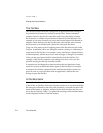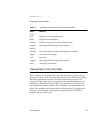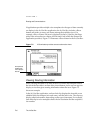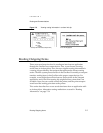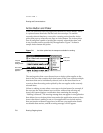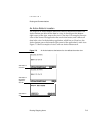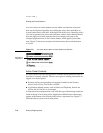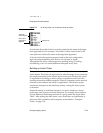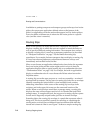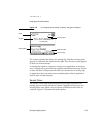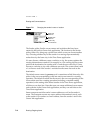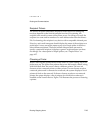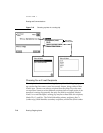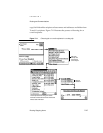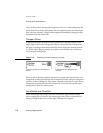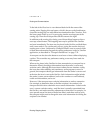CHAPTER 7
Routing and Communications
7-12 Routing Outgoing Items
In addition to putting transports and transport groups at the top of an Action
picker, the system puts application-defined actions at the bottom of the
picker. An application can define actions that appear in all its Action pickers.
It can also define a different set of actions for the Action picker in a specific
view (and the views it contains).
Routing Slips 7
When a user specifies an action that involves a transport, the transport
displays a routing slip in which the user can confirm or cancel the action as
well as specify additional routing information. The transport does not have
to display a routing slip if a user has set transport preferences (as described
in “Transport Preferences” on page 7-32) that make the routing slip
superfluous. For example, the beam transport does not display a routing slip
if a user has set beam preferences so that beamed items are always sent
immediately and not held in the Out Box.
When a user chooses an application-defined action from below the separator
line in an Action picker and the action might result in a loss of data, the
application displays either a special routing slip or a confirmation alert (see
“Confirmation Alerts” on page 2-18). For example, the built-in applications
display a confirmation alert if a user chooses the Delete action but not the
Duplicate action.
A routing slip serves the same purpose as—and even resembles—an airmail
envelope and its contents. The top part of a routing slip looks like an envelope
(thereby extending the Action button’s visual metaphor) and contains
addressing information. In the center of the routing slip envelope is the
recipient, and in the upper left corner are the name and location of the
sender. Where a real envelope would have a postage stamp, a routing slip
displays the name of the transport and its icon in a border that looks like a
postage stamp. To complete the look, the top part of a routing slip has square
corners and a diagonally striped border, just like an airmail envelope.
Extending below the routing slip envelope is a panel that represents what is
being sent. This lower panel has controls for canceling or completing the
routing action, and may have additional interface elements that affect the
format and content of what is sent. Figure 7-8 shows a sample routing slip.