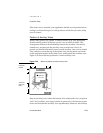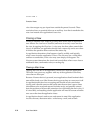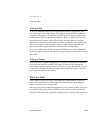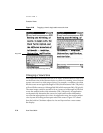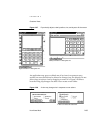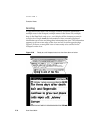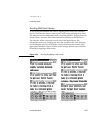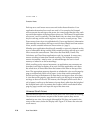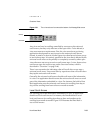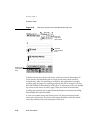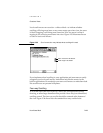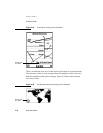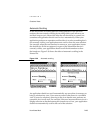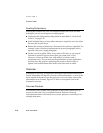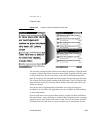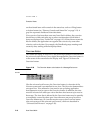CHAPTER 2
Container Views
How Views Work 2-39
Figure 2-31 The universal scroll arrows at the bottom of a MessagePad screen
Any view can have its scrolling controlled by user taps on the universal
scroll arrows, but they only affect one of the open views. To be affected, a
view must meet two requirements. First, the view must be set up during
application development to receive taps on the universal scroll arrows.
Second, it must be in front of all other open views that have also been set up
to receive those taps. It is entirely possible for the view that is affected by the
universal scroll arrows to be partially or completely covered by other open
views that were not set up to receive scroll-arrow taps. (A view that receives
scroll-arrow taps also receives taps on the Overview button, which is
described in “Overview” on page 2-44).
There is no convention for indicating what will scroll when a user taps a
universal scroll arrow. Users must learn by experience what will scroll when
they tap the universal scroll arrows.
Generally, the universal scroll arrows should scroll most of the information
in a view. An application should not use the universal scroll arrows to scroll
part of the information embedded in a view. For instance, the built-in Date
Book application uses the universal scroll arrows for scrolling from day to
day, not for scrolling from hour to hour or month to month.
Local Scroll Arrows 2
For scrolling part of the information embedded in a view, an application
should use local scroll arrows. For instance, the Date Book has a set of
local scroll arrows for scrolling from hour to hour and another set for
scrolling from month to month. Figure 2-32 illustrates the Date Book’s
use of scroll arrows.
S
croll up
S
croll down