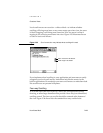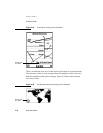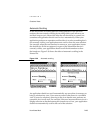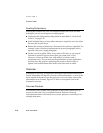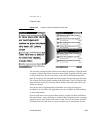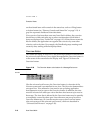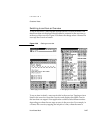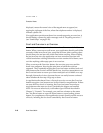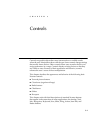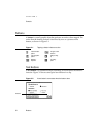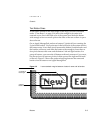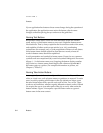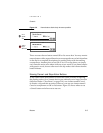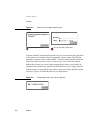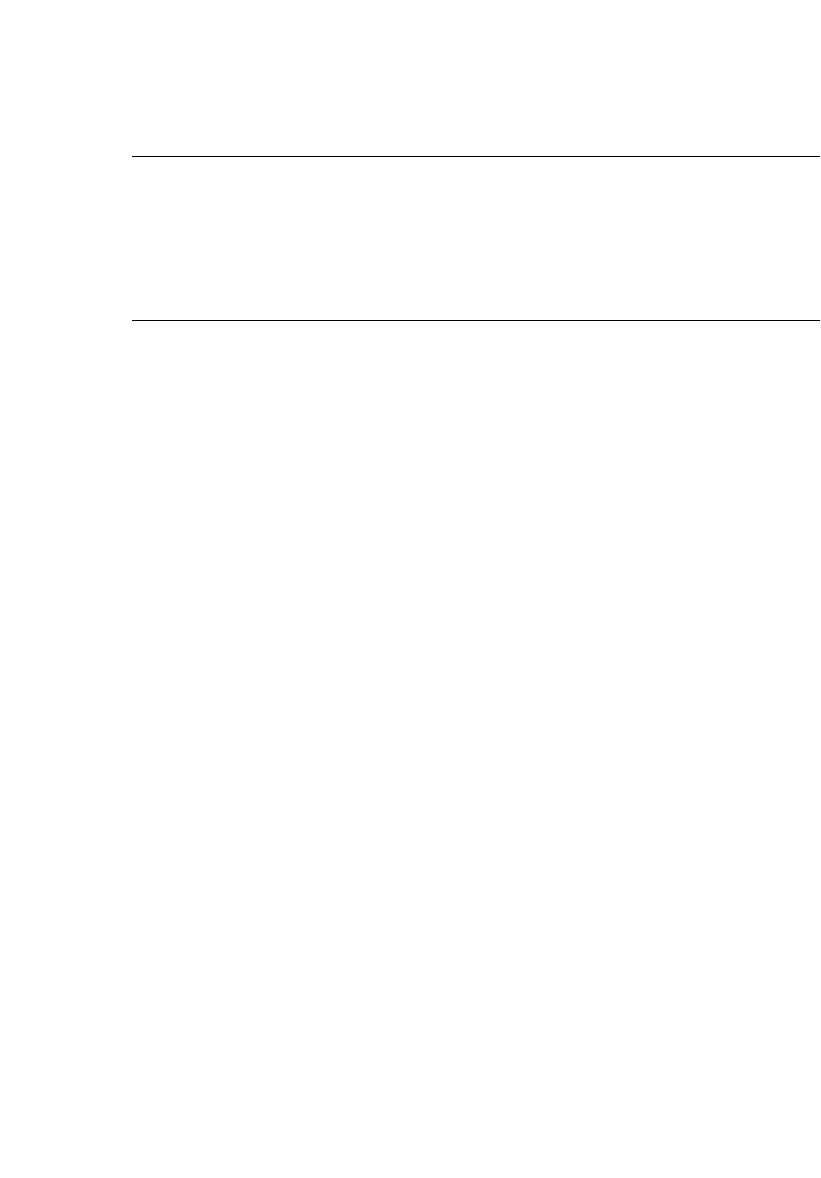
CHAPTER 2
Container Views
How Views Work 2-49
Closing an Overview 2
Tapping the Close box has the same effect whether a view is displaying item
detail or an overview—the application closes. Tapping a Close box in an
overview does not switch to item detail.
Nonfunctional Scroll and Overview Controls 2
Some views scroll or display an overview, but not both. Rather than doing
nothing when a user taps a nonfunctional scroll or overview control, a view
should provide feedback. If a view that scrolls but doesn’t have an overview
is frontmost and a user taps the Overview button, the view should notify the
user with a message such as “This view does not have an overview.” Likewise,
if a user taps a scroll arrow when a view that doesn’t scroll is frontmost, the
view should notify the user with a message such as “This view does not
scroll.” To avoid confusing users, don’t begin messages about not scrolling or
not having an overview with “This application” unless the message applies
to every one of the views in your application. Furthermore, better messages
state the title of the view in place of the generic “This view” or “This
application.
If the frontmost view has local scroll arrows but doesn’t respond to the
universal scroll arrows and doesn’t let views behind it receive universal
scroll arrow events, then the view should display a message that explains
why the universal arrows don’t work or what the user must do to make
them work. Under these circumstances a message such as “You must close
this view to use the universal scroll arrows” is clearly more accurate than
“This view does not scroll.”
No view has to receive taps on the Overview button and universal scroll
arrows. If the frontmost view was not designated during application
development to receive taps on those controls, the taps go to the next lower
view that was so designated. For example, a slip or other auxiliary view can
simply let its main view respond to the Overview button and the universal
scroll arrows.