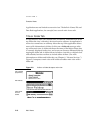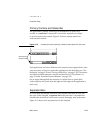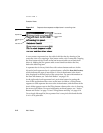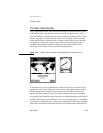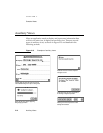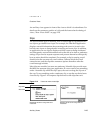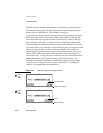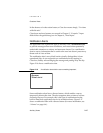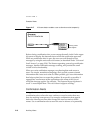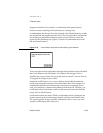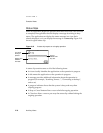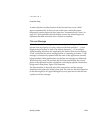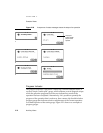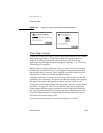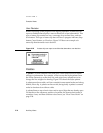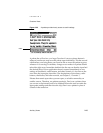CHAPTER 2
Container Views
2-18 Auxiliary Views
Figure 2-17 A Snooze button enables a user to dismiss an alert temporarily
Before closing a notification alert, a user can tap the small circled i in the upper
left corner to display the date and time at which the notification appeared.
While any notification alert is open, the user can scroll through recent
messages by using the universal scroll arrows (as described under “Universal
Scroll Arrows” on page 2-38). The Newton operating system logs notification
messages, handles notification message scrolling, and provides the small
circled i and its functionality.
When you write notification messages, use phrasing that make sense to
users. Use simple, nontechnical language; don’t provide system-oriented
information that a user can’t relate to. When possible, give users information
that helps explain how to correct the problem. Be as specific as possible; if
appropriate, use the name of the application or the name of the view to
which the message applies. For example, “The Expense Report slip doesn’t
scroll” is more helpful than “This view doesn’t support scrolling.”
Confirmation Alerts 2
An application uses a confirmation alert, which has the same wavy border as
a notification alert, to have the user confirm or cancel an action that may
have far-reaching consequences. For example, confirmation alerts appear
before the Newton puts into effect changes the user has made to folder
names. Use a confirmation alert to warn the user in advance of a potentially
How long until the
alert reappears