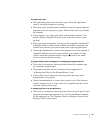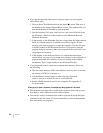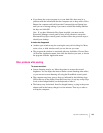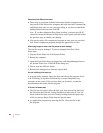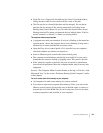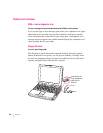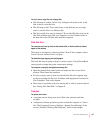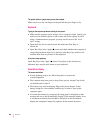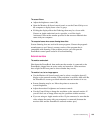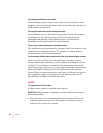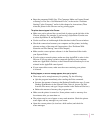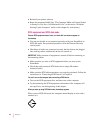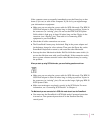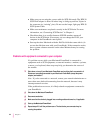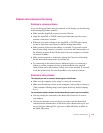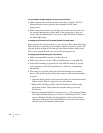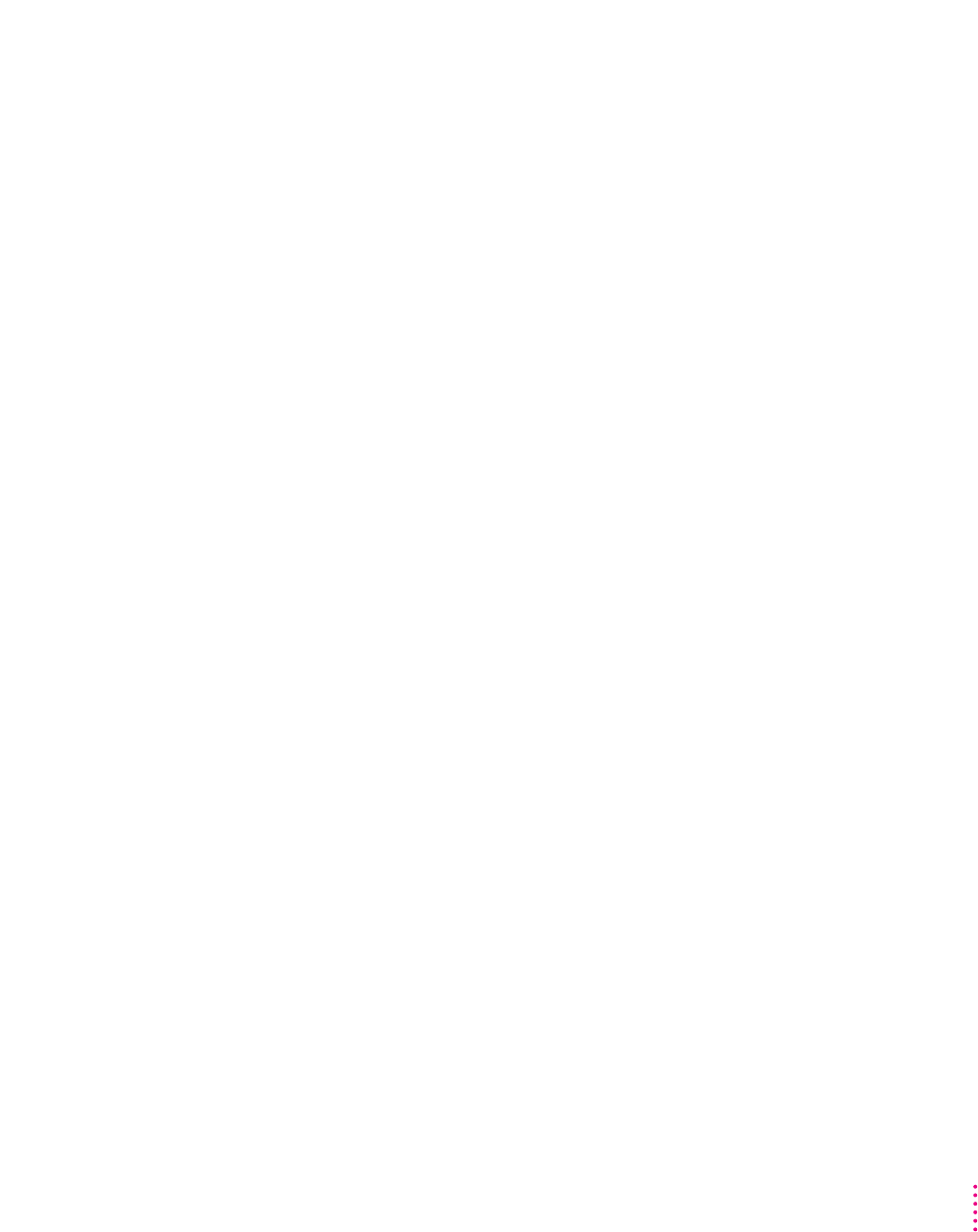
The screen flickers.
m Adjust the brightness control (¤).
m Open the Monitors & Sound control panel or use the Control Strip to set
the computer to display fewer colors or grays.
m If tilting the display affects the flickering, there may be a loose cable.
Contact an Apple-authorized service provider, or call the Apple
Assistance Center at the number provided in the resource materials that
came with your computer.
The computer freezes when screen dimming takes effect.
Screen dimming does not work with some programs. Contact the program’s
manufacturer to see if there is a newer version of the program that is
compatible with dimming. If the problem persists, you can open the
PowerBook control panel and turn off screen dimming.
External monitors
The monitor remains dark.
Shut down the PowerBook, then make sure the monitor is connected to the
PowerBook, plugged into an active outlet, and turned on. (Most monitors
have a light on the front panel to show whether they are on.)
The monitor is on, but no image appears.
m Use the Monitors & Sound control panel to select a resolution that will
display on the external monitor. If the resolution is not 800 x 600 at 60 Hz,
the PowerBook’s screen goes blank when the external monitor is in use.
m Screen dimming may be on. Move the pointer to restore the
screen’s brightness.
m Adjust the monitor’s brightness and contrast controls.
m Use the Control Strip to change the resolution on the external monitor. If
you still don’t see an image, there may be a problem with the monitor.
m If you are using an Apple monitor with a 15-pin connector, be sure that the
video adapter that came with your computer is connected (between the
monitor cable and the PowerBook’s external monitor port).
109
Tips and Troubleshooting