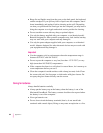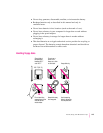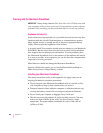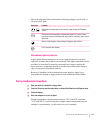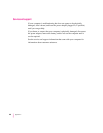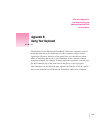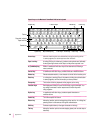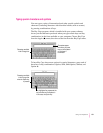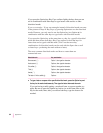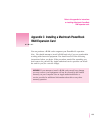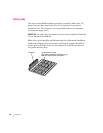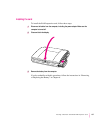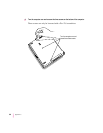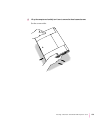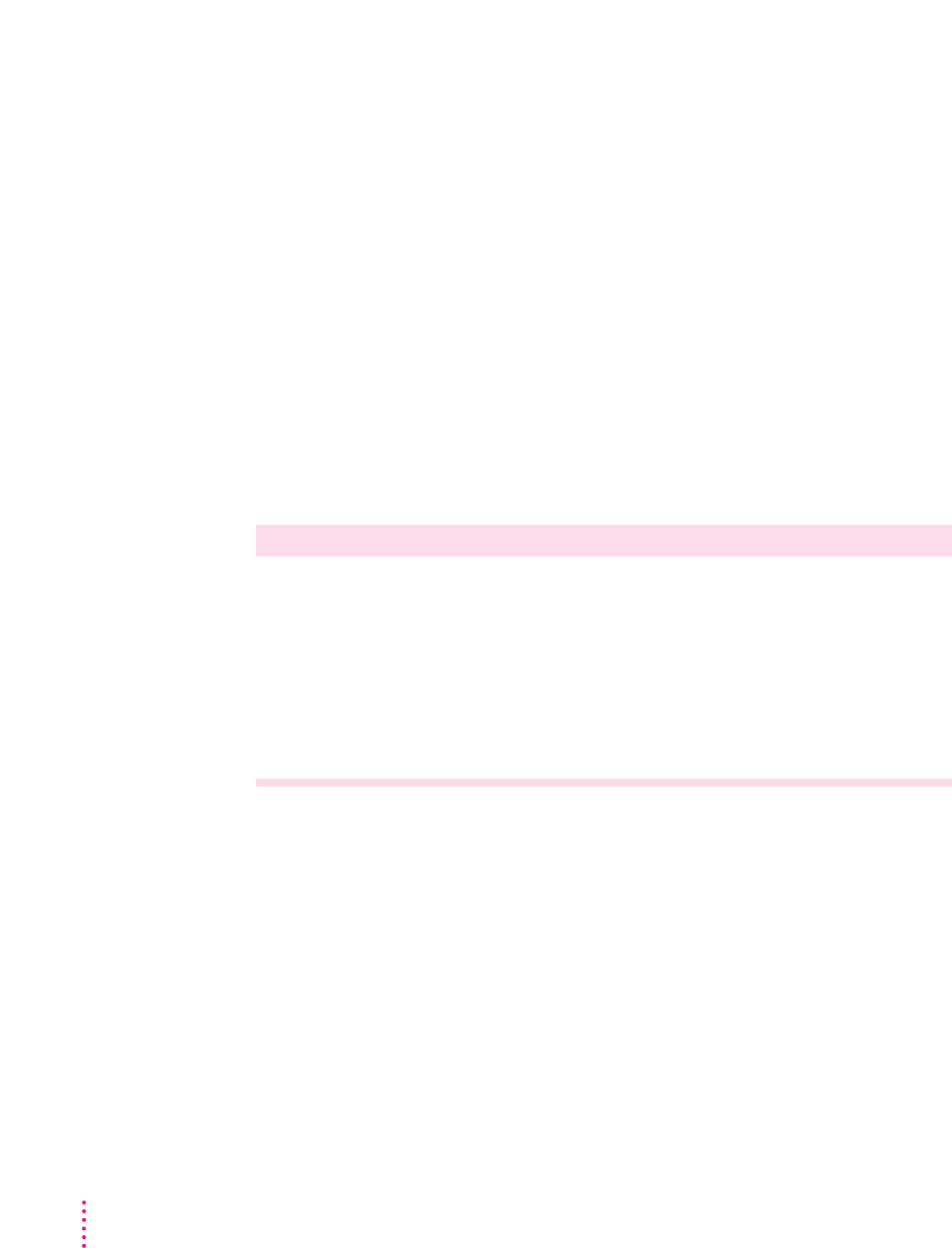
If you press the Option key, Key Caps outlines lightly the keys that you can
use in combination with letter keys to type letters with accents or other
diacritical marks.
If you see rectangles: If you see rectangles instead of diacritical marks on some
of the pictures of keys in Key Caps, try pressing Option-x to see the diacritical
marks. However, you only need to use the Option key (not Option-x) in
combination with the other keys to type letters with diacritical marks.
If you press the Option key at the same time as a key for a specific diacritical
mark and then release both keys, Key Caps outlines in bold the keys for
letters that can be typed with that mark. (You’ll see that most key
combinations for diacritical marks can be used with the Space bar as well
as letter keys—producing the mark without a letter.)
The most common diacritical marks and how to create them are
summarized next.
Diacritical mark Key combination
Grave accent ( ` ) Option-`, then type the character
Acute accent ( ´ ) Option-e, then type the character
Circumflex (^) Option-i, then type the character
Tilde (~) Option-n, then type the character
Umlaut ( ¨ ) Option-u, then type the character
The letter “c” with a cedilla (ç) Option-c
m
To type a letter or a space with a specific diacritical mark, press the Option key and
the key for the mark simultaneously. Then type the letter that needs the mark.
If you are having trouble getting a mark and letter to appear together, try
again. Be sure to press the Option key before (or at the same time as) the
key for the mark; then, after you release both keys, type the letter to be
marked.
152
Appendix B