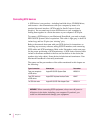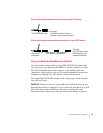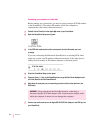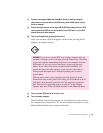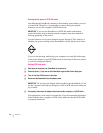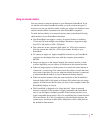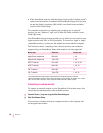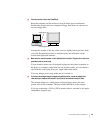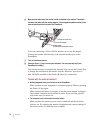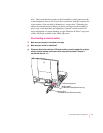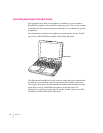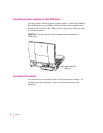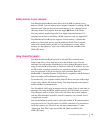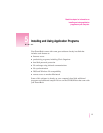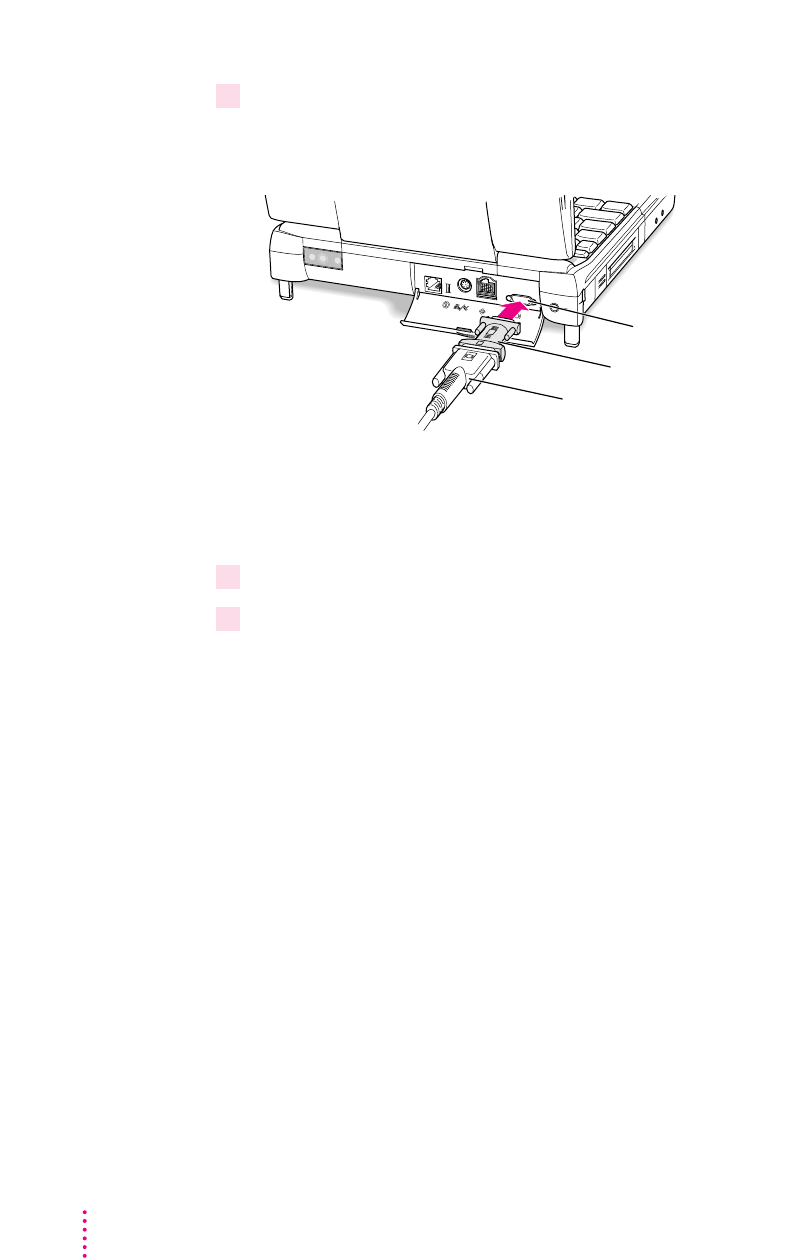
6Make sure the other end of the monitor’s cable is attached to the monitor. Then attach
the end of the cable (with the monitor adapter, if it’s an Apple-compatible monitor) to the
external monitor port on the back of the PowerBook.
If you are connecting a VGA or SVGA monitor, do not use the adapter.
Connect the monitor cable directly to the external monitor port on the
PowerBook.
7 Turn on the external monitor.
8Press the Power (
π
) key to turn on your computer. (You can press any key if your
PowerBook is in sleep.)
The external monitor is automatically activated. You can use the Control Strip
to change the resolution on the monitor. See the “Monitors” topic area of
Mac OS Guide, available in the Guide (h) menu, for instructions.
Trou ble with the external monitor?
m
Nothing happened when you tried to turn on the PowerBook.
Make sure that all your equipment is connected properly. Then try pressing
the Power (π) key again.
Make sure that the battery is charged, or that the power adapter is plugged
into both the computer and an electrical outlet. If you are using a power
strip, make sure it is turned on.
m
The computer is on, but the external monitor is dark.
Make sure that the monitor’s power cord is connected and that its power
switch is on. Try adjusting the monitor’s brightness and contrast settings. If
this doesn’t work, try restarting your computer.
External monitor port
Monitor adapter
Monitor cable
(to Macintosh-compatible monitor)
70
Chapter 4