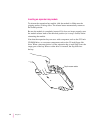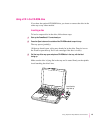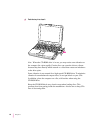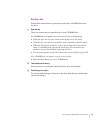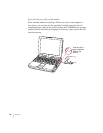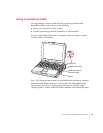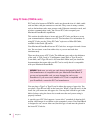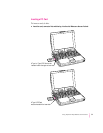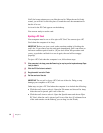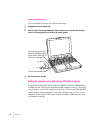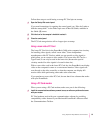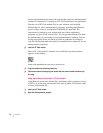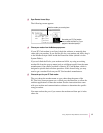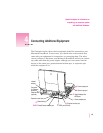Yo u ’ ll feel some resistance as you slide the card in. When the card is firmly
seated, you will feel it click into place. Consult the card’s documentation for
details of its use.
An icon for the PC Card appears on the desktop.
You are now ready to use the card.
Ejecting a PC Card
Your computer must be on or off to eject a PC Card. You cannot eject a PC
Card when the computer is in sleep.
IMPORTANT
Before you eject a card, make sure that nothing is blocking the
card’s slot. If you want to use the card again immediately, pull it out about an
inch more and then push it back in. (If you don’t follow this procedure and
you try to push the card back in to use it again, the card will not engage
properly.)
To eject a PC Card when the computer is on, follow these steps:
1If the computer is in sleep, press the Power key (or any key on the keyboard except Caps
Lock) to wake it.
2Click the PC Card’s icon to select it.
3 Drag the card’s icon to the Trash.
4Pull the card out of the slot.
IMPORTANT
Do not pull or force a PC Card out of the slot. Doing so may
damage your computer or PC Card.
Other ways to eject a PC Card when the computer is on include the following:
m Click the card’s icon to select it. Open the File menu and choose Put Away.
After the card is ejected, pull it out of the slot.
m Click the card’s icon to select it. Open the Special menu and choose Eject
PC Card. After the card is ejected, pull it out of the slot. (If a dimmed icon
of the card remains on the desktop, you can drag it to the Trash.)
52
Chapter 3