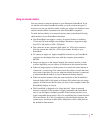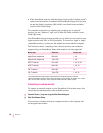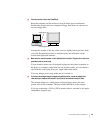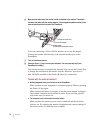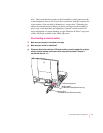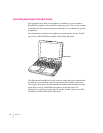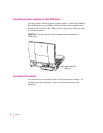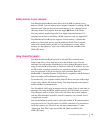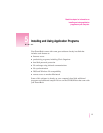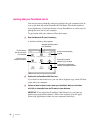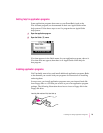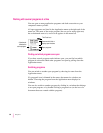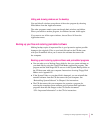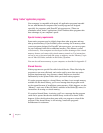Adding memory to your computer
Your Macintosh PowerBook comes with at least 16 MB of random-access
memory (RAM). You can increase your computer’s memory by adding a RAM
expansion card. You can find out how much memory your computer has by
choosing About This Computer from the Apple (K) menu in the Finder.
You can purchase memory upgrades from Apple-authorized dealers. For
complete instructions on installing a RAM expansion card, see Appendix C.
Your Macintosh PowerBook also supports virtual memory, a feature that
makes use of hard disk space to provide additional RAM. Your computer
comes with virtual memory turned on. For information on using virtual
memory, see the “Memory” topic area of Mac OS Guide, available in the
Guide (h) menu.
Using infrared file transfer
Your Macintosh PowerBook has built-in infrared (IR) communication
features that allow you to send and receive data without wires. You can
exchange files with another PowerBook or with a desktop Macintosh that is
using an external IR module such as Farallon’s AirDock. In addition, you can
use IR to make a wireless connection to a network by means of a specialized
local area network (LAN) access device, such as Hewlett-Packard’s
NetBeamIR or Extended Systems’ JetEye, that is compatible with the Infrared
Data Association (IrDA) Standard specifications.
To transfer files, your computer and the other IR device must be within range
of each other with the IR windows facing. The range depends on the devices
and the method of communication.
Tw o PowerBook 3400 series computers must be within 5 feet of each other to
exchange files using the IRTalk transfer protocol (at 230 kilobits per second).
Your computer must be within 3 feet of a LAN access device that complies
with the IrDA Standards to make a network connection (at a transfer rate of
1 megabit per second).
You use the Infrared control panel to select the method of IR communication
you want to use or to view the status of an IrDA connection. For instructions
on IR file transfer, see “How do I use infrared communication?” in the
“Organizing Your Files” topic area of Mac OS Guide, available in the
Guide (h) menu.
75
Connecting Additional Equipment