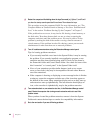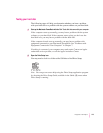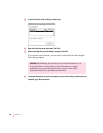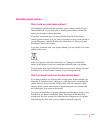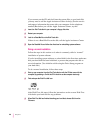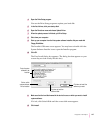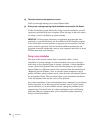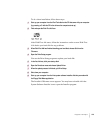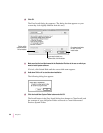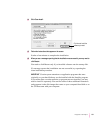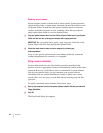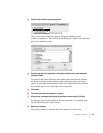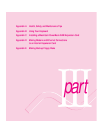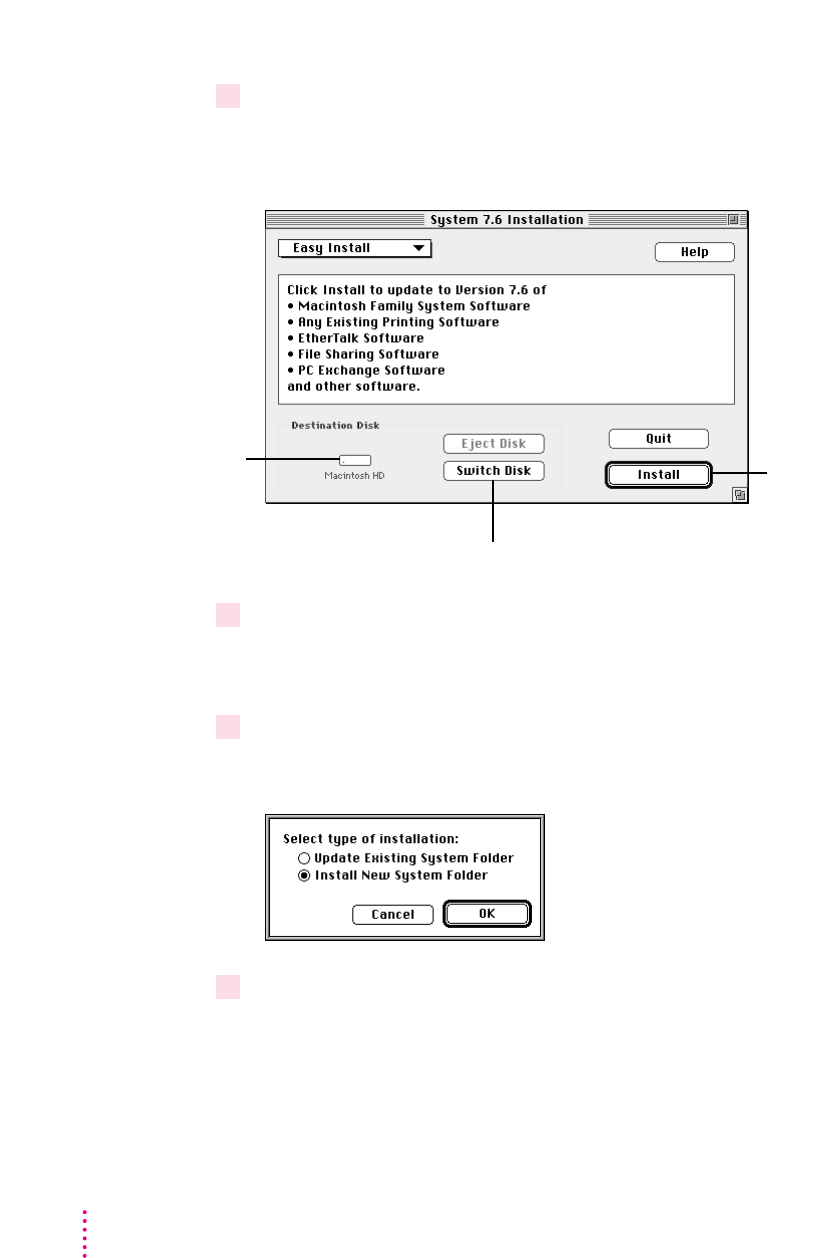
10 Click OK.
The Easy Install dialog box appears. (The dialog box that appears on your
screen may look slightly different from this one.)
11 Make sure that the hard disk named in the Destination Disk box is the one on which you
want to install system software.
If it isn’t, click Switch Disk until the correct disk name appears.
12 Hold down Shift–
x
–K to start the clean installation.
The following dialog box appears.
13 Click the Install New System Folder button and click OK.
The Install button in the Easy Install dialog box changes to Clean Install, and
the contents of your old System Folder are moved to a new folder named
Previous System Folder.
130
Chapter 8
Disk on which
system software
will be installed
For a clean installation,
DO NOT click the
Install button.
If you need to install on a
different disk, click this button.