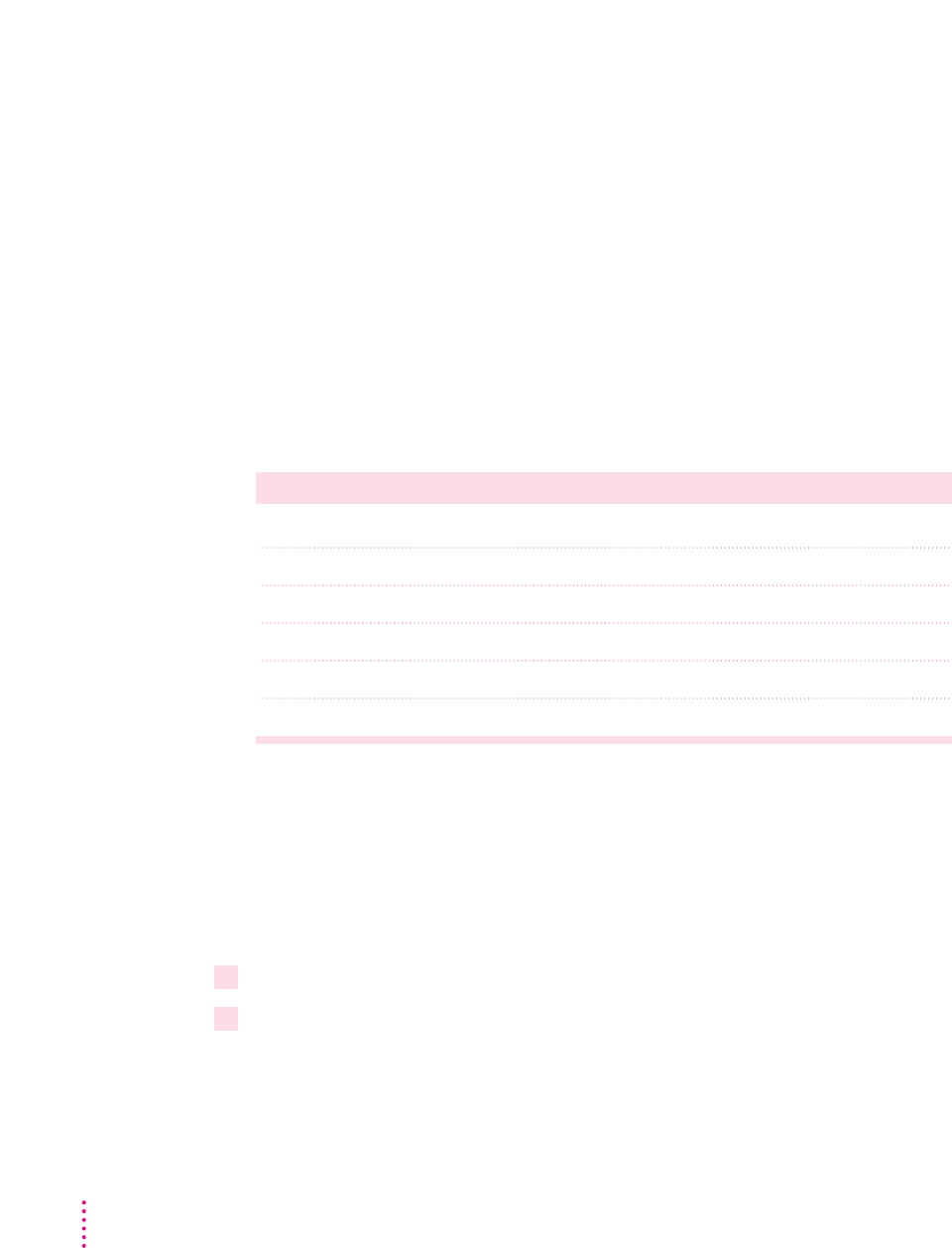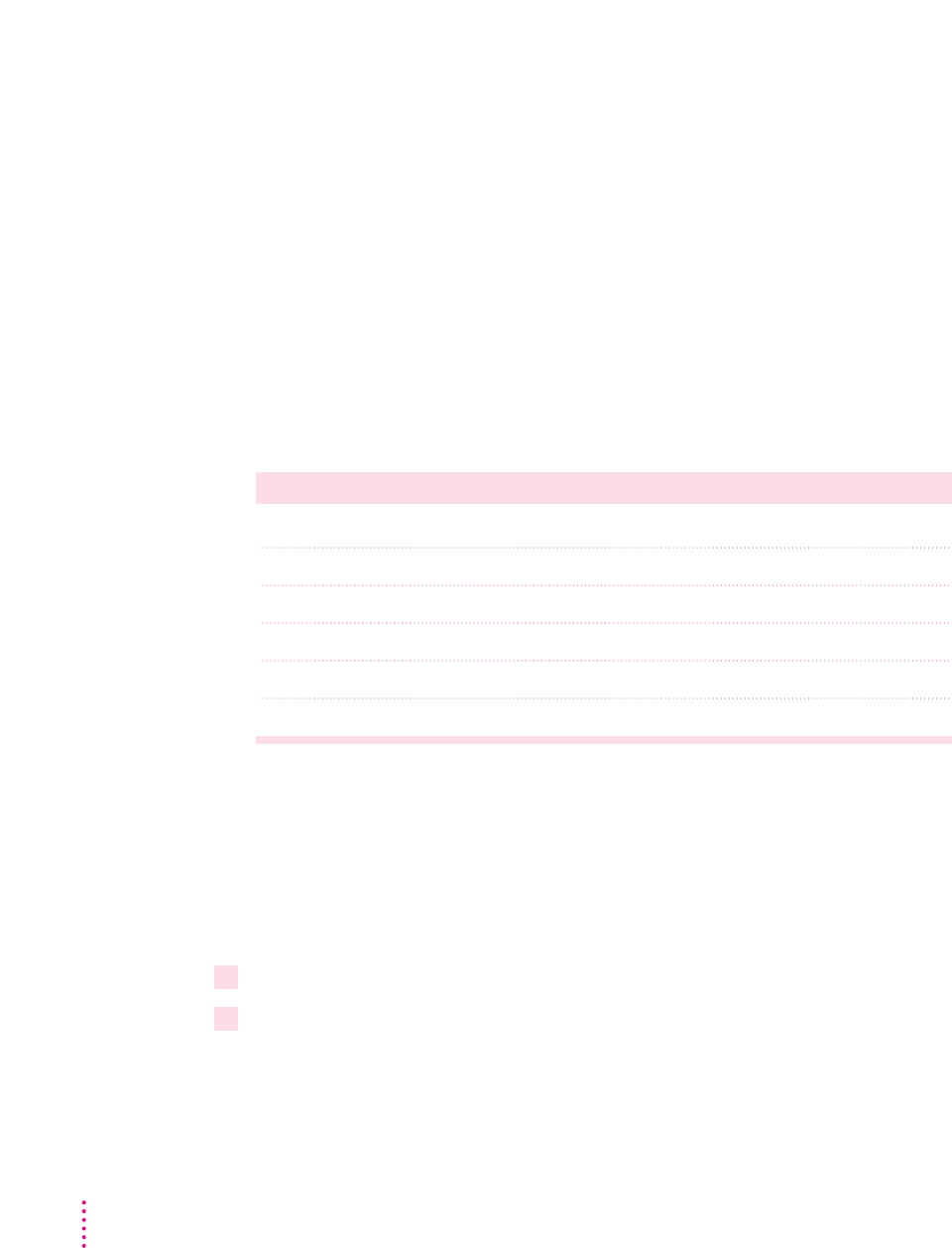
m If the PowerBook starts up with the display closed (called “docking mode”)
and an external monitor is attached, the PowerBook’s display does not turn
on and the display’s resolution (800 x 600) is not listed in the resolution
section of the Control Strip.
For complete instructions on adjusting the resolution for an external
monitor, see the “Monitors” topic area of Mac OS Guide, available in the
Guide (h) menu.
Your PowerBook has an external monitor port to which you can connect most
Apple monitors and VGA or SVGA monitors. To connect an Apple or Apple-
compatible monitor, you must use the adapter that came with the computer.
The list below shows a sampling of the external monitors and resolutions
supported by your PowerBook. Many other monitors are also supported.
Monitor type Resolution Bits per pixel
†
Apple 20-inch multiple scan 832 x 624 1, 4, 8
Apple 20-inch multiple scan 1024 x 768 1, 4, 8
NTSC TV monitor 512 x 384* 1, 4, 8, 16, 24
NTSC TV monitor 640 x 480 1, 4, 8, 16
PAL TV monitor 640 x 480* 16
PAL TV monitor 1024 x 768 1, 4, 8, 16
*An asterisk indicates the startup resolution. Other resolutions can be selected using the Control Strip.
†
Bits per pixel indicate the number of colors a monitor can display at a given resolution. For example, 1 bit = 4 colors;
4 bits = 16 colors; 8 bits = 256 colors; 16 bits = thousands of colors; and 24 bits = millions of colors.
Connecting an external monitor
To connect an external monitor to your PowerBook, follow these steps. Also
consult the documentation that came with the monitor.
1Press the Power (
π
) key once to get the Shut Down dialog box.
2Click Shut Down or Sleep.
If you connect a monitor with your computer turned on, the computer will
not recognize the monitor.
68
Chapter 4