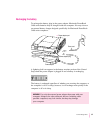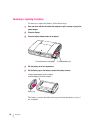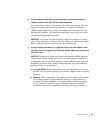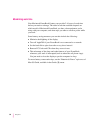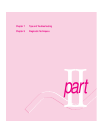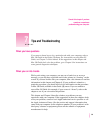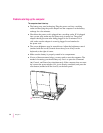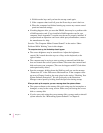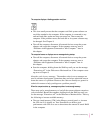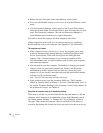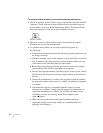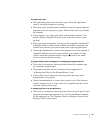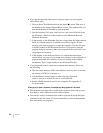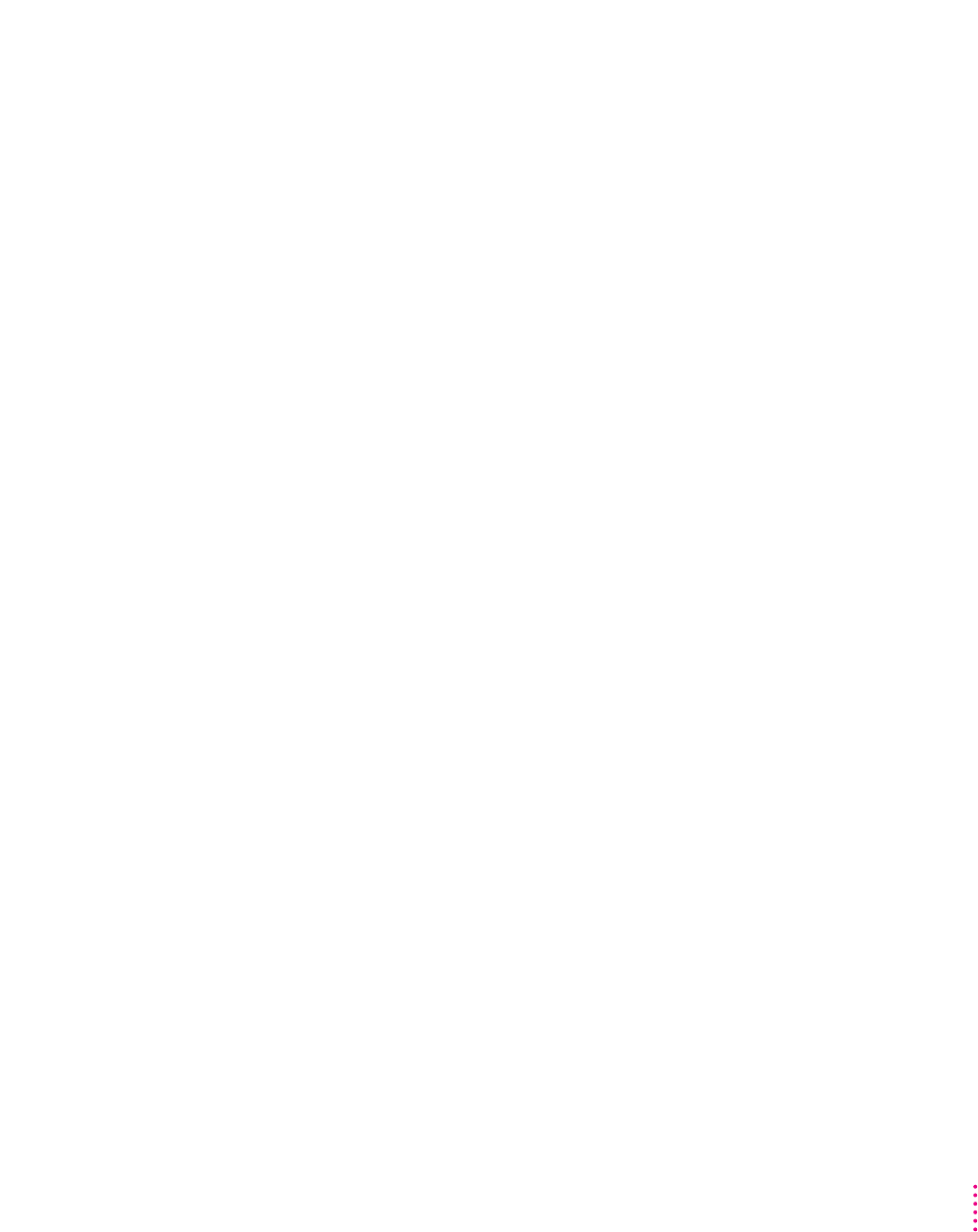
The sleep indicator light at the top of the display glows a steady green.
You must reset the computer using the reset button. Connect the external
power adapter (if it is not already connected) and press the reset button
(marked with the icon I) on the back panel.
When the reset procedure is used the computer will thoroughly test the RAM,
so it may take a few moments (about 1 second per megabyte of RAM) before
the screen lights. Be patient if you have added expansion RAM.
The computer makes an unusual sound at startup, or you see a “sad Macintosh” icon.
m If you hear the sound of breaking glass when you turn on the computer or
you see a “sad Macintosh” icon, start up the computer with the
Disk Tools
floppy disk that came with your computer. If the computer does not start
up, or if the hard disk icon does not appear, the hard disk may need repair.
Contact an Apple-authorized service provider or call the Apple Assistance
Center. If the hard disk icon does appear, see Chapter 8 for information
about reinstalling the system software.
m There may be a problem with the information stored in the area called
parameter RAM (PRAM). Reset the PRAM (also called “zapping
the PRAM”).
Resetting the PRAM erases the contents of your RAM disk, if you have
one. Resetting the PRAM also restores the default settings in most control
panels. After you reset the PRAM, be sure to check any custom settings
you made for the desktop pattern, memory, network, AppleTalk, trackpad,
power conservation, and so forth. Resetting the PRAM also resets the
power manager.
Follow these steps to reset the PRAM:
1. Lo ca te the keys Command (x), Option, P, and R.
2. Make sure the Caps Lock key is not down.
3. Restart your Macintosh (using the Command [x], Control, and Power
keys or the reset button, if necessary). Immediately after hearing the
startup sound, press the Command (x), Option, P, and R keys
simultaneously.
If you don’t hold down the key combination within 5–10 seconds after
you restart, you may need to repeat steps 1–3.
95
Tips and Troubleshooting