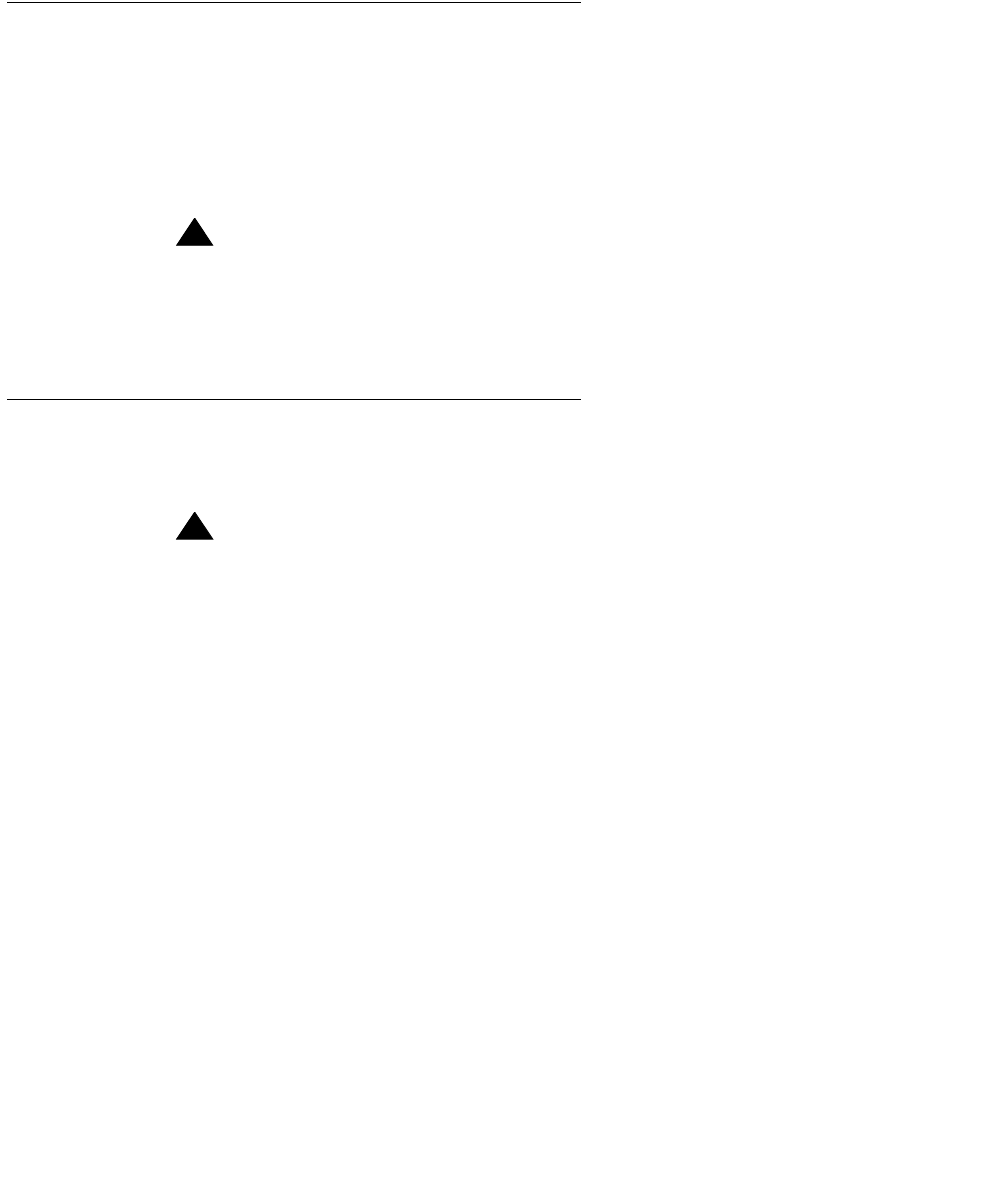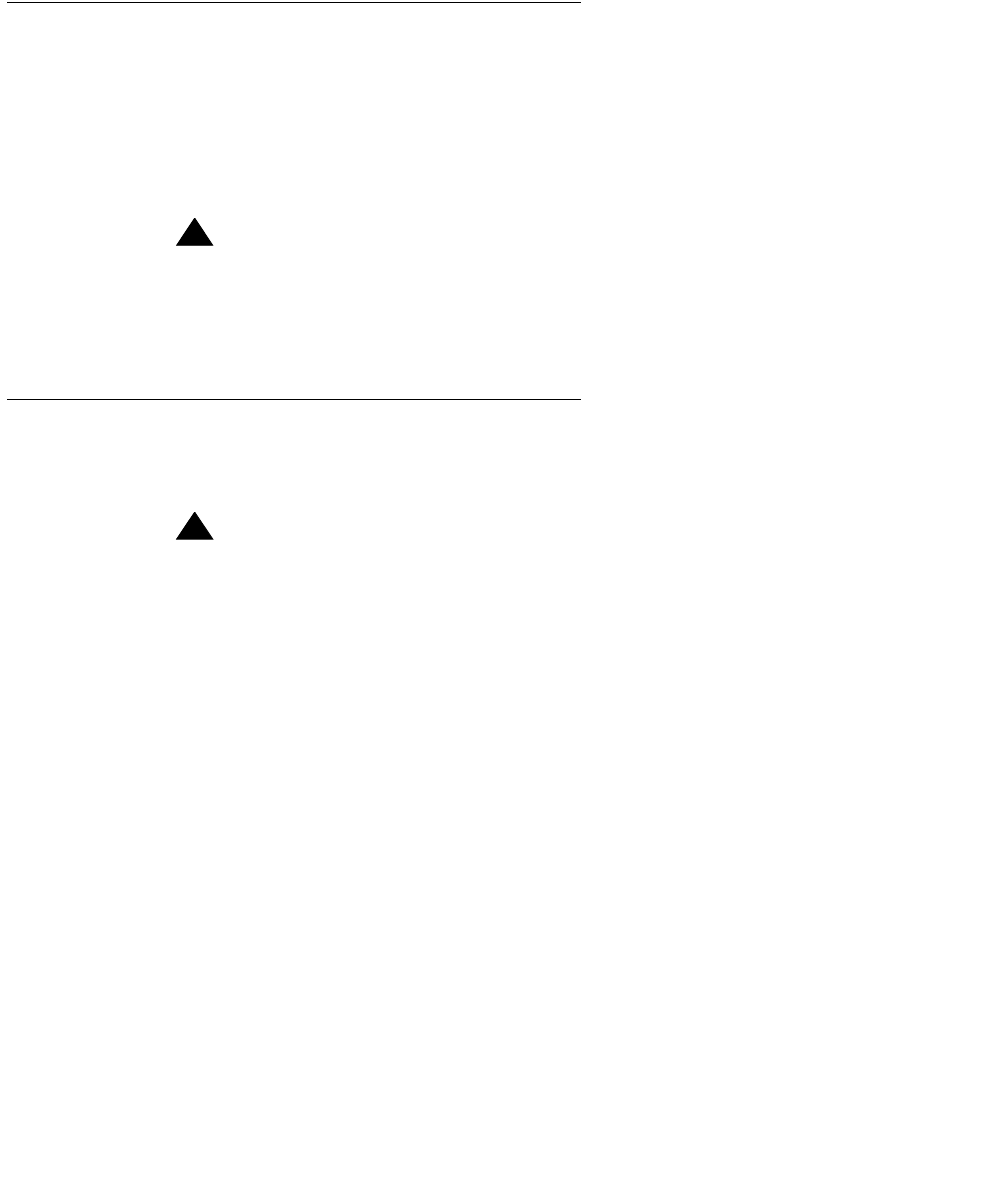
Upgrading the system
Issue 3.0 February 2002 39
Removing and replacing Enterprise 3000 disk drives
Overview
This section contains the procedures that are required to upgrade the disk drives in an
Enterprise 3000 computer to CMS R3V9.
These procedures require you to remove the old disk drives in the computer, and replace
them with new disk drives that are preloaded with the CMS R3V9 software. Depending on
the amount of disk space that is required by the customer, you will install from 1 to 10 new
disk drives.
!
CAUTION:
It is highly recommended that customers do NOT reuse their old disk drives
as part of the upgrade procedure. These old disk drives should be saved for
system recovery if any problems occur during the upgrade procedure.
Disk upgrade procedures
The disk upgrade process consists of the following procedures:
1. Removing and labeling the old disk drives
!
CAUTION:
All old disk drives must be removed from the customer’s system and
replaced with the disk drives from the CVUE kit. Do not leave any old disk
drives in the system.
2. Installing the new disk drives
3. Booting up the system with the new disk drives
4. Verifying that the system recognizes the new disk drives
5. Checking the status of the disk drives and tape drives
6. Verifying that the upgrade can continue
Removing and labeling the old disk drives
To remove the existing disk drives from an Enterprise 3000 computer:
1. If you have not already done so, enter the following command to shut down the
computer:
/usr/sbin/shutdown -y -i0 -g0
2. Turn off the power to the computer using the key switch on the front of the computer
and the power switch on the back of the computer.
3. For ESD isolation, verify that the AC power cord is plugged in.