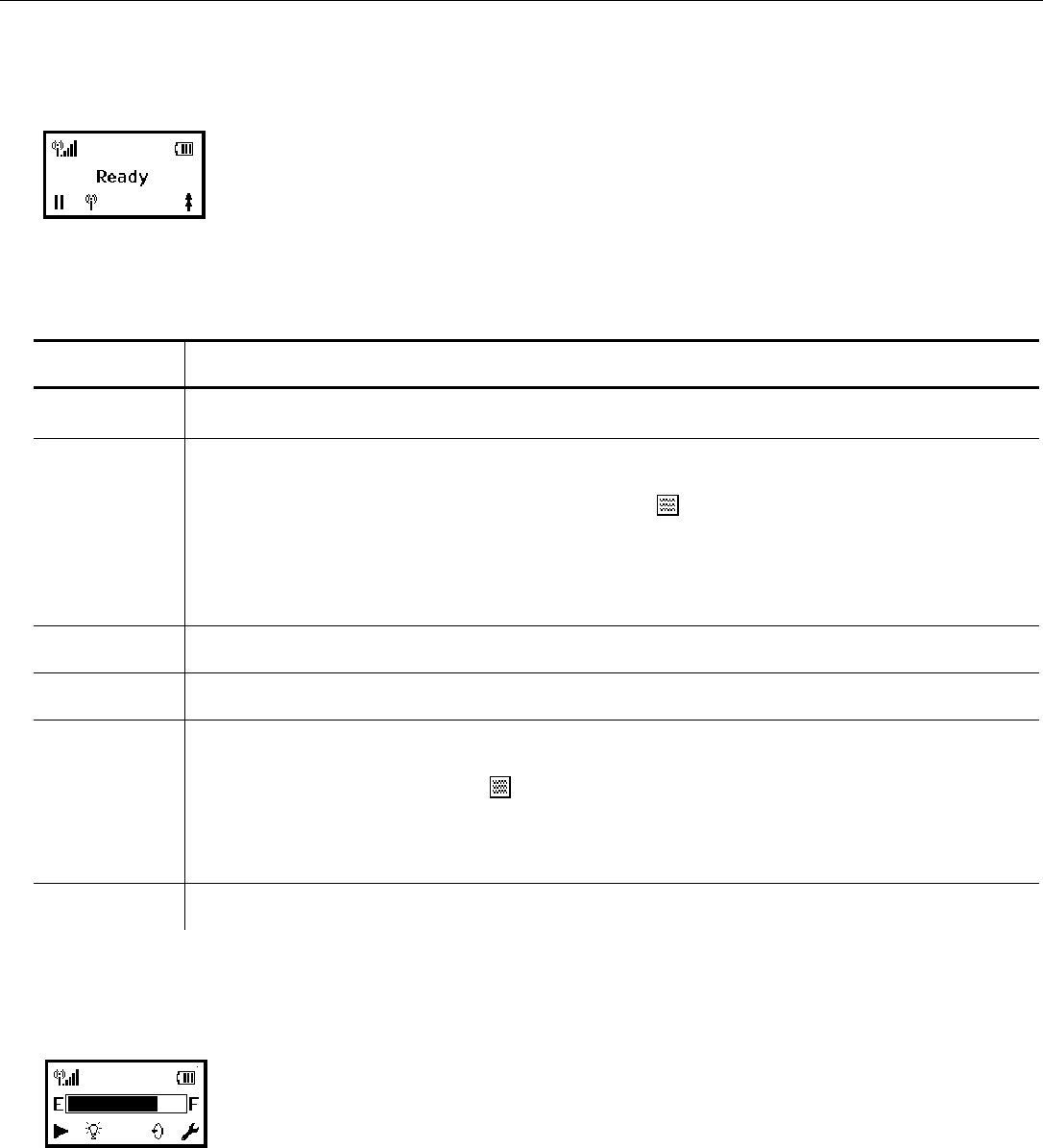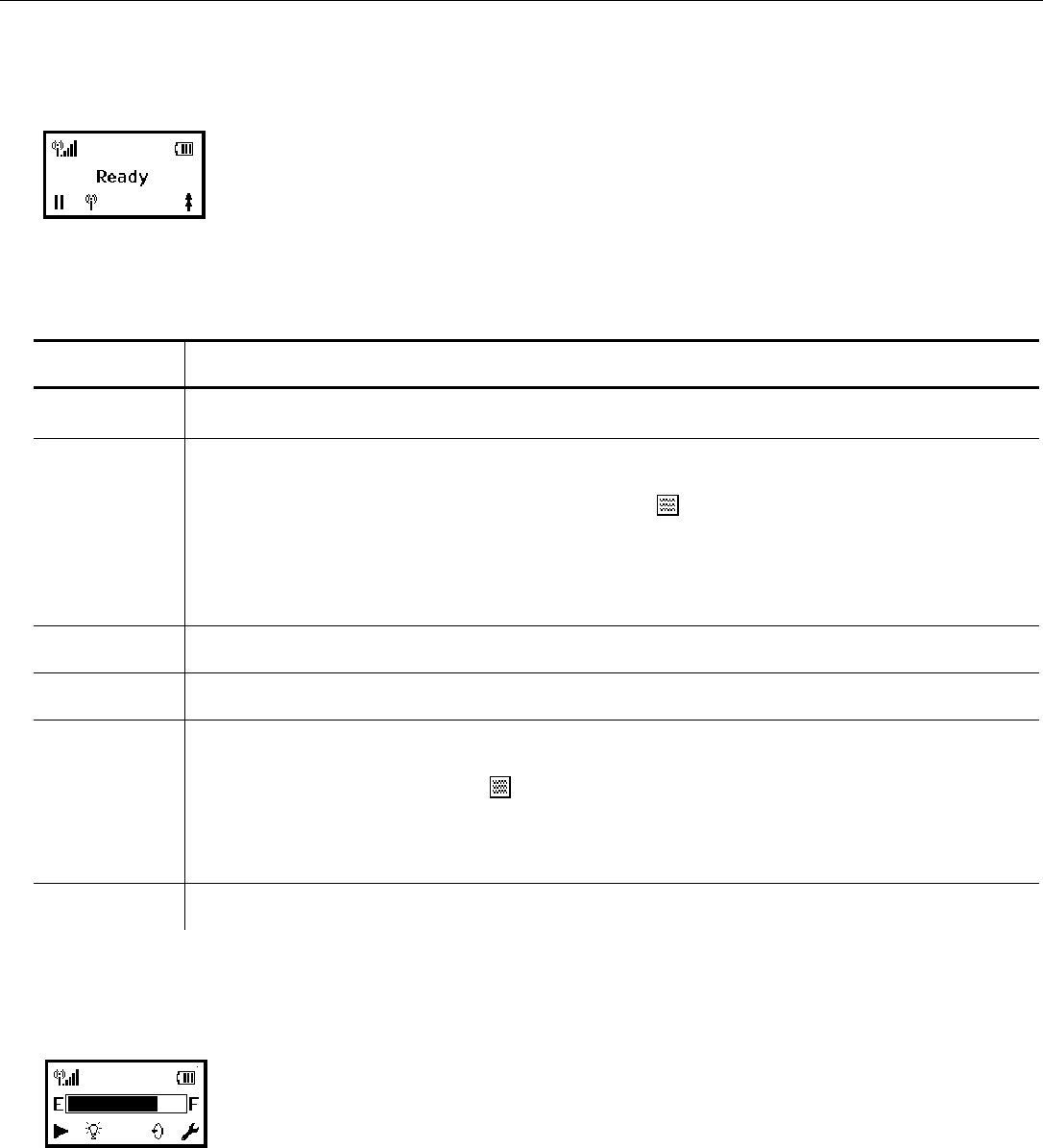
Setting Up the 9493™ Printer
Use these instructions to set up a 9493 printer using the printer’s Network Setup menu.
1. Turn on the printer by pressing p.
The display flashes printer version information and battery charging status. Then you
may see
The J indicates the wireless signal strength.
Note: When using wired Ethernet, connect the network cable before you turn on the printer.
The print server cannot detect the connection if the printer is already on.
Display Indicates
Ready The printer is in Ready mode to send and receive data.
M
The printer is connected to a network (peer-to-peer or infrastructure
mode). Press A under M to display the printer’s IP address. Press I
then E to view network information. Press
to print a network
information label with the device name, IP address, and MAC address as
a bar code. See “Printing a Network Information Label” for more
information.
Press E to return to Ready mode.
J
Shows the wireless signal strength between the printer and the network.
N
The printer is not connected to a wireless network.
N
The printer is connected to a wired Ethernet 802.3 network. Press A
under n to display the printer’s IP address. Press I then E to view
network information. Press
to print a network information label with the
device name, IP address, and MAC address as a bar code. See “Printing
a Network Information Label” for more information.
Press E to return to Ready mode.
M
The printer is not connected to a wired Ethernet network.
2. Press A under P.
You see the Pause screen with the battery indicator E (empty) and F (full). As you use
the printer, the battery indicator line gets closer to E, instead of F. Recharge the battery
when the line is by the E.
Configuring the 802.11b/g and IP Settings 2-9