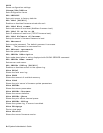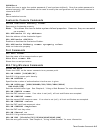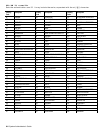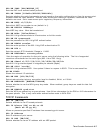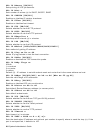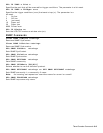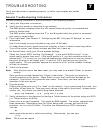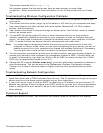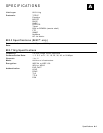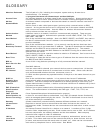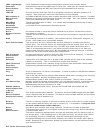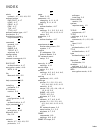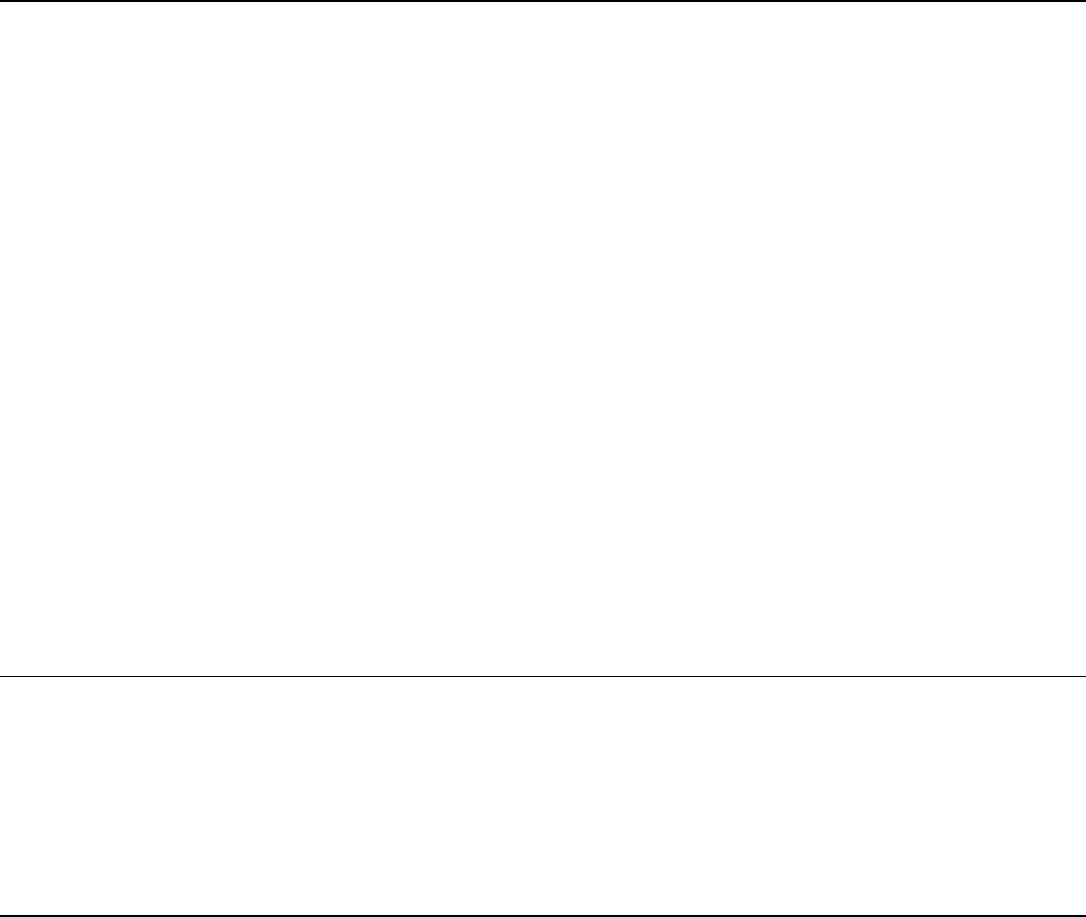
The printer responds with {J,0,0,””,””}.
No response means that the printer may have an open session to some other
connection. Either terminate the other connection or turn off the printer and turn it back
on.
Troubleshooting Wireless Configuration Problems
1. Your computer’s wireless adapter and/or access point should be configured to match your
print server.
2. The printer should be within range (up to 90 meters or 300 feet) of your computer and away
from metal objects and other devices with radio signals (Bluetooth®, 2.4 GHz cordless
phones, and microwaves).
3. Use infrastructure mode to connect through an access point. Use Ad-Hoc mode to connect
without an access point.
4. To use WEP (Wired Equivalent Privacy) or other advanced security on your wireless
network, temporarily disable the security on your computer in order to configure the print
server. You may need to temporarily change the wireless mode of your computer to Ad-Hoc
(802.11) mode to allow non-secure clients to communicate with each other.
Note: You many need to temporarily disable the security on your access point to set your
computer to Ad-Hoc mode. When you are done configuring the print server, you can re-
enable the security on your computer and change the wireless mode back if necessary.
You can also use a serial (wired) connection to configure the print server.
5. To use encryption or password protect your wireless network, and your wireless adapter or
access point normally uses a password or passphrase instead of WEP, it should allow you
to enter 0x followed by a ten digit (for 40-bit or 64-bit WEP) or twenty-six digit (for 128-bit
WEP) key in hexadecimal format (0-9 or A-F).
6. Change the RF channel (Ad-Hoc mode only) to correct intermittent connection problems or
slow performance. This can be done in the NetManager Wireless Configuration screen.
Change it to at least 3 channels lower or higher than any other wireless networks within
range.
Troubleshooting Network Configuration
♦
♦
To use TCP/IP, your computer and the print server should be on the same IP segment or can
reach each other with a PING command from the host. The IP address you assign to the print
server must be on the same logical network as your host computers.
If your print server is set to Auto or DHCP for obtaining an IP address, the print server’s IP
address can change. Either configure your DHCP server to give the print server a permanent
lease or configure the print server to be on a static address that does not conflict with any
other address.
Technical Support
If these solutions do not work, call Service at the number listed on the back of this manual.
7-2 System Administrator’s Guide