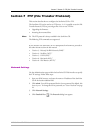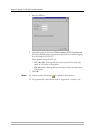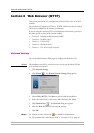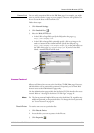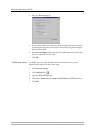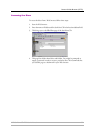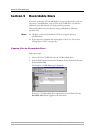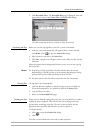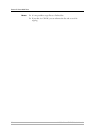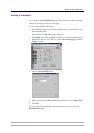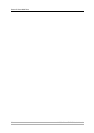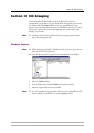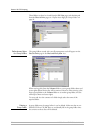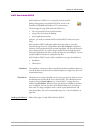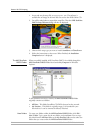Section 9: Recordable Discs
AXIS StorPoint CD E100 User’s Manual 87
3. Click Recordable Discs. The Recordable Discs page is displayed. From this
page you have access to the Format Disc and Finalize Disc dialogs.
The IDE version lists the drives as Master or Slave for each bus.
Formatting the Disc Before you can start copying files to your disc, it must be formatted.
1. In the list, your unformatted disc will appear without a name and with
status Blank. Click to open the Format Disc dialog.
2. Enter a name for your disc in the Name field.
3. Click OK. A progress bar will appear on the screen while your disc is being
formatted.
When the progress bar has disappeared from the screen, you can start copying
files to the disc.
Notes: ❏ Formatting a CD-R and a blank CD-RW will take about 20 seconds.
Reformatting a CD-RW can take up to 80 minutes depending on writing
speed and the amount of data previously stored on the disc.
❏ Any data stored on the disc will be erased when the disc is formatted.
Copying Files To copy data to the formatted disc:
1. Open the Windows Explorer, or the file manager tool you normally use.
Locate the formatted disc. You will find it under the Volumes folder.
2. Copy the files to your disc.
3. Return to the Recordable Discs page.
Finalizing the Disc When you have finished copying files to the disc, you must finalize it to make it
readable by other computers. This will also close the recording session and
prevent future recordings to the disc. The time it takes to finalize the disc
depends on how many files and directories you have copied to it.
To finalize the disc:
1. Click to open the Finalize Disc dialog.
2. Click OK.
Your disc is now finalized and can be read by other computers.