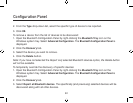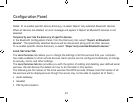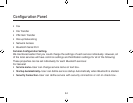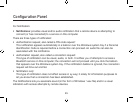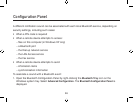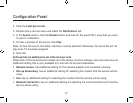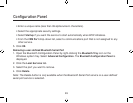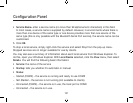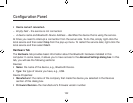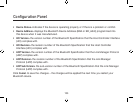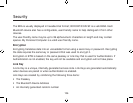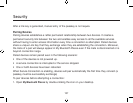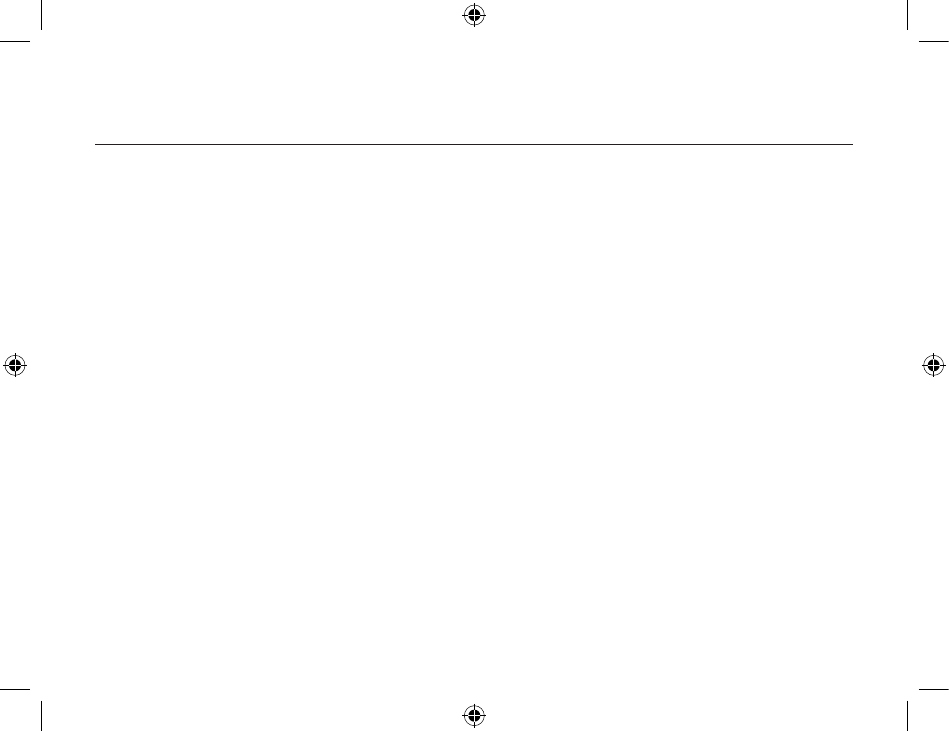
Configuration Panel
100
101
Changing a local service’s properties
Earlier, we discussed about the five property settings that each of the local services would have.
Here, we’ll show you how to change a local service’s properties and what the options are.
To change a local service’s properties:
1. Open the Bluetooth Configuration Panel by right-clicking the Bluetooth Tray icon on the
Windows system tray. Select Advanced
Configuration from the submenu. The Bluetooth
Configuration Panel is displayed.
2. Click the Local Services tab.
3. Double-click the service name.
4. Select the appropriate boxes or leave them cleared, depending on what you want BTW to do.
• Startup Automatically: enabled by default. When enabled, it starts the service when BTW
initializes. If
Startup is disabled, you can still start the service manually.
Note: To start the service manually at a later time, simply right-click the service and select
Start
from the pop-up menu.
• Security Connection:
enabled by default. When enabled, it using service with security
connection. It requires confirmation by the server operator before a remote device is allowed to
connect to this service. See the detail information for security type below.