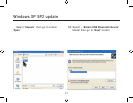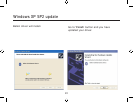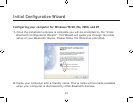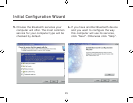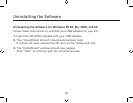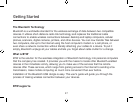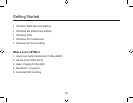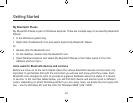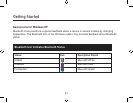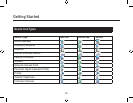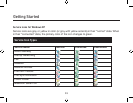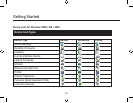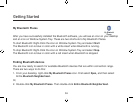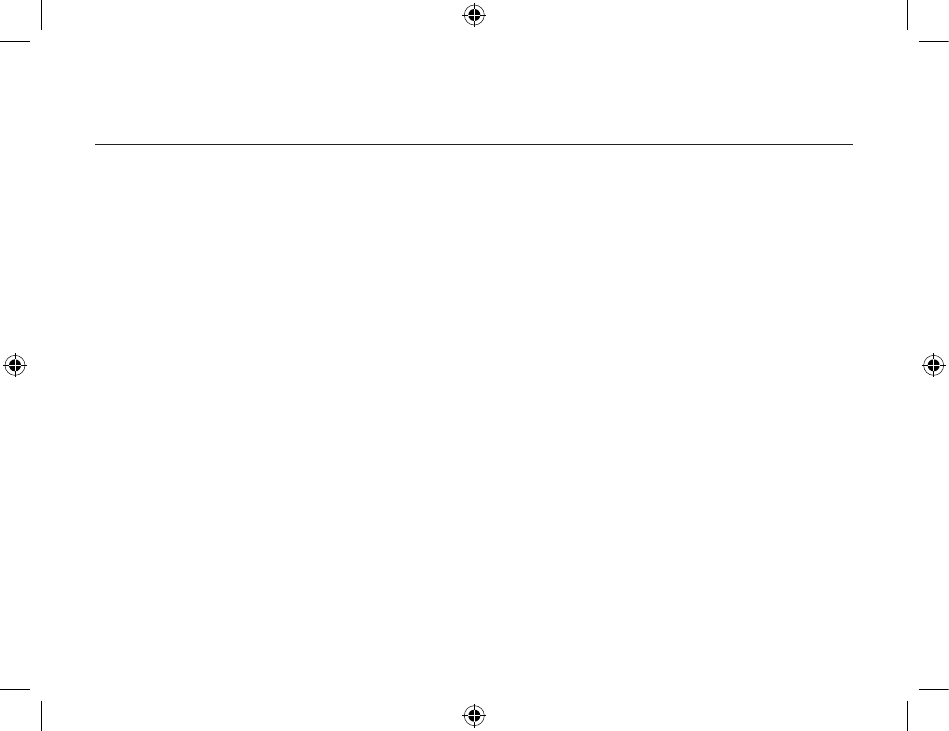
Getting Started
28
29
Bluetooth Tray
After installing the software, you would find a shortcut icon to My Bluetooth Places on your desktop.
However, there is another icon that you will see after successful installation of the software. Normally
located on the lower right-hand corner of your computer screen, the Windows system tray will now
have an additional icon. This is the Bluetooth Tray. The Bluetooth Tray provides quick access to
numerous Bluetooth operations. In this section, we will discuss the many uses of this icon. From this
tray, you can:
• Have access to My Bluetooth Places: double-click the Bluetooth tray icon.
• Have access to the Bluetooth Setup Wizard: The wizard will help you
. Configure how this computer accesses a service on another Bluetooth device
. Locate remote Bluetooth devices.
. Configure the way that this computer provides services to remote Bluetooth devices.
. Set the name and type of this Bluetooth device, e.g., “Mary’s PC” on desktop.
• Have access to the Bluetooth Configuration Panel: right-click the Bluetooth tray icon. Select
Advanced Configuration.
• Have Quick Connect option: right-click the Bluetooth icon, select Quick Connect, and then select
the type of service to which you wish to connect.
• Start/Stop Bluetooth on this computer.