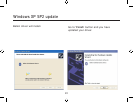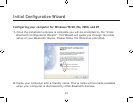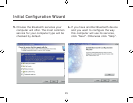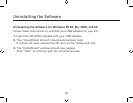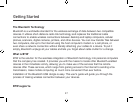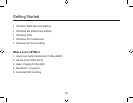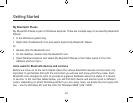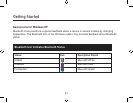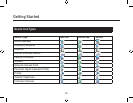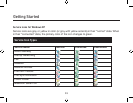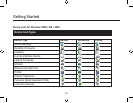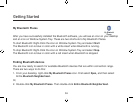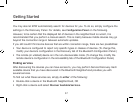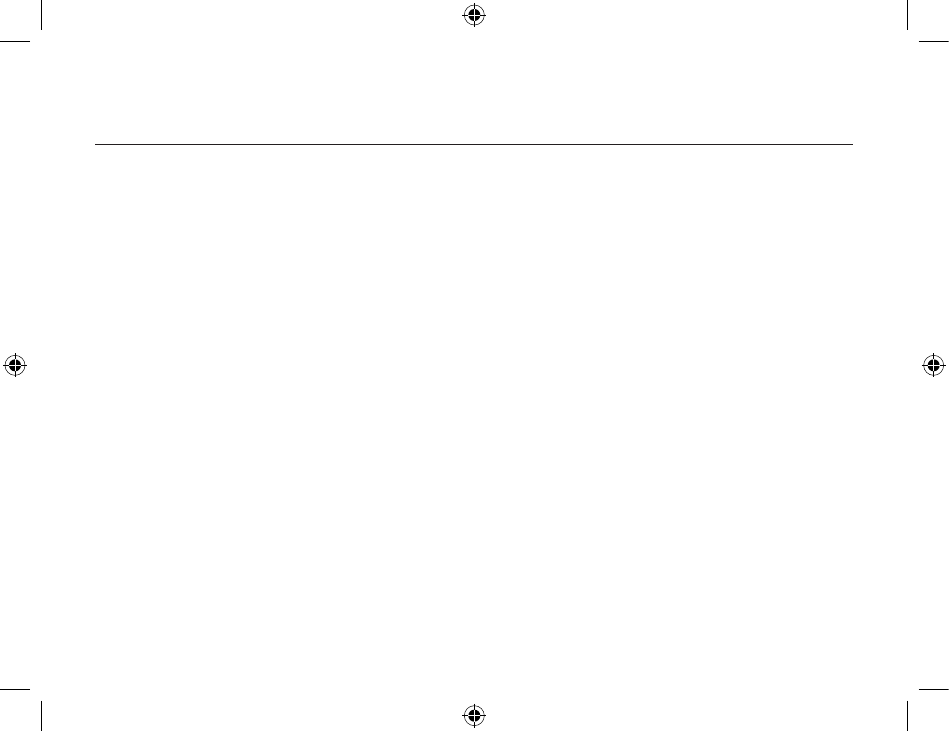
Getting Started
30
31
My Bluetooth Places
My Bluetooth Places is part of Windows Explorer. There are multiple ways to access My Bluetooth
Places:
• In the Windows system tray,
• Right-click the Bluetooth icon and select Explore My Bluetooth Places
Or
• Double-click the Bluetooth icon
• On the desktop, double-click the Bluetooth icon
• Open Windows Explorer and select My Bluetooth Places in the Folder panel or from the
Address shortcut menu.
Icons used for Bluetooth devices and services
Before we move on to the next chapter about the various Bluetooth devices and services, it is
important to get familiar first with the icons that you will see and know what they mean.
Each
Bluetooth icon changes its color to provide at-a-glance feedback about the status of a device
or service. In the next few tables below, you will find both device and service icons in different
colors, depending on which Windows platform you are using. Here, we divide the icon types into
two – one for Windows XP, and the other for Windows 98SE / ME / 2000.