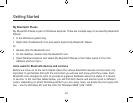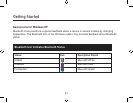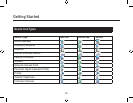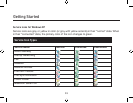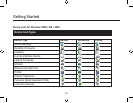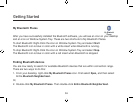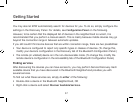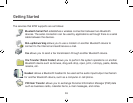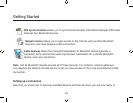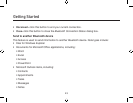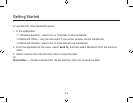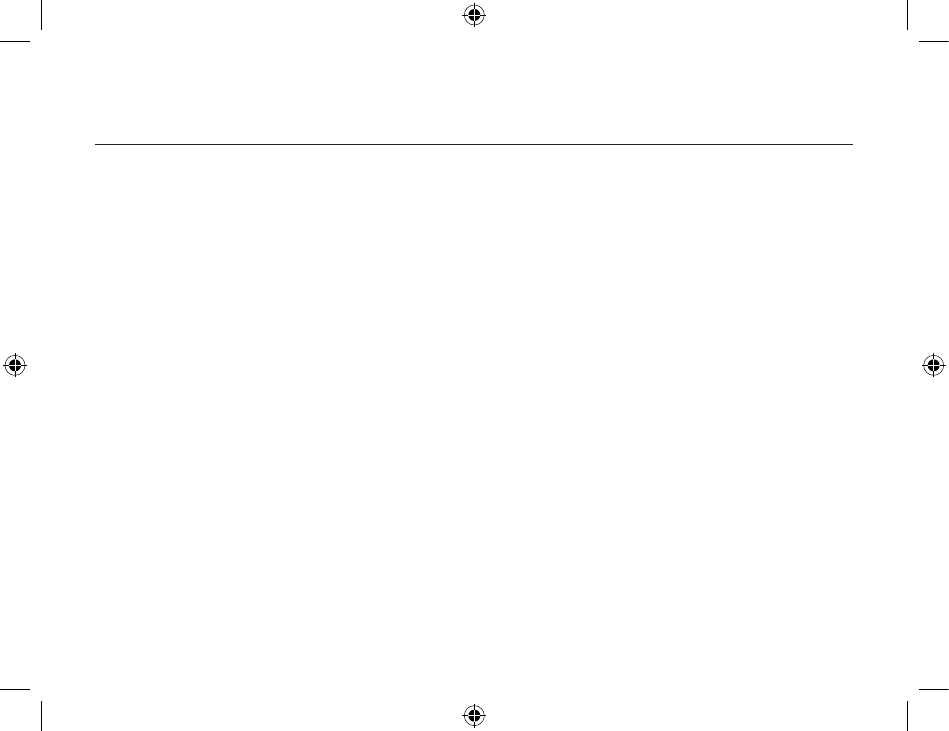
Getting Started
36
37
You may also let BTW automatically search for devices for you. To do so, simply configure the
settings in the Discovery Panel. For details, see Configuration Panel on the following.
However, to be certain that the displayed list of devices in the neighborhood is current, it is
recommended that you perform a manual search. This is mainly because mobile devices may go
beyond the connection range in between automatic updates.
If you still couldn’t find some devices that are within connection range, there are two possibilities:
• Your device is configured to report only specific types or classes of devices. (To change this,
modify your device’s configuration in the Discovery tab of the Bluetooth Configuration Panel.)
• The remote (or unlisted) device is in the non-discoverable mode. (To change this, modify the
remote device’s configuration in the Accessibility tab of the Bluetooth Configuration Panel.)
Finding services
After discovering the devices you can have access to, you may perform Service Discovery. Each
available device that you have discovered in the Bluetooth Neighborhood provides you with
several services.
To find out what these services are, simply do
either of the following:
• Double-click a device in the Bluetooth Neighborhood, OR
• Right-click a device and select Discover Available Services
.