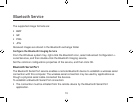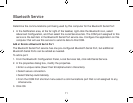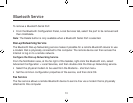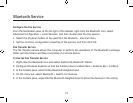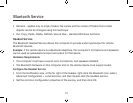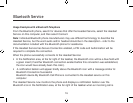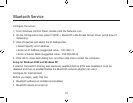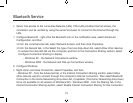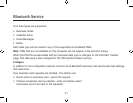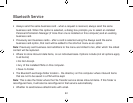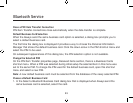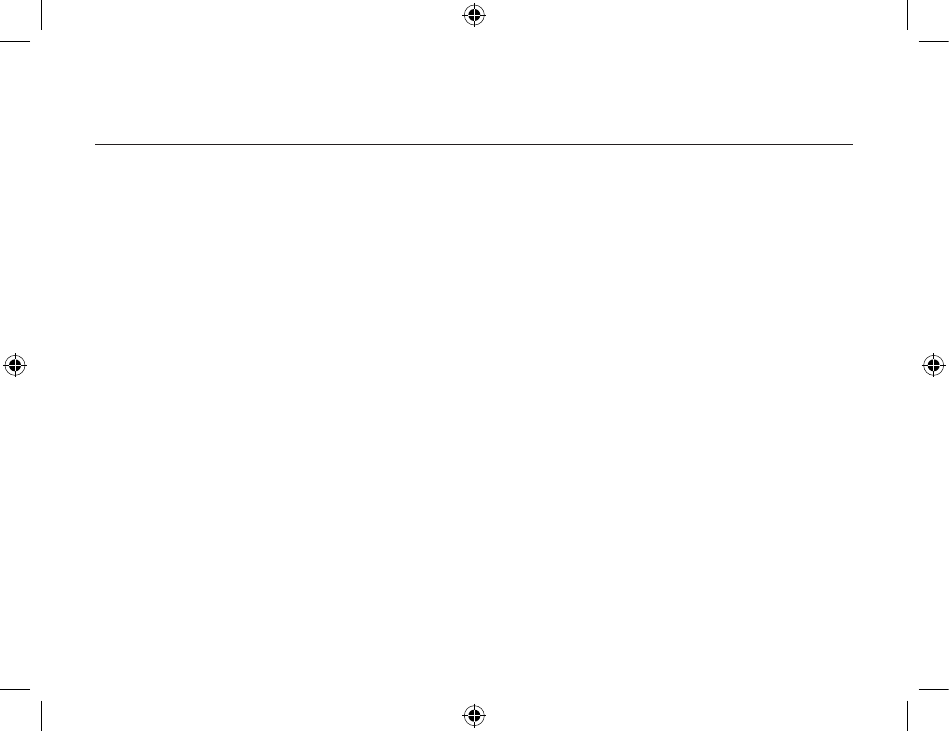
Bluetooth Service
76
77
Usage Example with a Bluetooth Telephone
From the Bluetooth phone, search for devices that offer the Headset Service, select the Headset
Service on
this computer, and then select Connect.
Note
: Individual Bluetooth phone manufacturers may use different terminology to describe the
Headset Service, but the word audio and/or headset should be in the description - refer to the
documentation included with the Bluetooth phone for assistance.
If the Headset Service has Secure Connection enabled, a PIN code and Authorization will be
required to complete the connection.
When the phone successfully connects to the Headset Service:
• In the Notification area, at the far right of the taskbar, the Bluetooth icon will be a blue field with
a green
insert (if another Bluetooth connection existed before this connection was established,
the icon would
have already been this color).
•
A notification balloon will appear briefly above the Bluetooth icon with a message similar to:
Bluetooth Connection Successful
Bluetooth device My Bluetooth Cell Phone is connected to the Headset service on this
computer
The Headset Service now monitors the phone and displays a notification balloon over the
Bluetooth icon in the
Notification area, at the far right of the taskbar when an incoming call is