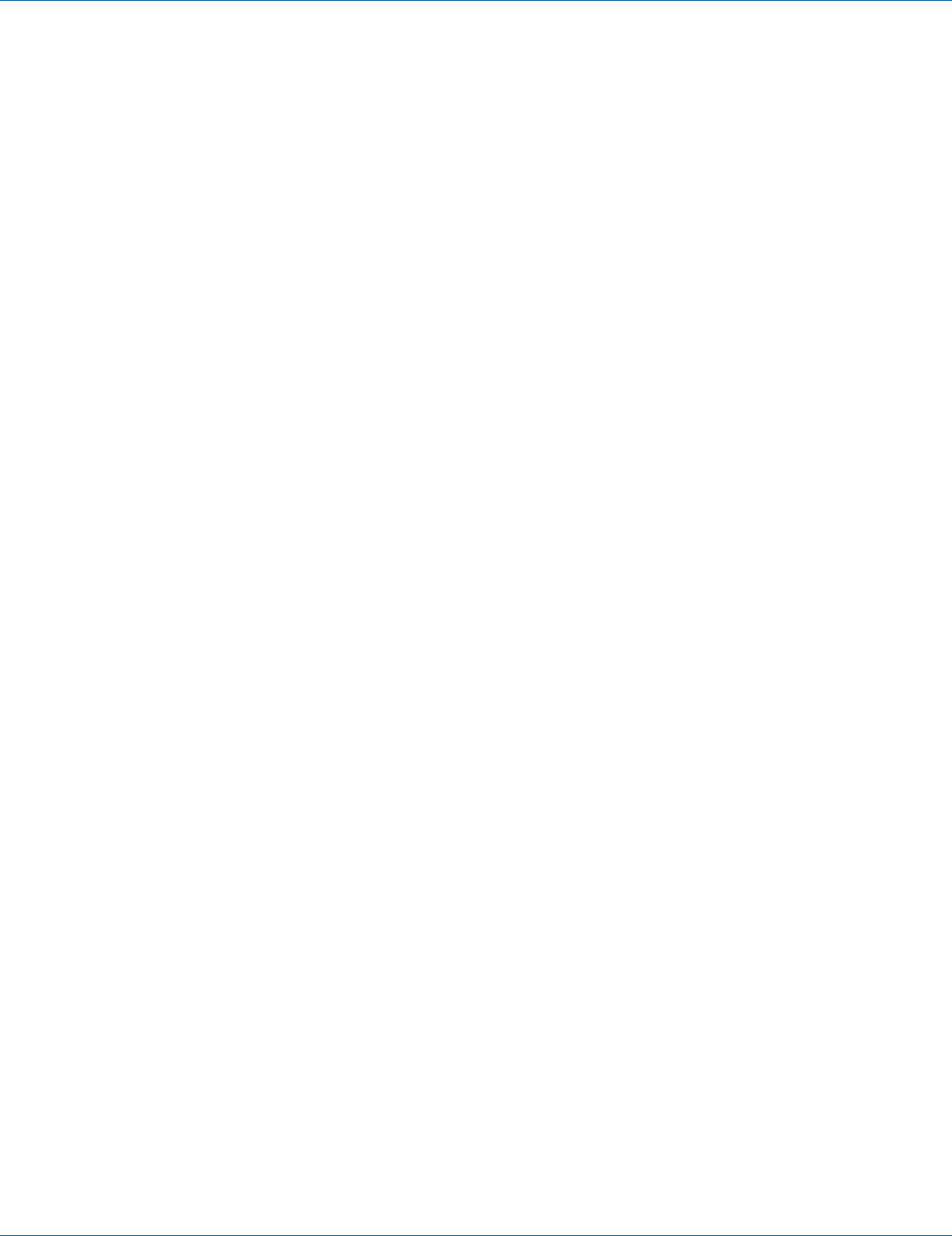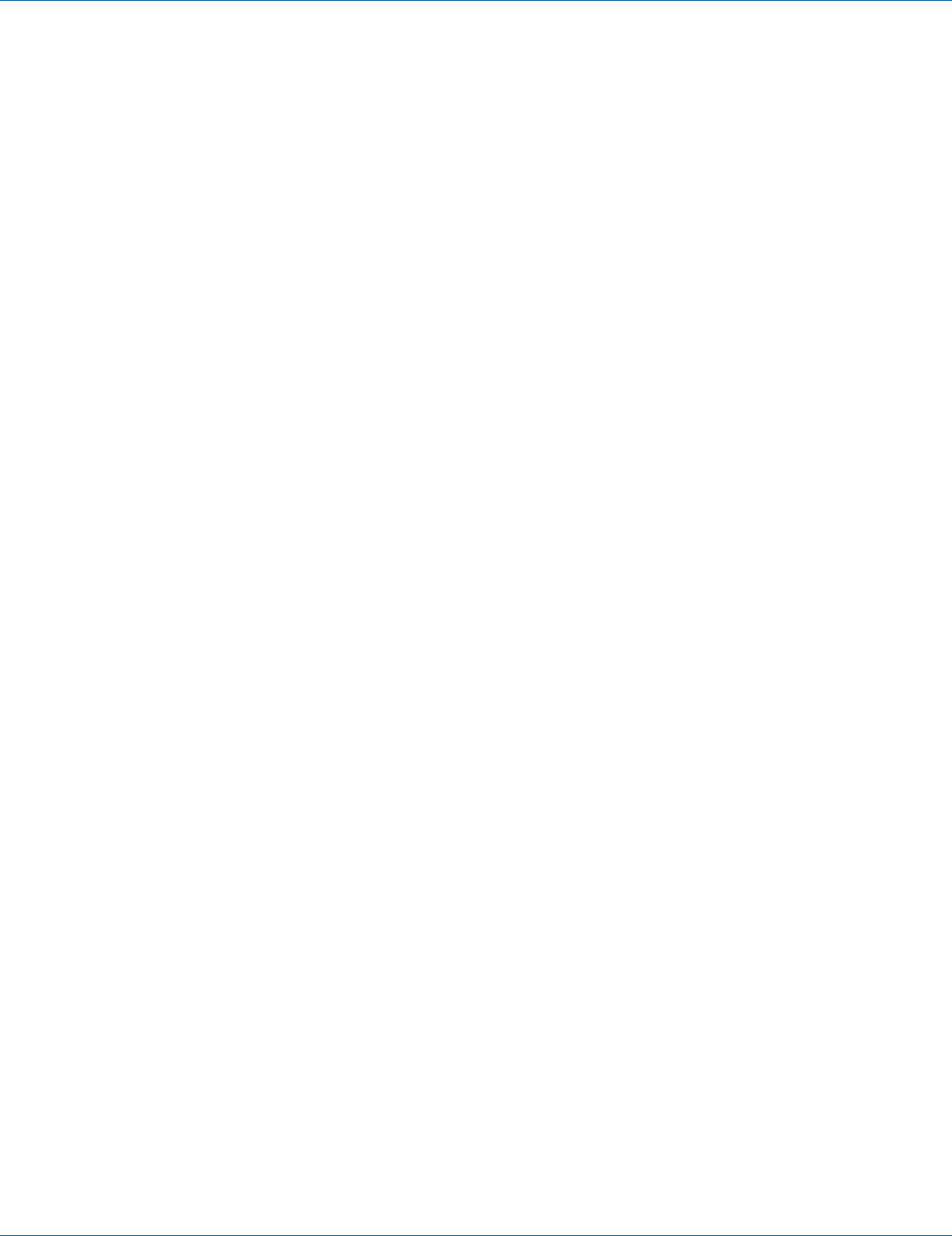
724-746-5500 | blackbox.com
Page 83
Chapter 6: Web-Based Browser Management
NTP
Adjust RTC Time:
1. Click in the text box and specify the Year, Month, Day, Hour, Minute, and Second.
2. Update Setting: Click on the “Update Setting” button when you finish Adjust RTC Time.
NTP Setting:
1. NTP Status: From the “NTP Status” drop-down list, choose “Enable” or “Disable” to enable or disable NTP for the Switch.
2. NTP Server (IP Address or Domain name): Click in the “NTP Server” text box and specify the IP address or Domain name of the
NTP server.
3. Sync Time: Click on the “Sync Time” button to synchronize time with NTP server.
4. Time Zone: From the “Time Zone” drop-down list, set the time zone.
5. Polling Interval (1–10080 min): Click in the “Polling Interval” textbox and specify the polling interval.
6. Update Setting: Click on the “Update Setting” button when you finish NTP Setting.
Daylight Saving Setting:
1. Daylight Saving Mode: From the "Daylight Saving Mode" drop-down list, choose "Disable," "Weekday," or "Date" to choose
disable, weekday, or date daylight saving for the Switch.
2. Time Set Offset (1-1440 min): Click in the "Time Set Offset" textbox and specify the offset time of daylight saving. For
example, enter 60 for one hour offset.
3. Name of Daylight Saving Tmiezone: Click in the "Name of Daylight Saving Tmiezone" textbox and specify the name of daylight
saving timezone. This can be any given name in 14-character alpha-numericals. Enter the name of Daylight-Saving time zone
using the following example:
EDT - East Daylight Saving Time Zone.
CDT - Central Daylight-Saving Time Zone.
MDT - Mountain Daylight-Saving Time Zone.
PDT - Pacific Daylight-Saving Time Zone.
ADT - Alaska Daylight-Saving Time Zone.
4. Weekday: Click in the textboxes and specify the daylight saving period.
• Month: From the "Month" drop-down list, choose from January to December.
• Week: <1–5> Specifies starting/ending week of daylight savings time.
• Day: From the "Day" drop-down list, choose from Sunday to Saturday.
• Hour: <0–23> Specifies from 0 to 23.
• Minute: <0–59> Specifies from 0 to 59.
5. Date: Click in the textboxes and specify the daylight saving period.
• Month: From the "Month" drop-down list, choose from January to December.
• Day: <1–31> Specifies from 1 to 31.
• Hour: <0–23> Specifies from 0 to 23.
• Minute: <0–59> Specifies from 0 to 59.
6. Update Setting: Click "Update Setting" button when you finish Daylight Saving Setting.