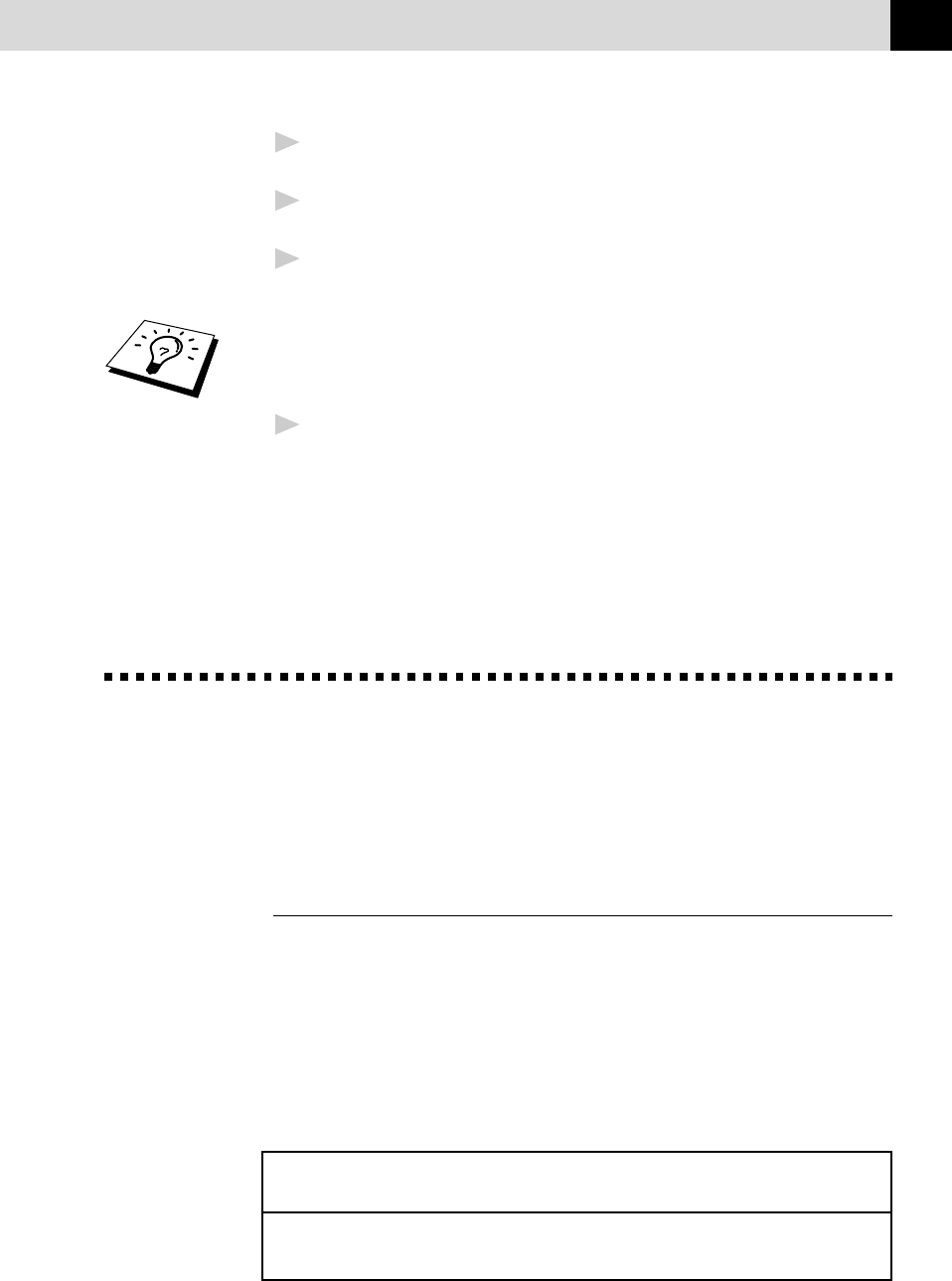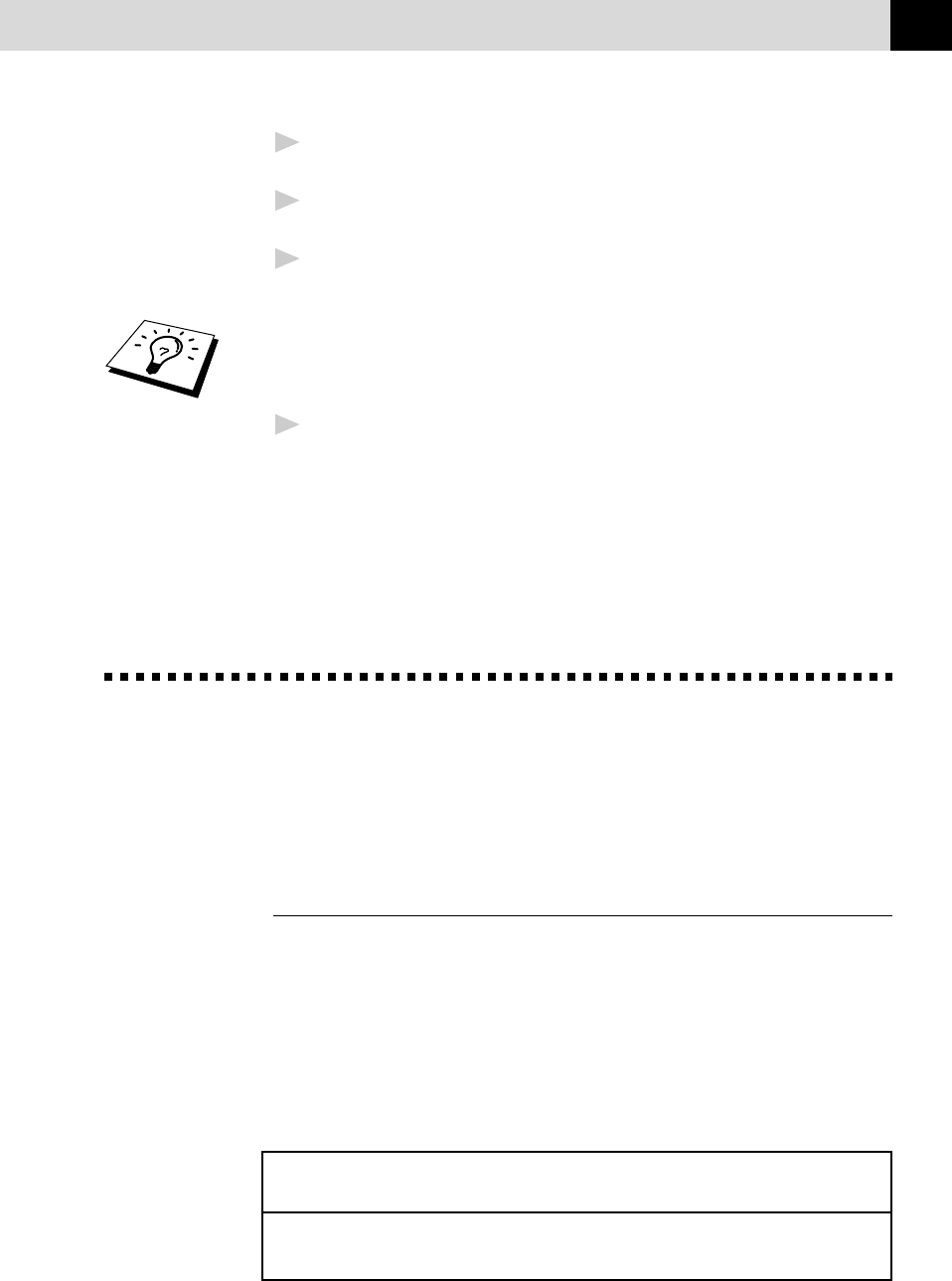
119
SETTING UP THE MACHINE AND COMPUTER TO WORK TOGETHER
4
From the Auto-Installer Select your preferred language by double
clicking on it with your mouse.
5
The MFC-9550 is a parallel laser device so select this option, again
by double clicking.
6
Select STEP 1 and install the Brother Resource Manager. You can
either install the software now or make floppies*. Follow the
onscreen prompts and re-boot your PC when instructed to do so.
If you wish to install MFL Pro, repeat Steps 3 to 5, then select STEP 2
to install MFL Pro. Again following the onscreen prompts and re-booting
your PC when instructed to do so.
7
When installation is complete remove the CD-ROM from the drive.
* You can make floppy disks to install the software on another PC
without a CD-ROM Drive. When making the floppy disks, label the first
one disk 1, the second disk 2 and so on until the program completes. To
install from floppy insert disk 1 in your floppy disk drive and type
A:\SETUP.EXE” where A is your floppy disk drive [see step 3 for more
details].
Installing the Maintenance Utility on
MS-DOS
®
How to Use the MFC with Your DOS
Application Software
Before working with your application software that runs on DOS, check
that the machine’s name appears in the printer selection of your
application software. If the machine is not listed, you must install the
printer driver that corresponds to HP LaserJet IIP’s emulations.
The following table shows combinations of printer drivers and emulation
mode. To get the most out of this machine, you should install an HP
printer driver in your application software.
Printer driver supported in Emulation mode to be selected with
your application software the remote printer console program
HP LaserJet IIP™ HP LaserJet IIP emulation mode
HP LaserJet II™ Auto emulation selection