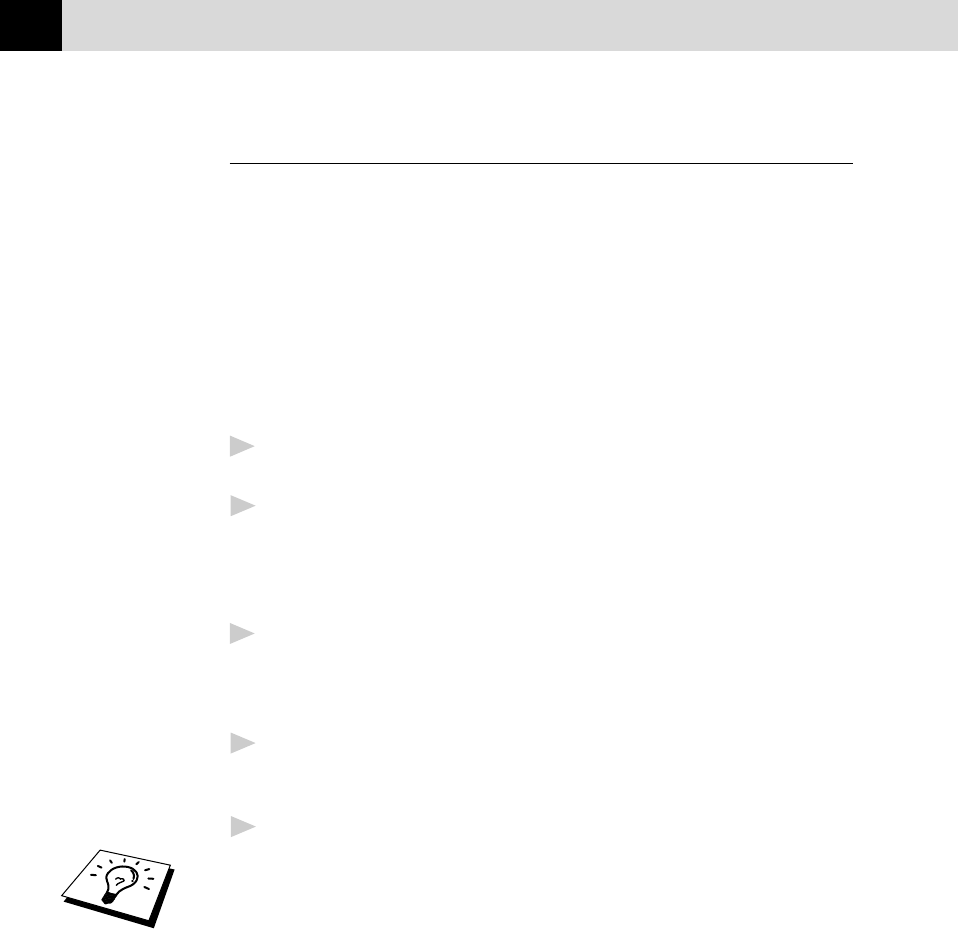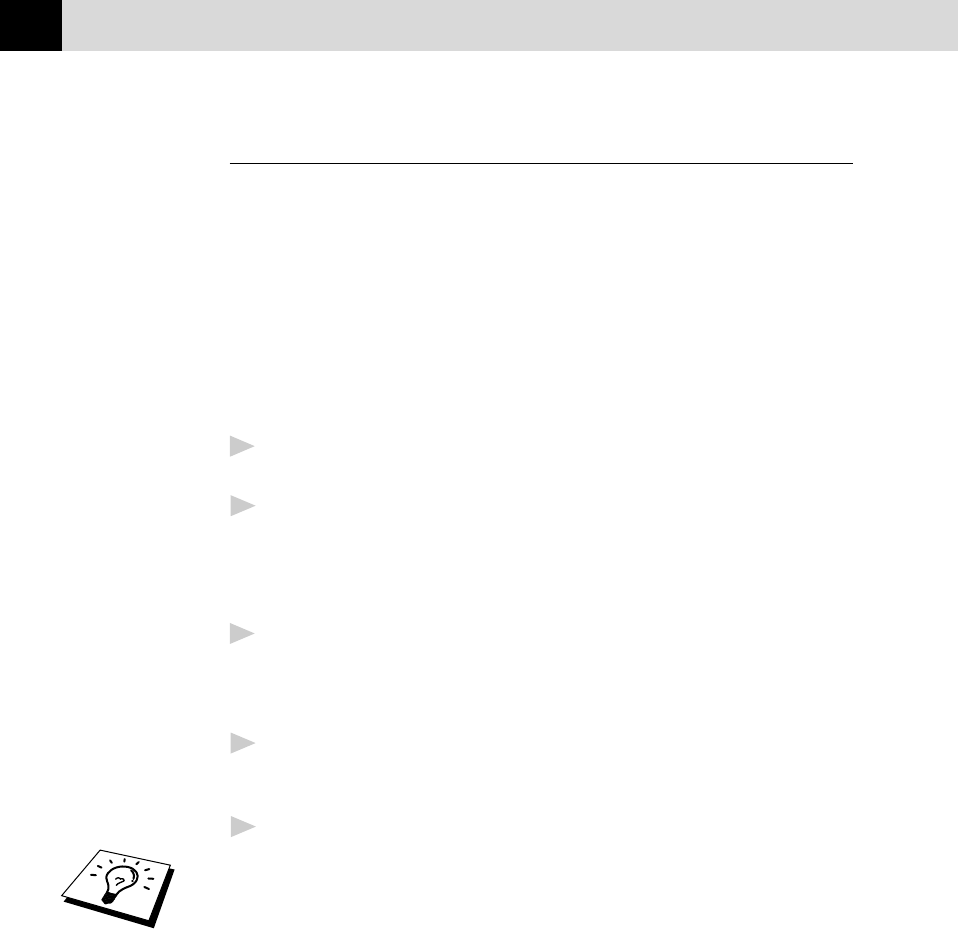
126
CHAPTER FOURTEEN
Manual Feed Slot
The Multi-purpose sheet feeder also has a manual feed slot. You can load
paper sheet-by-sheet into this slot. You do not have to remove paper from
the Multi-purpose sheet feeder.
Loading one sheet of paper
You do not have to choose manual feed in the Setup dialog box of your
printer driver. Insert the sheet of paper for Portrait (vertical) or
Landscape (horizontal), with the side you wish to print on face down in
the manual feed slot.
1
Align the paper at the center of the manual feed slot, and be sure to
insert it all the way.
2
Adjust the paper guide of the manual feed slot to the width of the
paper you’re using.
Loading more than one sheet of paper
1
Open the Setup dialog box of the Windows
®
printer driver and select
Manual Feed in the Paper Source section. Follow Steps 1 and 2
above to load the first page. The machine starts printing
automatically.
2
After the first page is printed, the dialog box appears and prompts
you to load the next page. Load a sheet and select OK to resume
printing.
3
Repeat Steps 1, 2, and 3 until you have finished printing.
• When you use the manual feed slot, it is best to first press Print
Priority. This allows you to print PC data without interruption from
incoming faxes. Incoming faxes will be stored in the machine’s
memory. To continue printing PC data, press FF/Cont after each
page has printed.
• To stop or clear the manual feed, turn the machine offline by pressing
the On/Off Line key then, press Shift and Test/Reset —OR—
you can stop it with a PC command.
• If you do not select manual paper feed, and insert a page in the
manual feed slot, the machine will load the first page from the
manual feed slot and subsequent pages from the Multi-purpose Sheet
feeder.