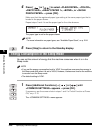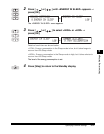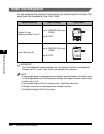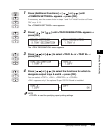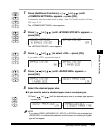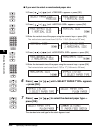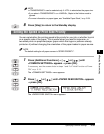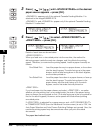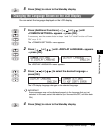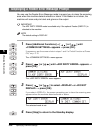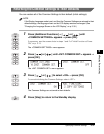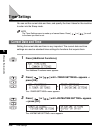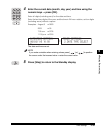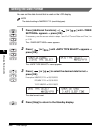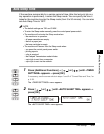Specifying Common Settings
5-34
Customizing Settings
5
3
Press [ ] or [ ] until <STACK BYPASS> or the desired
paper source appears ➞ press [OK].
<DRAWER 2> appears only if the optional Cassette Feeding Module-J1 is
attached to the imageRUNNER 2016.
<DRAWER 3> and <DRAWER 4> appear only if the optional Cassette Feeding
Module-K1 is attached.
4
Press [ ] or [ ] to select <SPEED PRIORITY> or
<PRINT SIDE> ➞ press [OK].
Details of each item are shown below.
<SPEED PRIORITY>:
When you feed one- or two-sided prints into the machine, the method for
delivering paper inside the machine changes, and this affects the printing
speed. Therefore, to maximize the printing speed, load the paper manually as
follows:
One-Sided Print: Load the paper face up in a paper drawer, or face down
into the stack bypass. The side facing up in the paper
drawer, and the side facing down in the stack bypass,
are the sides printed on.
Two-Sided Print: Load the paper face down in a paper drawer, or face up
into the stack bypass. The side facing down in the
paper drawer, and the side facing up in the stack
bypass, are the first sides that are printed on.
<PRINT SIDE>:
If you load paper into the paper drawer and select <PRINT SIDE>, no matter
whether you are printing one- or two-sided prints, the side of the paper facing
down is always the one printed on first. (The side facing up is the one printed on
first for the stack bypass.) However, some speed will be sacrificed printing
one-sided prints.
If <PRINT SIDE> is selected for a paper source, and <AUTO DRAWER SELCT>
in COMMON SETTINGS (from the Additional Functions menu) is set to 'ON', the
Auto Paper Selection and Auto Drawer Switching Settings are ignored. Also, the
machine’s printing speed may become slower when you print one-sided
documents.
The paper feed method is set.
OK
PAPER FEED SWITCH
1.STACK BYPASS
STACK BYPASS
SPEED PRIORITY
OK
STACK BYPASS
SPEED PRIORITY
PAPER FEED SWITCH
2.DRAWER 1