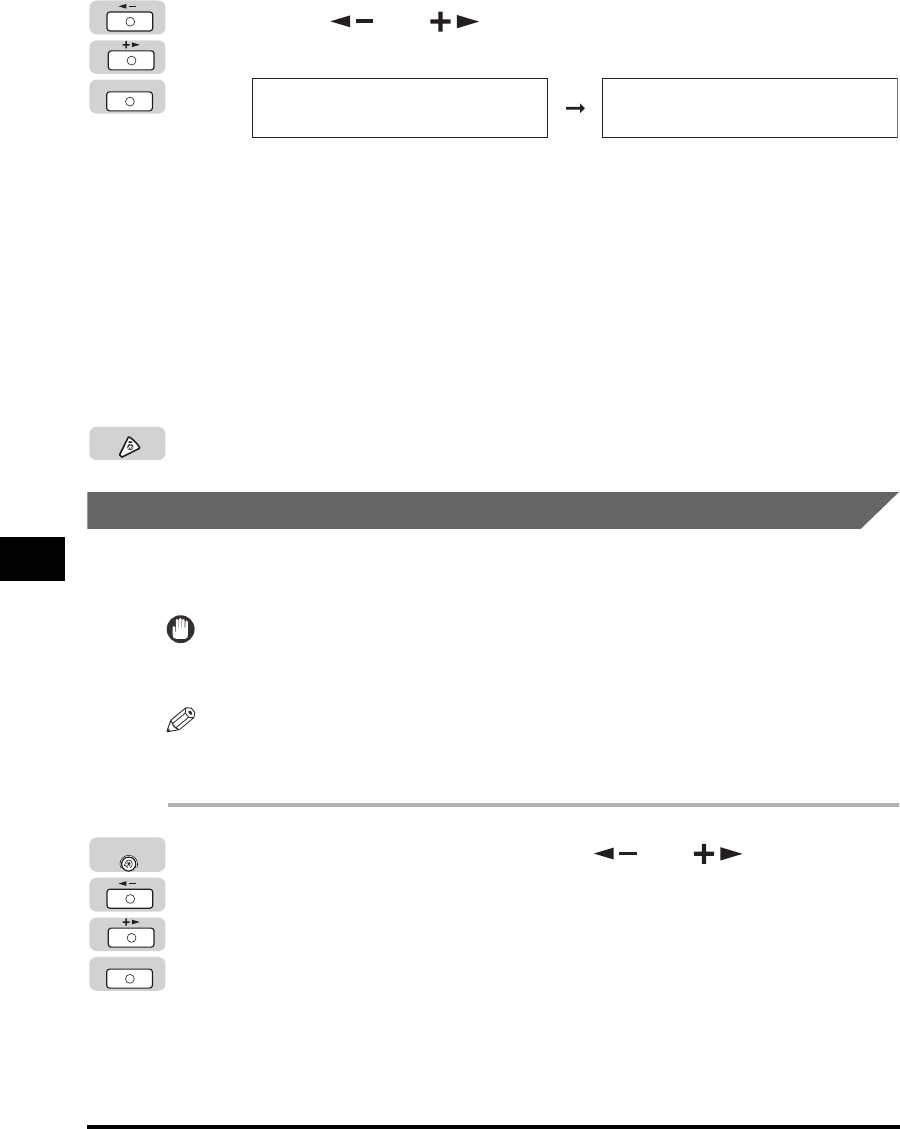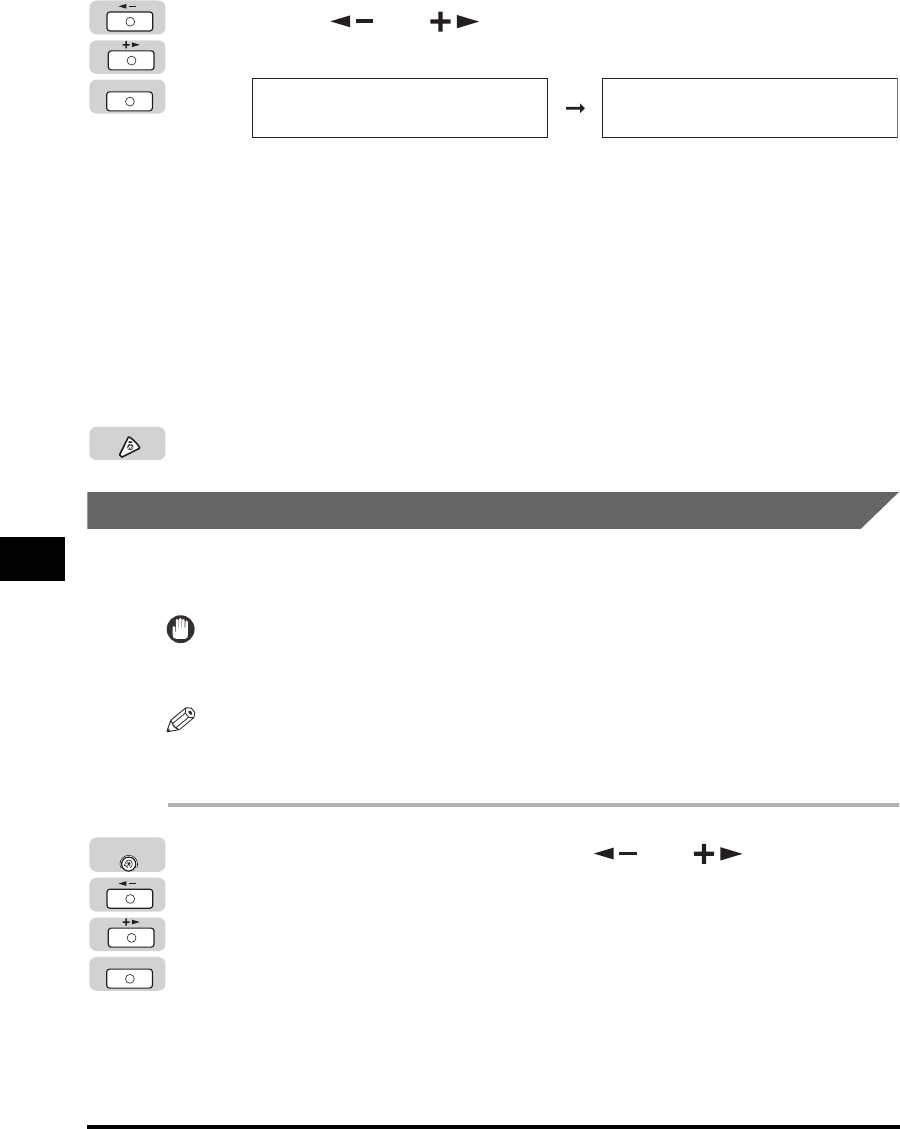
Adjusting the Machine
7-36
Routine Maintenance
7
4
Press [ ] or [ ] to select <MID>, <LOW>, or <HIGH> ➞
press [OK].
Details of each item are shown below.
<MID>: If normal circumstances, use the default setting. Outputs can be
printed by the normal density.
<LOW>: Compensate for poor print quality that occurs when using paper that
was stored for a long period of time at high temperature and high
humidity.
<HIGH>: Compensate for poor quality that occurs when using heavyweight
paper.
The level of the print density is set.
5
Press [Stop] to return to the Standby display.
Prevent Paper Curls or Jams
When the two-sided printing function is used, paper may curl severely or become
jammed. Use Special Mode N to prevent paper curling or jamming.
IMPORTANT
Do not use paper that has been exposed to high temperature or humidity for an extended
period of time. Two-sided printing on such paper will frequently result in a paper jam.
NOTE
Printing times with Special Mode N activated are longer than when the function is not
used.
1
Press [Additional Functions] ➞ [ ] or [ ] until
<ADJUST./CLEANING> appears ➞ press [OK].
If necessary, see the screen shots in steps 1 and 2 of "Print Quality and Density
Improvement," on p. 7-35.
The <ADJUST./CLEANING> menu appears.
OK
SPECIAL MODE M
MID
ADJUST./CLEANING
6.SPECIAL MODE N
Stop
OK
Additional
Functions