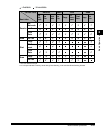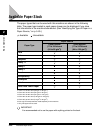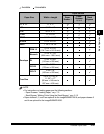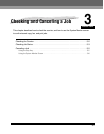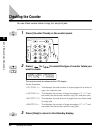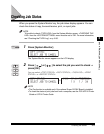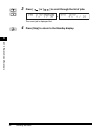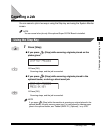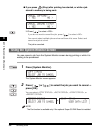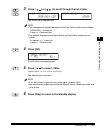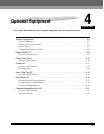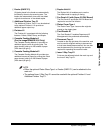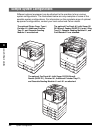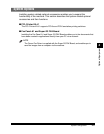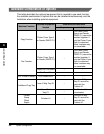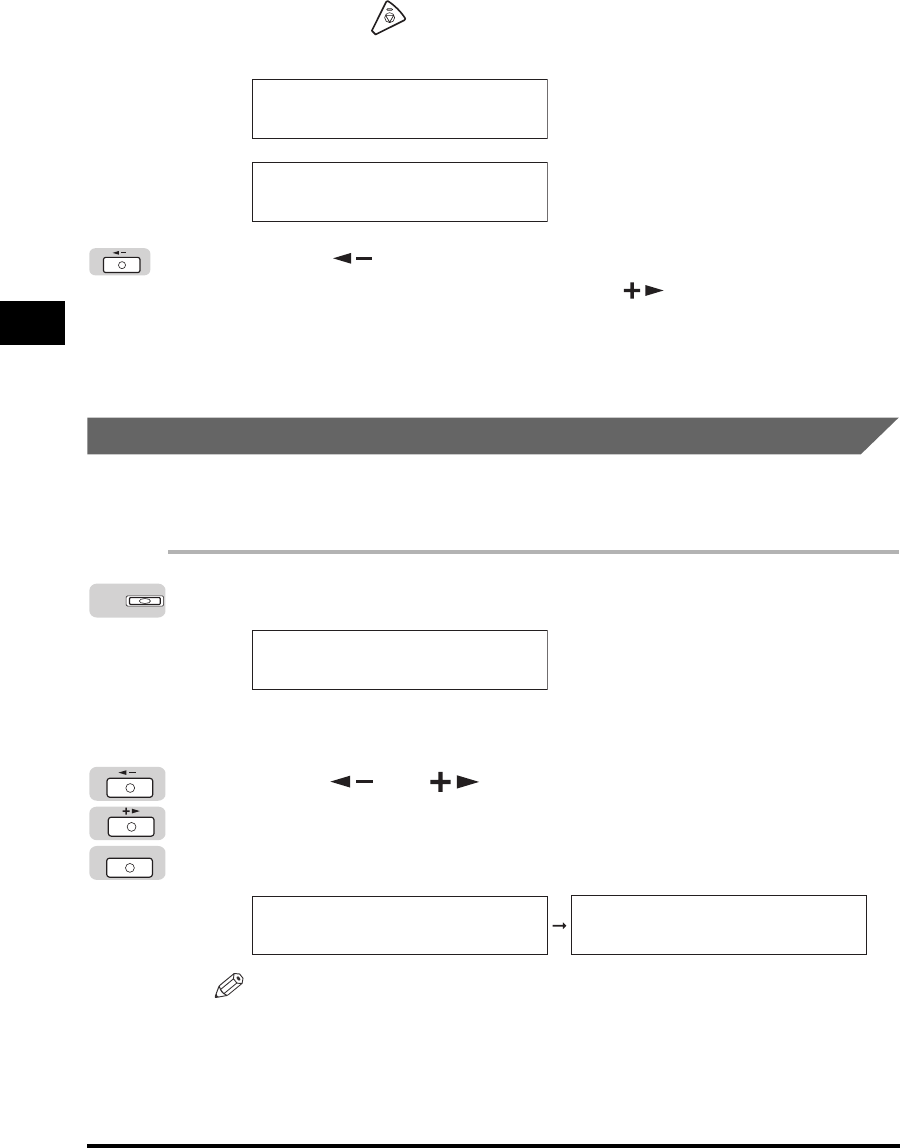
Canceling a Job
3-6
Checking and Canceling a Job
3
● If you press (Stop) after printing has started, or while a job
stored in memory is being sent:
❑
Press [ ] to select <YES>.
If you do not want to cancel the job, press [ ] to select <NO>.
You cannot select multiple jobs and cancel them all at once. Select and
cancel one job at a time.
The job is canceled.
Using the System Monitor Screen
You can cancel a job from the System Monitor screen during printing or while it is
waiting to be processed.
1
Press [System Monitor].
The System Monitor screen appears.
2
Press [ ] or [ ] to select the job you want to cancel ➞
press [OK].
You can select <COPY STATUS>, <RX/TX STATUS>, <PRINT STATUS>, or
<REPORT STATUS>.
NOTE
The Fax function is available only if the optional Super G3 FAX Board is installed.
CANCEL COPYING?
< YES NO >
CANCEL DURING TX/RX?
< YES NO >
System Monitor
COPY STATUS
SELECT JOB TO CANCEL
OK
REPORT STATUS
SELECT JOB TO CANCEL
0001 17:00 *
USER DATA LIST