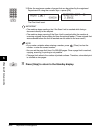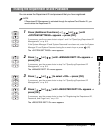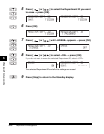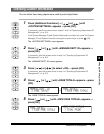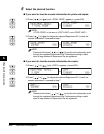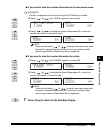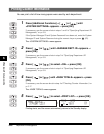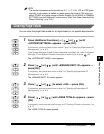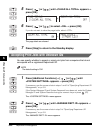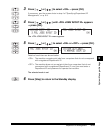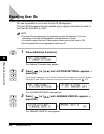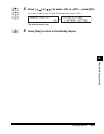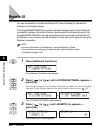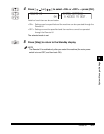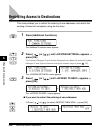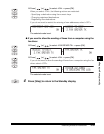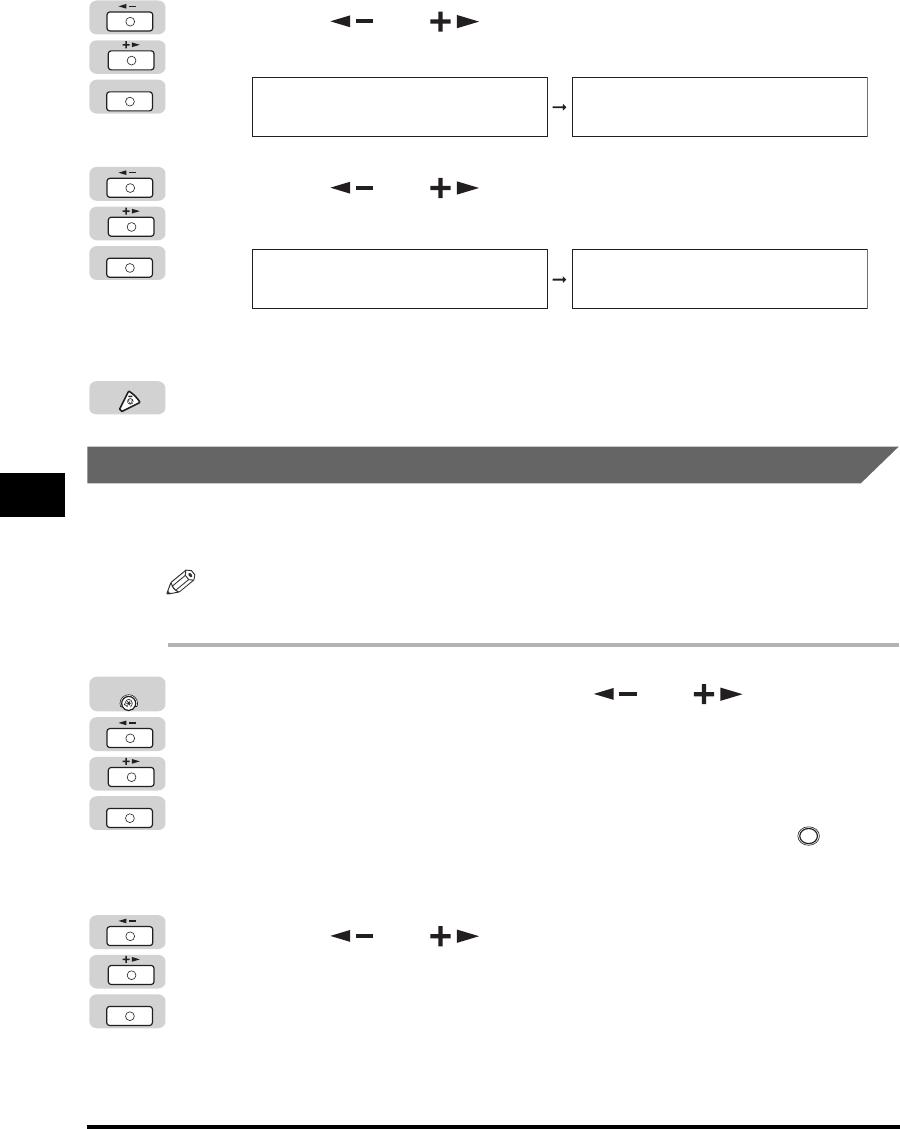
Department ID Management
6-22
System Manager Settings
6
5
Press [ ] or [ ] until <CLEAR ALL TOTAL> appears ➞
press [OK].
6
Press [ ] or [ ] to select <ON> ➞ press [OK].
If you do not want to clear the page totals, select <OFF>.
The page totals are cleared.
7
Press [Stop] to return to the Standby display.
Accepting Print Jobs with Unknown IDs
You can specify whether to accept or reject print jobs from computers that do not
correspond with a registered Department ID.
NOTE
The default setting is 'ON'.
1
Press [Additional Functions] ➞ [ ] or [ ] until
<SYSTEM SETTINGS> appears ➞ press [OK].
If necessary, see the screen shots in steps 1 and 2 of "Specifying Department ID
Management," on p. 6-8.
If the System Manager ID and System Password have been set, enter the System
Manager ID and System Password using the numeric keys ➞ press (ID).
The <SYSTEM SETTINGS> menu appears.
2
Press [ ] or [ ] until <MANAGE DEPT. ID> appears ➞
press [OK].
If necessary, see the screen shots in step 3 of "Specifying Department ID
Management," on p. 6-8.
The <MANAGE DEPT. ID> menu appears.
OK
PAGE TOTALS
2.CLEAR ALL TOTAL
CLEAR ALL TOTAL
OFF
OK
CLEAR ALL TOTAL
ON
PAGE TOTALS
3.PRINT LIST
Stop
OK
Additional
Functions
ID
OK