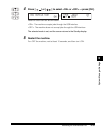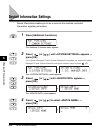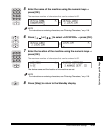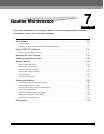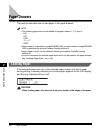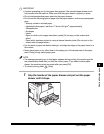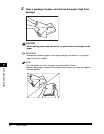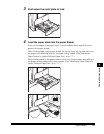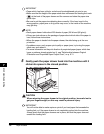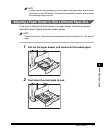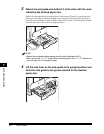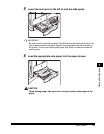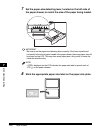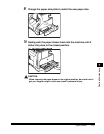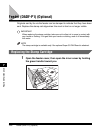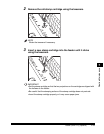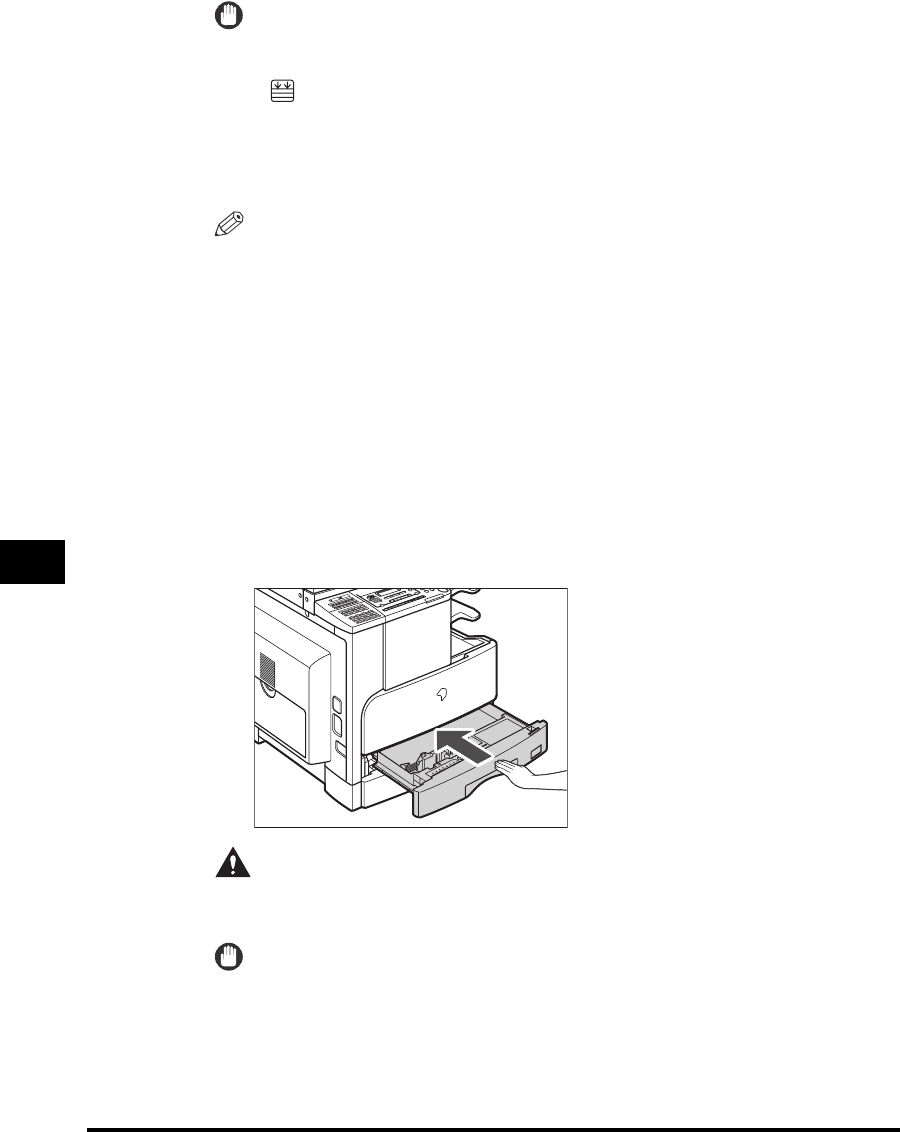
Paper Drawers
7-6
Routine Maintenance
7
IMPORTANT
•
Paper which has been rolled or curled must be straightened out prior to use.
•
Make sure that the height of the paper stack does not exceed the loading limit mark
( ) at the back of the paper drawer and the corners are below the paper size
guide clips.
•
Be sure to set the paper-size detecting lever correctly. If the lever is set to the
wrong position, paper jams or dirty prints may occur, or the inside of the machine
may get dirty.
NOTE
•
Each paper drawer holds about 250 sheets of paper (20 lb bond (80 g/m
2
)).
•
If there are instructions on the package of paper about which side of the paper to
load, follow those instructions.
•
When the paper is loaded into the paper drawer, the side facing up is the one
printed on.
•
If problems occur, such as poor print quality or paper jams, try turning the paper
stack over, and reload it.
•
For more information on the print direction of preprinted paper (paper which has
logos or patterns already printed on it), see "Relationship between Original
Orientation and Preprinted Paper Output Chart," on p. 9-11.
5
Gently push the paper drawer back into the machine until it
clicks into space in the closed position.
CAUTION
When returning the paper drawer to its original position, be careful not to
get your fingers caught, as this may result in personal injury.
IMPORTANT
You will not be able to make copies or prints if you load paper that exceeds the
loading limit, or if the paper drawer is not completely pushed into the machine.
Always check that the paper drawers are in place, and that the paper does not
exceed the loading limit.