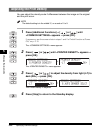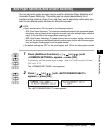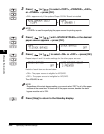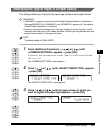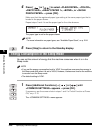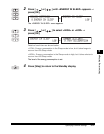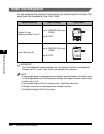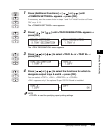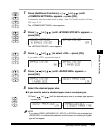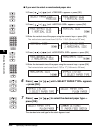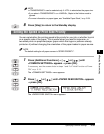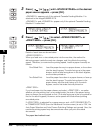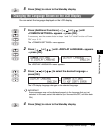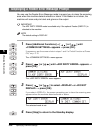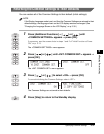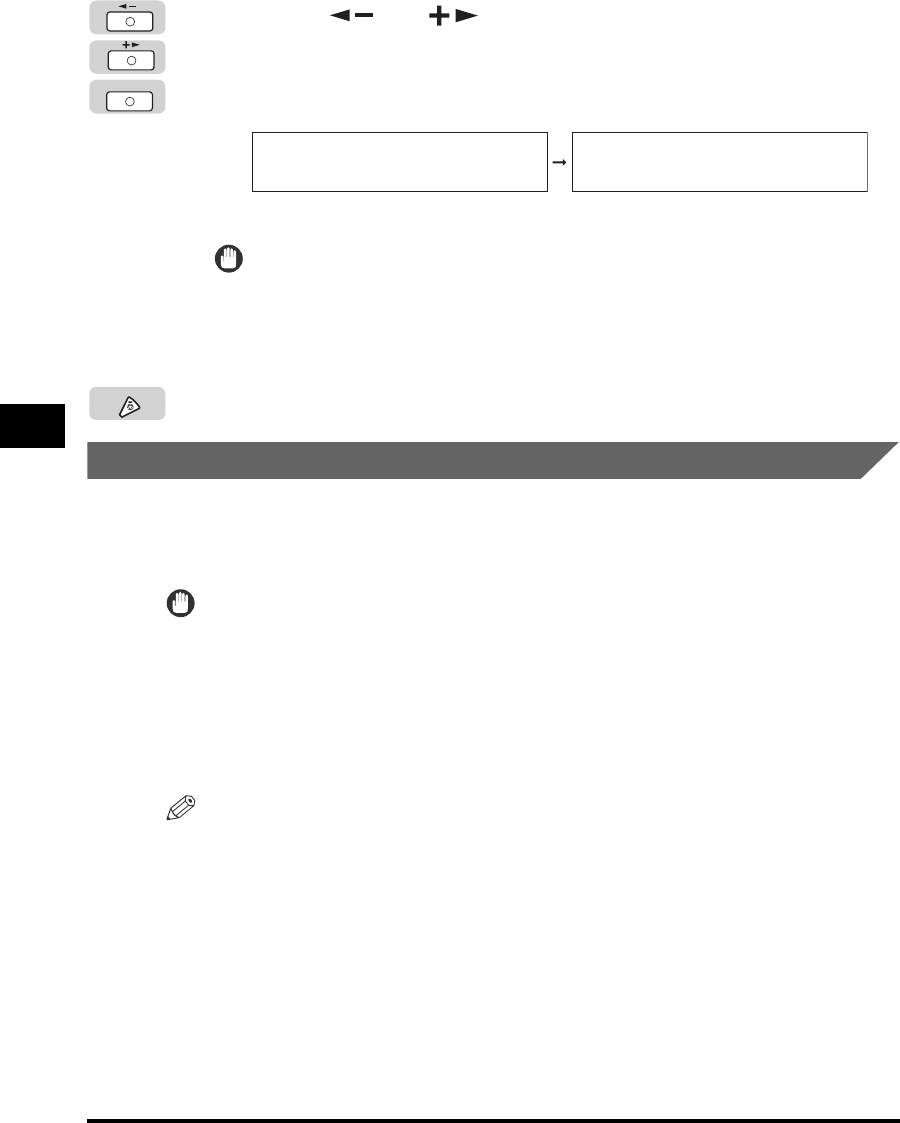
Specifying Common Settings
5-30
Customizing Settings
5
5
Press [ ] or [ ] to select <ON> or <OFF> ➞ press [OK].
If you want to use an output tray for only one function, select <ON> only for that
function.
Repeat steps 4 and 5 to set Tray Designation settings for the other functions.
The Tray Designation setting is set.
IMPORTANT
If a certain tray reaches its stacking limit, the machine automatically uses another
tray that is designated for the same function. However, it is recommended that you
only designate one tray for fax documents to prevent them from getting lost.
6
Press [Stop] to return to the Standby display.
Standard Paper for the Stack Bypass
You can set the paper size and type that the stack bypass uses beforehand. This
setting is useful if you always load the same paper size and type into the stack
bypass.
IMPORTANT
•
When printing on special types of paper, such as heavyweight paper or transparencies,
be sure to correctly set the paper type, especially if you are using heavyweight paper. If
the type of paper is not set correctly, it could adversely affect the quality of the image.
Moreover, the fixing unit may become dirty and require a service repair, or the paper
could jam.
•
If you set the standard paper size and type for the stack bypass, the paper size/type is
fixed, and you cannot select a different paper size/type for the stack bypass.
NOTE
•
If you are using the stack bypass as a paper source for the Copy and Fax functions, you
must select the stack bypass when specifying the Drawer Eligibility for APS/ADS setting.
(See "Auto Paper Selection/Auto Drawer Switching," on p. 5-23.)
•
The default setting is 'OFF'.
OK
COPY
ON
TRAY A
2.PRINTER
Stop