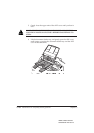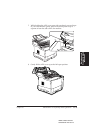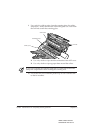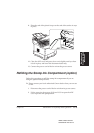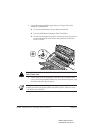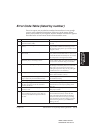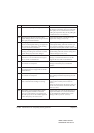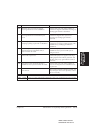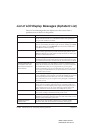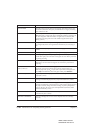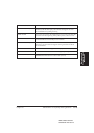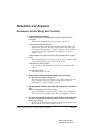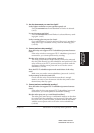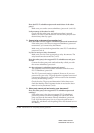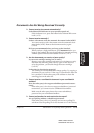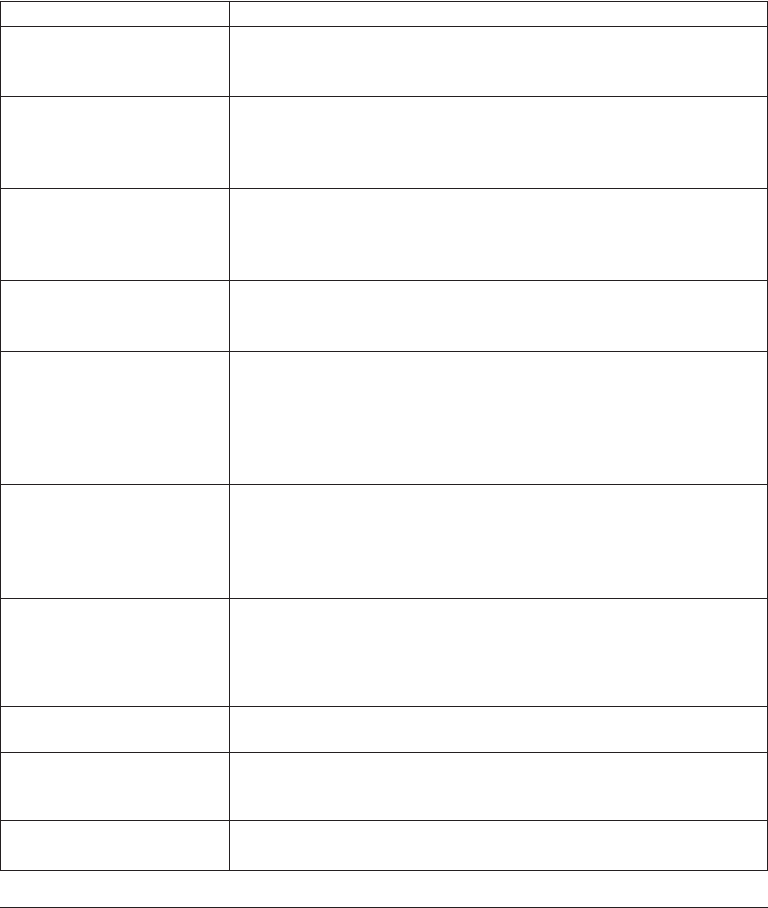
15-38 Maintenance & Frequently Asked Questions Chapter 15
LASER CLASS 3170 Series.
CFYA/YAH/YAN 120v US V1.0
List of LCD Display Messages
(Alphabetic List)
Here is a list of messages that are displayed on the screen when a
problem occurs in the fax or the printer.
The box number you entered is already in use. For example, you cannot
use the same box number for a confidential mailbox and a polling box.
Try again with another box number.
WHAT IT MEANSMESSAGE
#ALREADY IN USE
A document page may be jammed or may not be fed correctly in the
automatic document feeder (ADF). Remove the document and try again.
(➞15-2) If the document does not feed correctly, clean the rollers. (➞15-29)
CHECK DOCUMENT
Check the printer cover and make sure that it is completely closed. Make
sure a toner cartridge is installed under the printer cover.
You attempted sending or polling receiving with an incorrect
subaddress/password. Contact the other party and confirm that you are
using the correct subaddress/password.
You tried to use direct sending while the fax was sending another
document. Wait until the transmission is finished, then try again.
CHECK PRINTER COVER
CHECK SUBADDR/PASSWD
COMMUNICATING
PLEASE WAIT
The other party’s line was busy on the previous dialing attempt and
your fax unit is dialing the number again. To cancel redialing, press Stop
when direct dialing or press Delete File, select transaction number then
press Set when memory sending.
AUTO REDIAL
The other party did not answer, even after redialing. Wait for a few
minutes and try again. When you send documents long distance, press
Pause after dialing. If you still cannot send the document, the other party
may have turned off their fax unit.
BUSY/NO SIGNAL
Your attempt at polling receiving failed. The polling ID may be incorrect
or your subaddress/password does not match the subaddress/password
set on the polling box of the other party’s fax unit. Contact the other
party and make sure you are using the correct polling ID or subaddress/
password. (➞11-3)
CHECK POLLING ID
Printer malfunction. Press Stop. Unplug the fax unit from its power
source, wait a few minutes, then plug in power cord again. If the fax is
connected to an uninterruptable power supply (UPS), unplug the power
cord, and then plug it to an AC outlet. If message remains in the LCD
display and the fax unit cannot return to standby, call for service.
CHECK PRINTER
CHECK PAPER SIZE (For
the LASER CLASS
®
3170/
3175 with the PCL6 Printer
Board installed)
Paper-size-matching error of the MP tray. You have set different paper
sizes in the fax menus and in the printer menus, or you have not turned
off USE MP TRAY while you are using the MP tray for the printer
function and loading paper of sizes other than letter, legal or A4. Set the
correct paper size in both of the fax and printer menus, or turn off USE
MP TRAY in the fax menus.