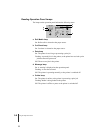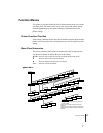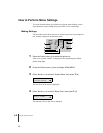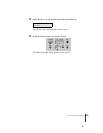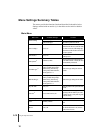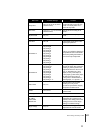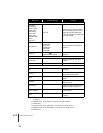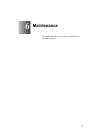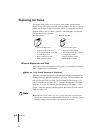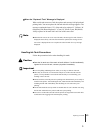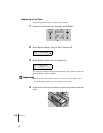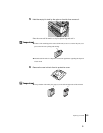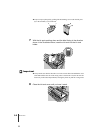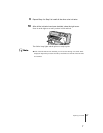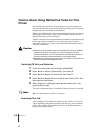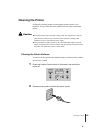Maintenance
2
6-2
Note
Replacing Ink Tanks
A message in the printer driver screen or in the printer operation panel
display warns you when the ink tank level in a tank so low that it is time to
replace the ink tank. Of the six ink tanks, Yellow (Y), Magenta (M), Photo
Magenta (PM), Cyan (C), Photo Cyan (PC), and Black (Bk), only the one
that runs dry need be replaced.
When to Replace an Ink Tank
When either of the two messages below appears, you should have extra ink
tanks on hand ready for replacement.
TWhen the “X Ink Check” Message is Displayed
When the ink supply becomes low, the ink check message is displayed but
printing continues. When this message is displayed, this means that the ink
tank will run out of ink very soon. The first letter(s) of the message (“X”)
tells you which tank is running low: Y (Yellow), M (Magenta), PM (Photo
Magenta), C (Cyan), PC (Photo Cyan), Bk (Black). For example, “Y Ink
Check”. After this message is displayed, have the correct color ink tank on
hand for replacement.
z When the ink level in a tank is very low, you may not be able to perform Head
Cleaning B, or other head cleaning tasks that consume ink. In such a case, perform
printhead cleaning (“Head Cleaning”) after replacing the ink tank.
z W7200 Ink Tank z W7250 Ink Tank
• Yellow Ink BCI-1411Y
• Magenta Ink BCI-1411M
• Photo Magenta Ink BCI-1411PM
• Cyan Ink BCI-1411C
• Photo Cyan BCI-1411PC
• Black Ink BCI-1411Bk
• Yellow Ink BCI-1401Y
• Magenta Ink BCI-1401M
• Photo Magenta Ink BCI-1401PM
• Cyan Ink BCI-1401C
• Photo Cyan BCI-1401PC
• Black Ink BCI-1401Bk