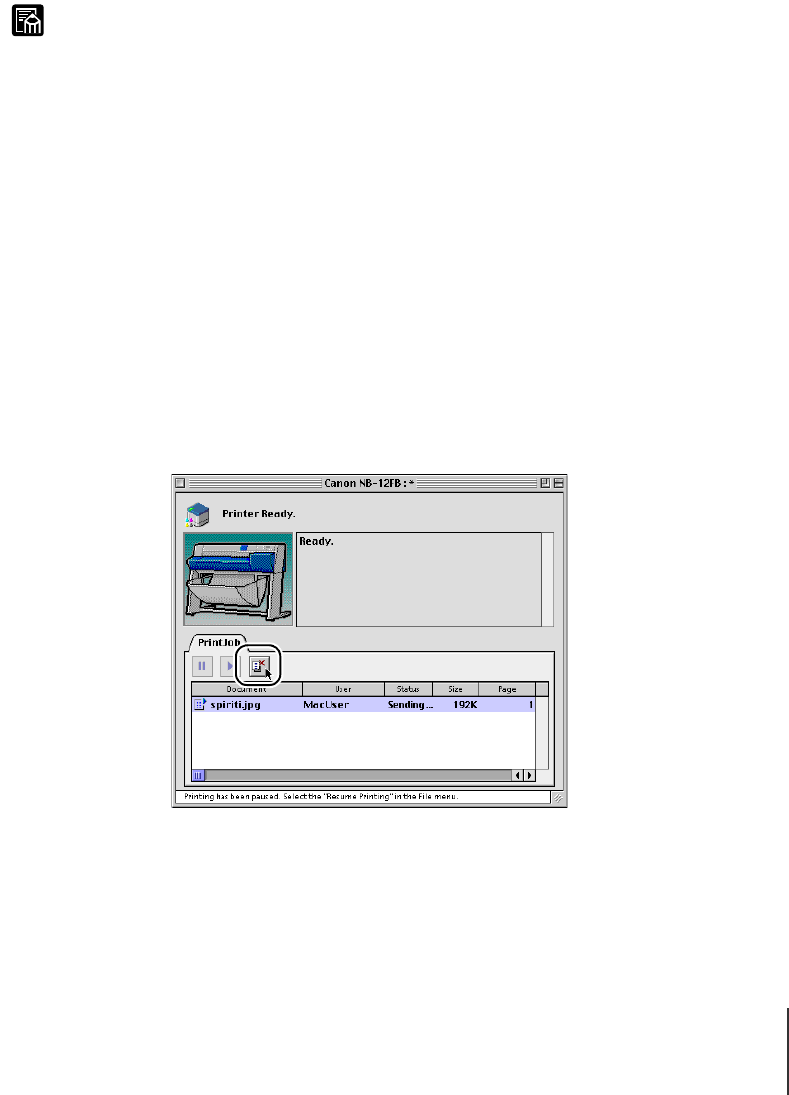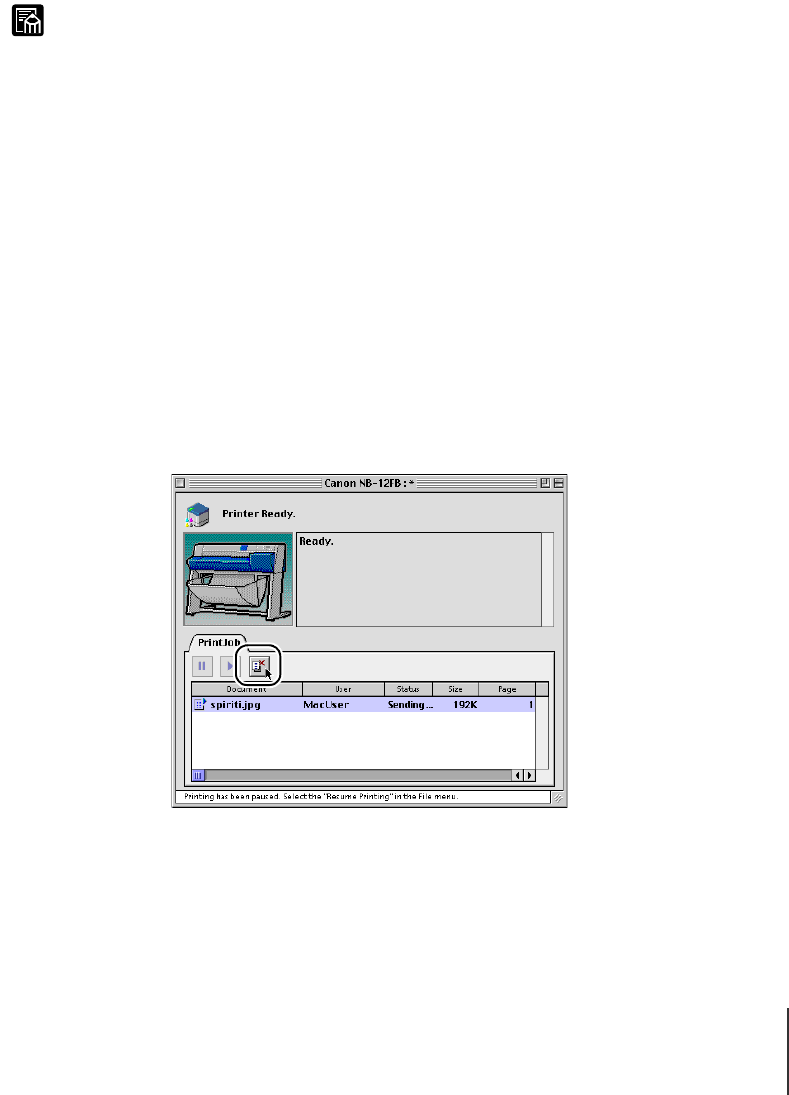
Canceling a Print Job
7
4-7
Note
Canceling a Print Job
The procedure to cancel a print job is different, depending on whether the
job is printing in the background or the foreground.
z With Mac OS X all print jobs execute in the background; print jobs do not execute
in the foreground.
Canceling a Background Print Job
With print jobs are printing in the background, you can check their status or
cancel them at any time. Follow the procedures below to cancel a print job.
TMac OS 8.6/9.x
1
In the GARO Printer Extra folder installed on the hard disk, click the
PrintMonitor icon.
2
Click the print job to cancel, then click the Printing Paused button.
The print queue halts and shifts from the Sending status to the Send status. A
red mark is displayed on the right while the print queue is halted.
In the Send status select the Job icon marked with the red dot, click the
Printing Paused button to delete the print job, then go to Step 4.