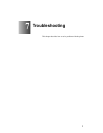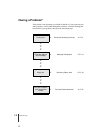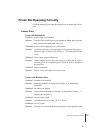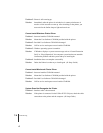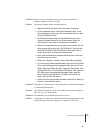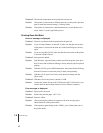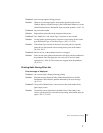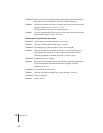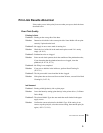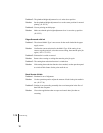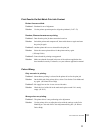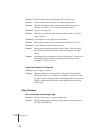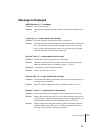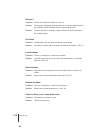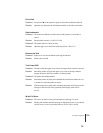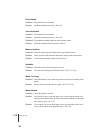Print Job Results Abnormal
9
7-9
Print Job Results Abnormal
If the results you see in the print job are not what you expect, check the items
described below.
Poor Print Quality
Printing is faint.
Problem 1: Printing on the wrong side of the sheet.
Solution: Determine which side is the correct print side. Some Media will not print
correctly if printed on the back.
Problem 2: Ink supply in one or more tanks is running low.
Solution: Check the level of the ink in the tanks and replace a tank if it is nearly
empty. (Æ P.6-2)
Problem 3: Printhead nozzles are clogged.
Solution: Print a nozzle check pattern, check the condition of the printhead nozzles,
If you determine that the printhead nozzles are clogged, clean the
printhead. (Æ P.7-29, P.7-31)
Problem 4: Ink filling is not completed.
Solution: If you can see bubbles in the ink hoses, perform Head Cleaning B.
(Æ P.7-31)
Problem 5: The ink port needle is stuck and the ink has clogged.
Solution: If the printer has not been used for more than 24 hours, execute Print Head
Cleaning B. (Æ P.7-31)
Ink Smeared
Problem 1: Printing with high density ink on plain paper.
Solution: Lower the Intensity setting (print density) in the printer driver. (Æ Printer
Driver Help)
Problem 2: The selected Media Type does not match the media loaded in the paper
supply source.
Solution: Confirm the current selection for the Media Type. If the setting is not
correct, stop the print job, select the correct setting, then start the print job
again. (Æ P.2-7, P.2-18)