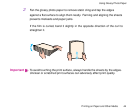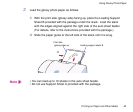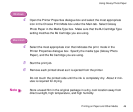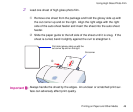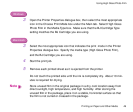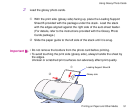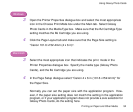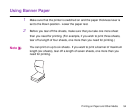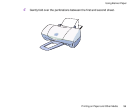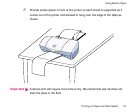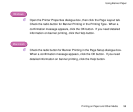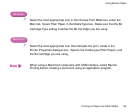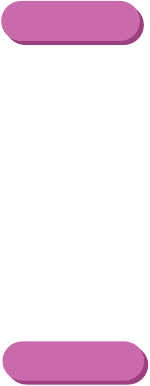
52Printing on Paper and Other Media
Using Glossy Photo Cards
3
Open the Printer Properties dialogue box and select the most appropriate
icon in the Choose Print Mode box under the Main tab. Select Glossy
Photo Cards in the Media Type box. Make sure that the BJ Cartridge Type
setting matches the BJ Cartridge you are using.
4
Click the Page Layout tab and make sure that the Page Size setting is
"Canon 101.6 x152.4mm (4 x 6 in)".
3
Select the most appropriate icon that indicates the print mode in the
Printer Properties dialogue box. Specify the media type (Glossy Photo
Cards), and the BJ Cartridge you are using.
4
In the Page Setup dialogue select "Canon 4 x 6 in (101.6 x152.4mm)" for
the Paper Size.
Normally you can set the paper size with the application program. How-
ever, if the paper size setting does not match the setting in the application
program, or if your application program does not provide a size selection for
Glossy Photo Cards, do the setting here.
Windows
Macintosh