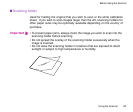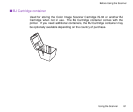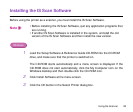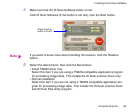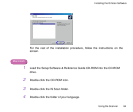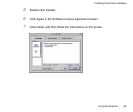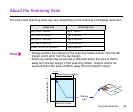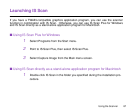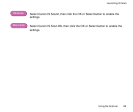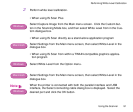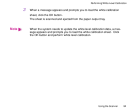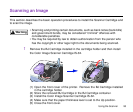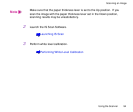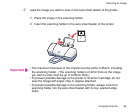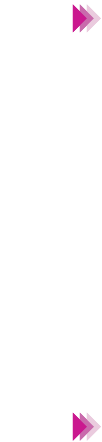
88Using the Scanner
Launching IS Scan
■ Using IS Scan from within a TWAIN-compatible graphics application pro-
gram
• Some TWAIN-compatible graphics application programs do not display
the Main dialogue box of IS Scan but display a diffrenent screen. If you
are using this type of application program, read the documentation of the
application program carefully and perform prescanning or normal scan-
ning.
• After launching IS Scan from within a TWAIN-compatible application
program, do not close the application program. If you do, the system may
not be able to respond.
1
Start up the TWAIN-compatible graphics application program.
If multiple TWAIN-compatible device drivers are installed in your system, go
to Step 2. If not, go to Step 3.
Depending on the application program you may use, you may need to pro-
ceed with step 2 even though a single TWAIN-compatible graphics applica-
tion program is installed in the system. For details, refer to the
documentation of your application program.
2
Select the device you use. This displays a dialogue box to select the device
driver. (Normally the "Acquire" or "TWAIN" command is selected from the
File menu. The dialogue box to select the device driver varies according to
the application program.)
Note
Note