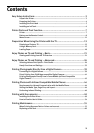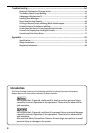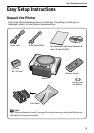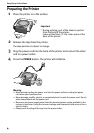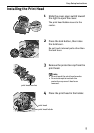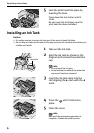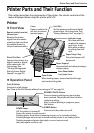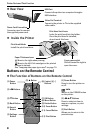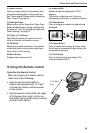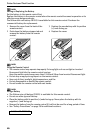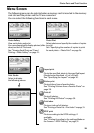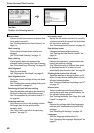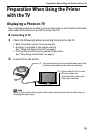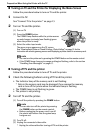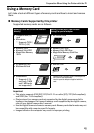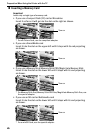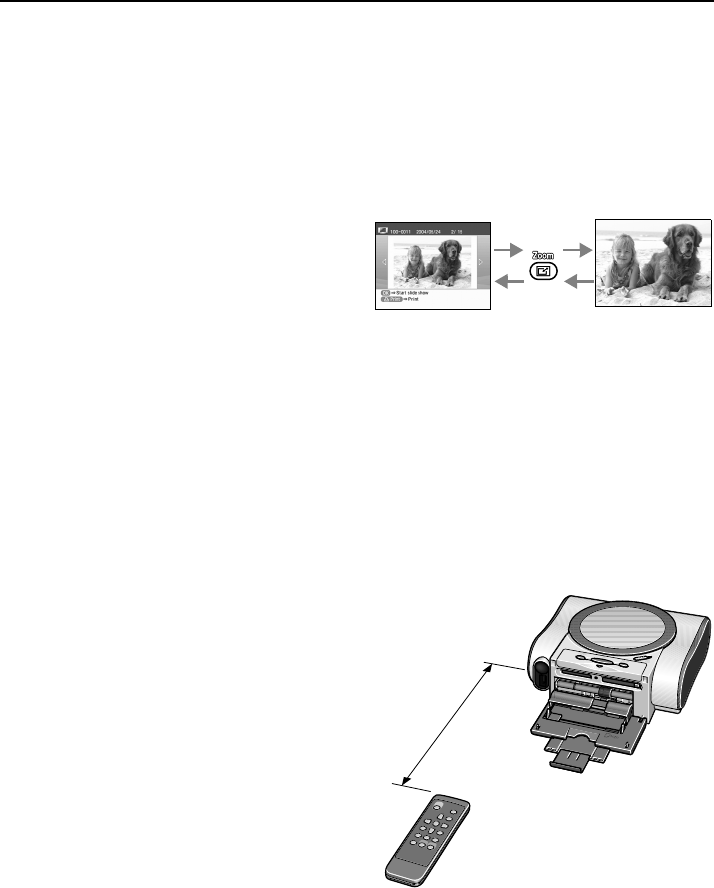
Printer Parts and Their Function
9
Using the Remote Control
(
4
)S
earc
h
B
utton
Looks up target photos in the memory card
using the shooting date as the search key.
See “Searching for Photos with the Shooting
Date—Search” on page 35.
(5) Settings Button
Allows you to set the Paper Size, Paper Type,
Bordered/Borderless printing, printing with
the date, etc. See “Specifying the Paper and
Other Settings” on page 33.
(6) Copies [+][–] Buttons
Specifies the number of copies to print in
such as the print confirmation screen.
(7) OK Button
Allows you to make a selection. For example,
selecting a photo to be printed, selecting a
menu item or other setting.
(8) Menu Button
Displays menu options on TV.
(9) R
otate
B
utton
Rotates the photo displayed on TV 90
degrees.
This button is effective even if you are
displaying a slide show, or zooming a photo.
(10) Zoom Button
Press to enlarge or reduce the photo being
displayed.
(11) Cancel Button
Press to cancel the settings you have made.
If this button is pressed during printing, the
printer aborts printing.
(12) Print Button
Press to start printing according to the
settings displayed on TV.
Operating the Remote Control
When you operate the remote control,
make sure of the following:
• Use the remote control within a
distance of approximately 13.1 feet/
4 m from the remote control receiver
on the printer.
• Use the remote control within an angle
of 30 degrees from right to left or up
and down, aiming at the remote control
receiver on the printer.
13.1 feet/
4 m