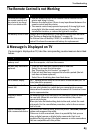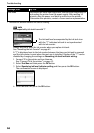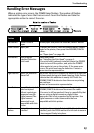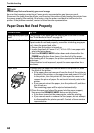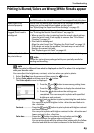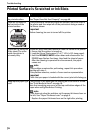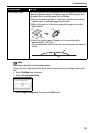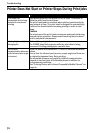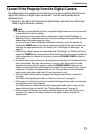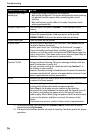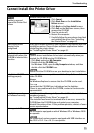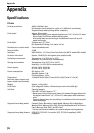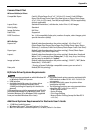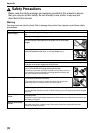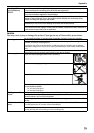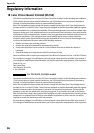Troubleshooting
73
Cannot Print Properly from the Digital Camera
The following are the possible errors that may occur when printing directly from a
digital still camera or digital video camcorder*, and the countermeasures to
eliminate them.
* Hereafter, the digital still camera and digital video camcorder are collectively
called a digital camera or camera.
note
• PictBridge or Canon Bubble Jet Direct compatible digital cameras can be connected
to your printer for direct printing.
• This section describes errors that are indicated on Canon-brand PictBridge- or
Bubble Jet Direct-compatible cameras. The error messages and operations may vary
depending on the camera you are using.
For errors on non-Canon PictBridge-compatible cameras, count the number of
flashes the POWER lamp on the printer makes and check for the cause of the error
and take the appropriate action. For details, See “Handling Error Messages” on
page 67.
• Connecting a digital camera not compatible with “PictBridge” or “Bubble Jet Direct”
makes the POWER lamp on your printer flash nine times. In such a case, unplug the
cable connecting the camera to the printer, press the RESUME/CANCEL button on
the printer.
• A communication time out occurs if printing takes a long time or if it takes too much
time to send data. This may stop printing. In such a case, disconnect the cable
between the printer and the camera, press the RESUME/CANCEL button on the
printer, and reconnect the cable between the printer and the camera. Then, turn the
camera on, if it does not automatically turn on. If the problem is still unresolved,
select some other photo and check if it can be printed or not.
• The print head nozzles may be clogged if printing becomes faint or colors are
incorrect.
See “When Printing Becomes Faint or Colors are Incorrect” on page 55.
• If the paper is curled or its surface is scratched during printing, make sure that you
are using the correct type of paper.
If printed surface is scratched even if the appropriate media type is used, set the
paper thickness lever on the left. See “Printing Maintenance” on page 55.
• For the errors indicated on the camera and their solution, also refer to the user’s
manual of the camera. For other troubles on the digital camera, contact the
manufacturer.