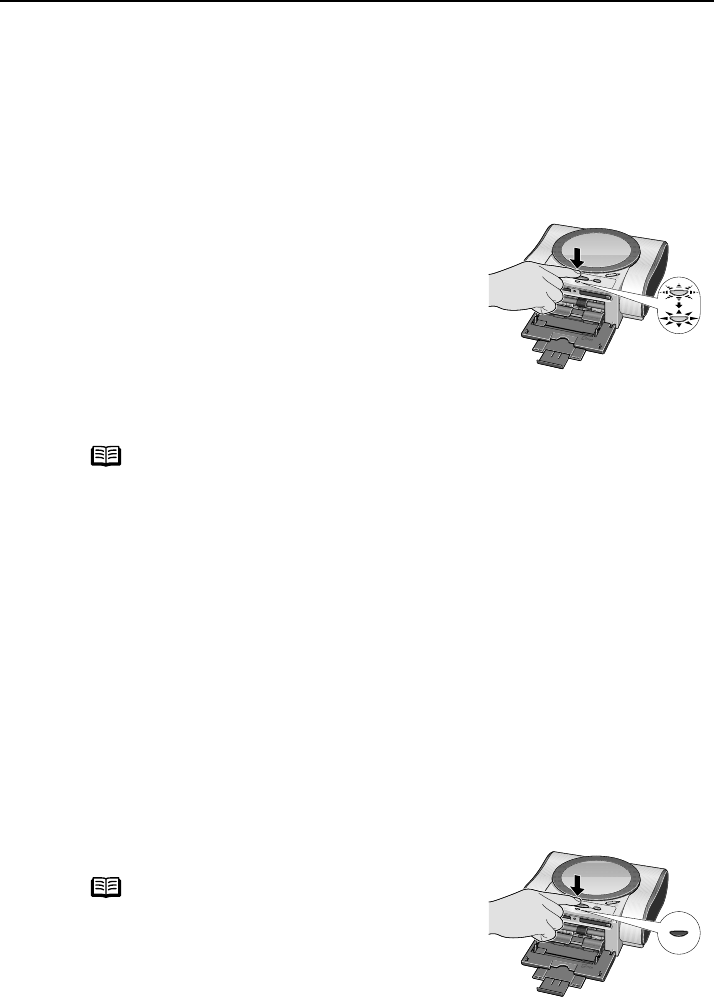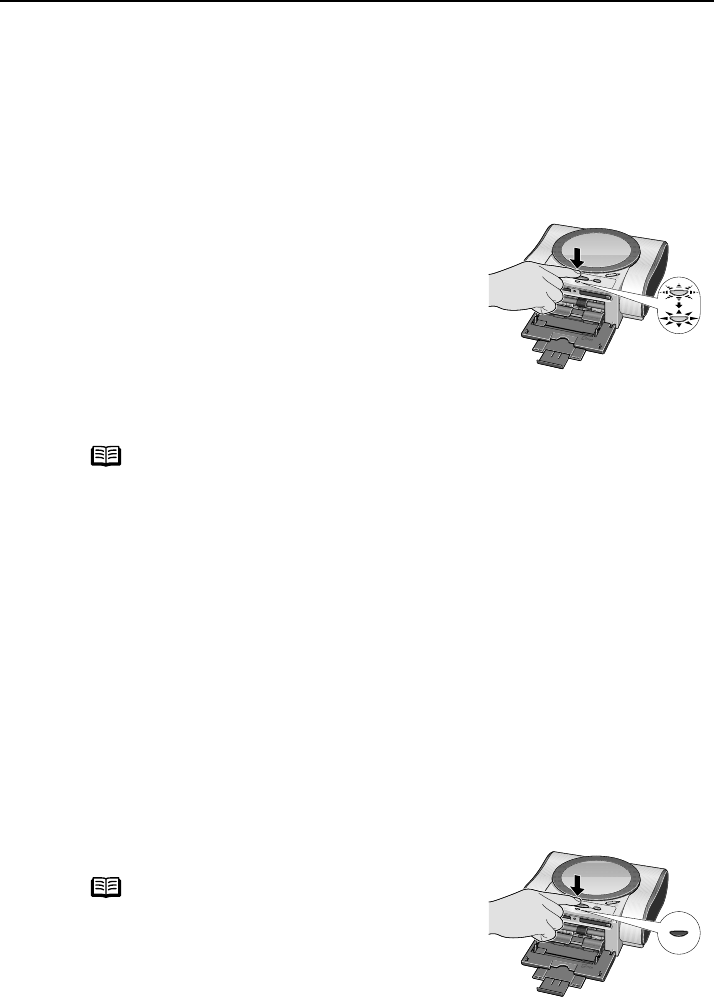
Preparation When Using the Printer with the TV
14
Turning on TV and the Printer for Displaying the Menu Screen
Follow the procedure below to turn on TV and the printer.
1
Connect to TV.
See “Connect TV to the printer.” on page 13.
2
Turn on TV and the printer.
(1) Turn on TV.
(2) Press the POWER button.
The POWER lamp flashes while the printer warms
up and changes to steady (non-flashing) green
when the printer is ready.
(3) Select the video input mode.
The menu screen appears on the TV screen.
See “Viewing Each Photo on TV and Printing—Photo Gallery” on page 21 for the
instruction on selecting among menus and displaying a photo stored in a memory card.
Turning off TV and the printer
Follow the procedure below to turn off TV and the printer.
1
Check the following before turning off TV and the printer.
• The Indicator lamp of the memory card is not flashing.
* Data in the memory card may be damaged if you remove the memory
card or turn off the printer when the Indicator lamp is flashing.
• The POWER lamp is not flashing in green.
• The printer is not printing.
2
Turn off TV and the printer.
(1) Turn off the printer by pressing the POWER button.
(2) Turn TV off.
(3) Unplug the connected video cable.
* Unplug the video cable after turning off TV and the printer.
note
• You can turn the printer on by pressing the POWER button on the remote control.
• If the POWER lamp changes to orange and begins flashing, refer to the section
“Handling Error Messages” on page 67.
note
• You can also turn off the printer by pressing
the POWER button on the remote control.
• Before unplugging the power cord, turn off
the printer and ensure that the green lamp
has gone out.