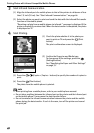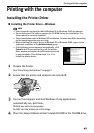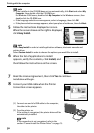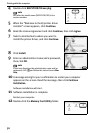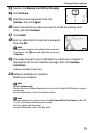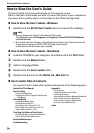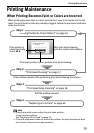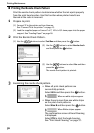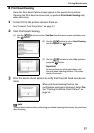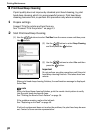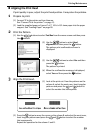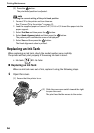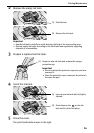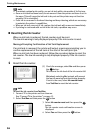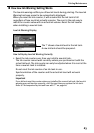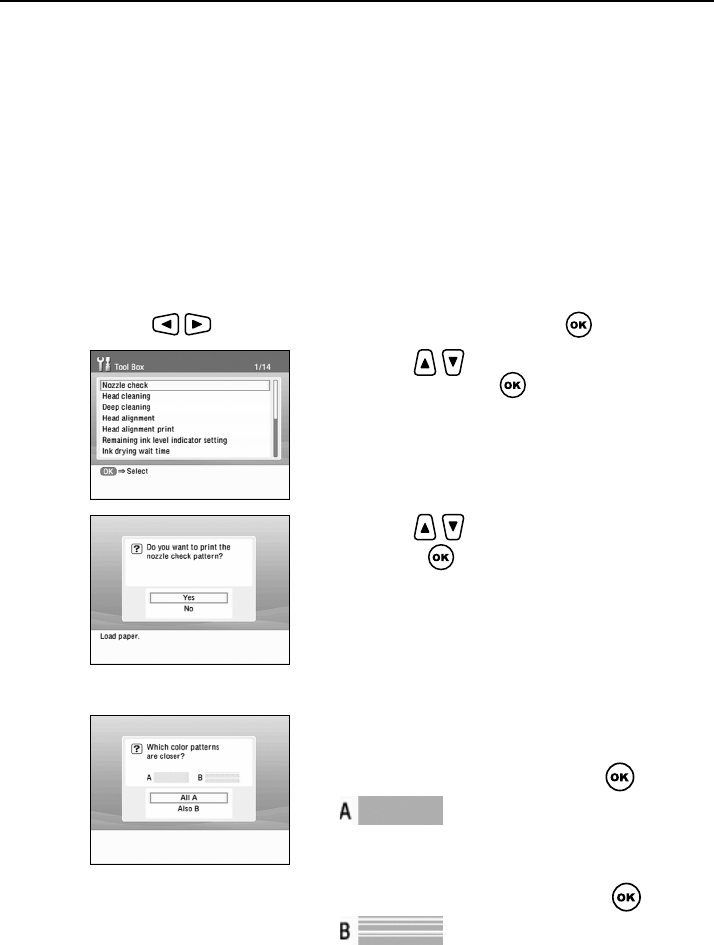
Printing Maintenance
56
Printing the Nozzle Check Pattern
Print the nozzle check pattern to determine whether the ink ejects properly
from the print head nozzles. Use this function when printed results are
blurred or the color is incorrect.
1
Prepare to print.
(1) Connect TV to the printer and turn them on.
See “Connect TV to the printer.” on page 13.
(2) Load the supplied paper or Canon 4"×6"/ 101.6×152.4mm paper into the paper
support. See “Loading Paper” on page 18.
2
Print the Nozzle Check Pattern.
(1) Use the buttons to select Tool Box and then press the button.
3
Examining the nozzle check pattern.
(2) Use the
button to select Nozzle check
and then press the button.
(3) Use the
buttons to select Yes and then
press the button.
The nozzle check pattern is printed.
• When all print check patterns are
successfully printed:
Select All A and then press the button.
• When there is more than one white stripe
on the print check patterns:
Select
Also B
and then press the button.
The confirmation screen of Head Cleaning
is displayed.
Select YES to start the head cleaning.
See “Print Head Cleaning” on page 57.
When no white stripes appear
When White stripes appear