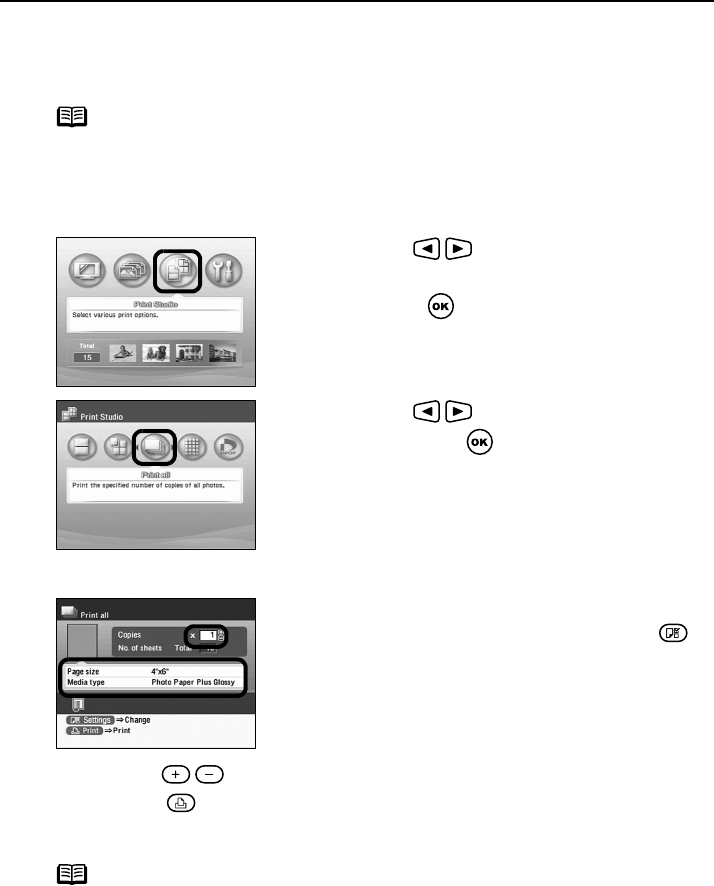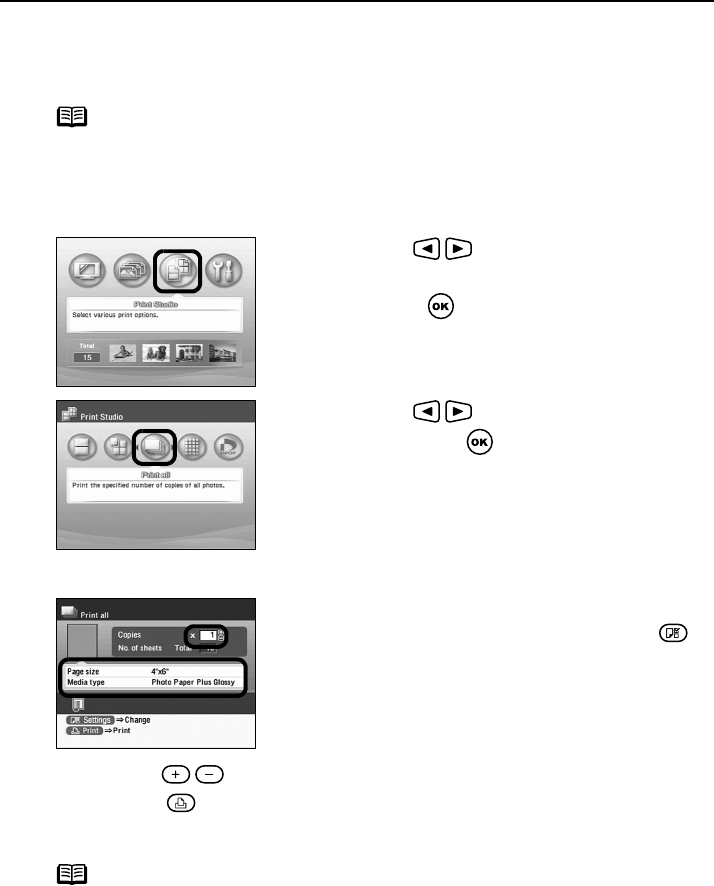
Enjoy Photos on TV and Printing —Advanced—
30
Printing All Photos
You can print all photos saved on a memory card.
note
When many photos are stored in a memory card, it is convenient to search for photos
to display or print using the shooting date as the search key.
See “Searching for Photos with the Shooting Date—Search” on page 35.
1
Select Print all.
2
Start Printing.
(2) Press the (Copies +/Copies –) buttons to specify the number of copies to print.
(3) Press the (Print button).
All photos saved on the memory card will be printed.
note
How to Print All Photos without Connecting to TV
You can print all photos saved in the memory card without connecting TV and the
printer with the key operation on the printer.
1 Turning on the printer.
2 Load paper.
See “Loading Paper” on page 18.
* Adjust to the paper size you loaded, and print borderless on the whole paper
with Date print Off and Media type Photo Paper Plus Glossy.
(1) Use the buttons to select Print Studio
from the menu screen.
(2) Press the button.
The menu of Print Studio is displayed.
(3) Use the buttons to select Print all and
then press the button.
The print confirmation screen is displayed.
(1) Confirm the Page size and Media type.
To change any of the settings, press the
(Settings button).
See “Specifying the Paper and Other Settings”
on page 33.