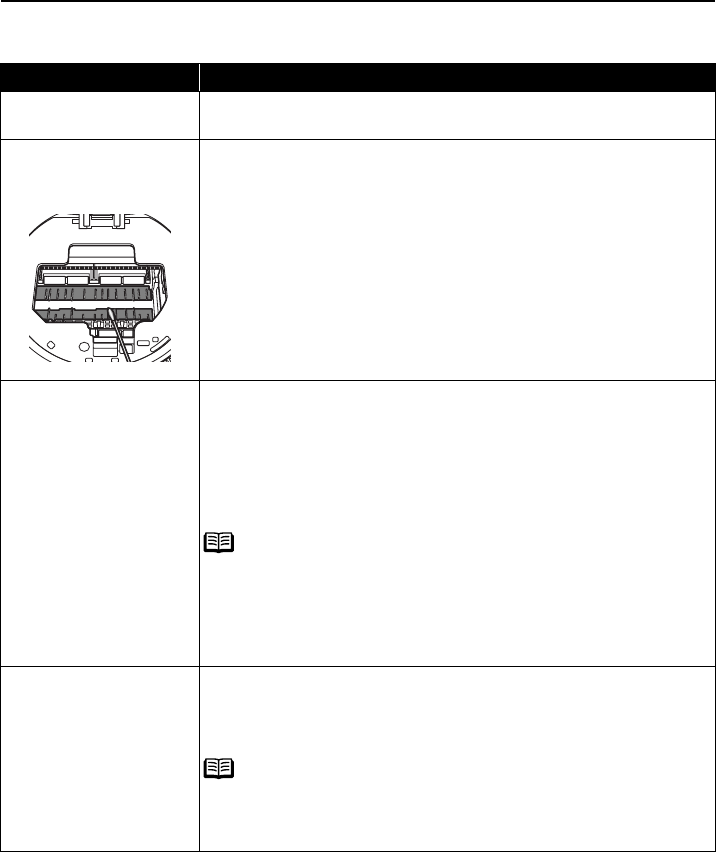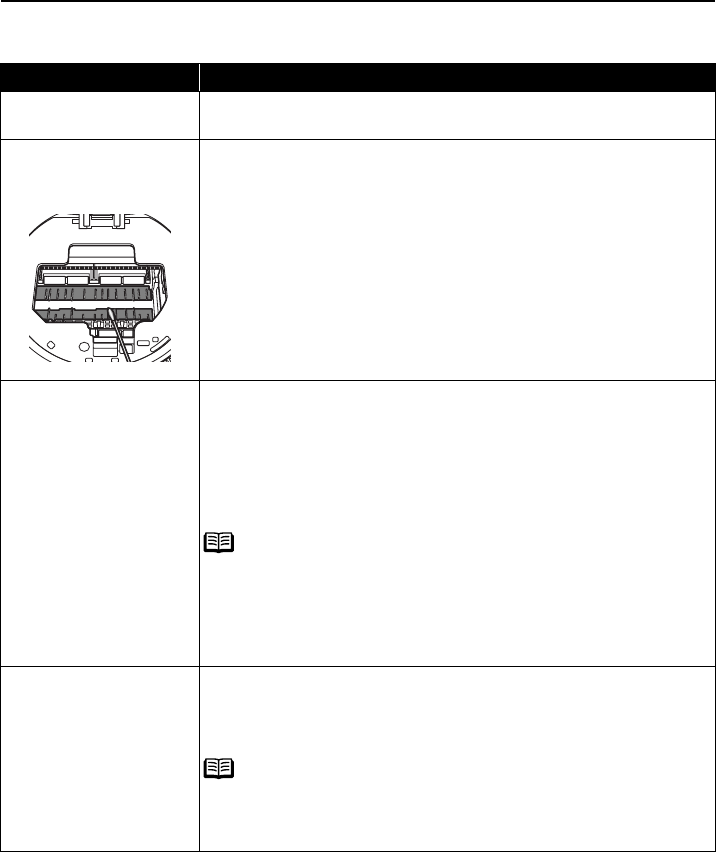
Troubleshooting
70
Printed Surface is Scratched or Ink Blots
Possible Cause Try This
There are ink blots on
the printed surface.
Clean the paper feed roller.
See “Paper Does Not Feed Properly” on page 68.
There are ink blots on
the back side of the
printed surface.
If the protrusions inside the printer are stained, open the cover of
the printer and then wipe ink off the protrusions using a swab or
the like as shown.
Important
Before cleaning, be sure to turned off the printer.
Printed on the back side
of the sheet/The roller
inside the printer is
extremely dirty
Follow the steps described below to clean the inside of the printer.
1. Ensure that the printer is turned on.
2. Load the Glossy Photo paper (4"×6"/ 101.6×152.4mm paper).
3. Hold the RESUME/CANCEL button down and release after the
POWER lamp flashes five times, then feed the sheet of paper.
After the cleaning is operated for a few seconds, the paper
comes out.
note
If the problem remains after performing, repeat this procedure
starting with step 1.
If the problem remains, contact a Canon service representative.
Important
Check that your paper is loaded with the correct print side facing up.
Inappropriate paper type
used
Check to see if the paper you are printing on is too thick or curled.
See “Print Media to Avoid” on page 18.
Note that smudging may occur at the top and bottom edges of the
paper when using Borderless Printing.
note
If this does not solve the problem, set the paper thickness lever on
the left. See “Paper Thickness Lever” on page 8.
* Replace the paper thickness lever on the right after printing.