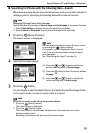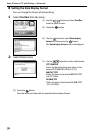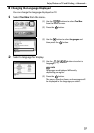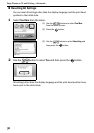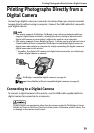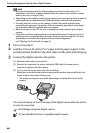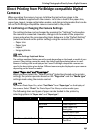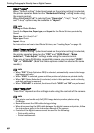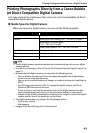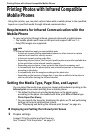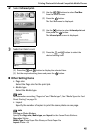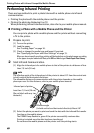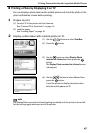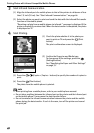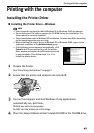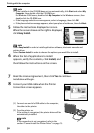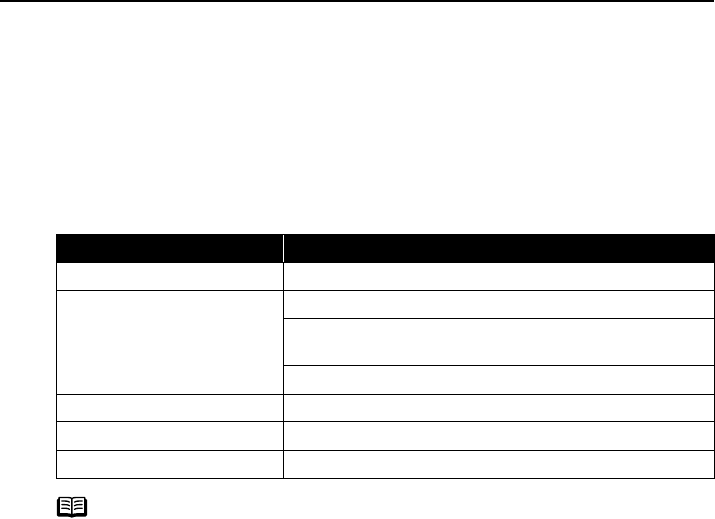
Printing Photographs Directly from a Digital Camera
43
Printing Photographs Directly from a Canon Bubble
Jet Direct Compatible Digital Camera
Let’s take a look at the media types that can be set on the Canon Bubble Jet Direct
compatible digital camera.
Media Types for Digital Camera
When you connect a digital camera, you can use the following media:
note
• For the digital camera operation method and troubleshooting, refer to your digital
camera manual.
• For print error messages, refer to“Cannot Print Properly from the Digital Camera” on
page 73.
• By operating the digital camera, you can make the following prints:
– You can make a standard print from the image displayed in the single display
mode or in the index display mode.
– You can print specified numbers of images, or make an index print by editing the
DPOF.
– For the images taken with an Exif 2.2-compatible digital camera, the Photo
Optimizer PRO function can be used.
– If date printing is set from the operation panel of the digital camera, the date
when the photograph was taken is to be printed (excluding the index print).
– Images will be scaled automatically according to the image size set on the digital
camera and the size of the media set on the printer.
• The digital camera does not support the following functions:
– Print quality setting
– Maintenance
• Images other than Exif may not be index printed.
Digital Camera Setting Media Type
Card #1 Photo Paper Pro 4"×6" / 101.6×152.4 mm
Card #2 Photo Paper Plus Glossy 4"×6" / 101.6×152.4 mm
Photo Paper Plus Semi-gloss
4"×6" / 101.6×152.4 mm
Glossy Photo Paper 4"×6" / 101.6×152.4 mm
Card #3 Not supported
LTR Not supported
A4 Not supported