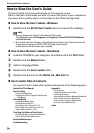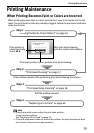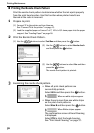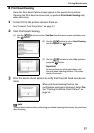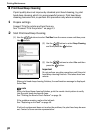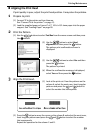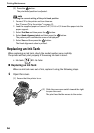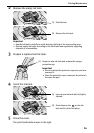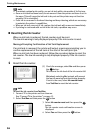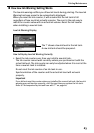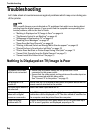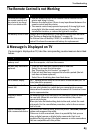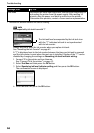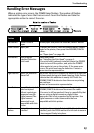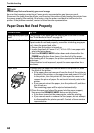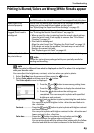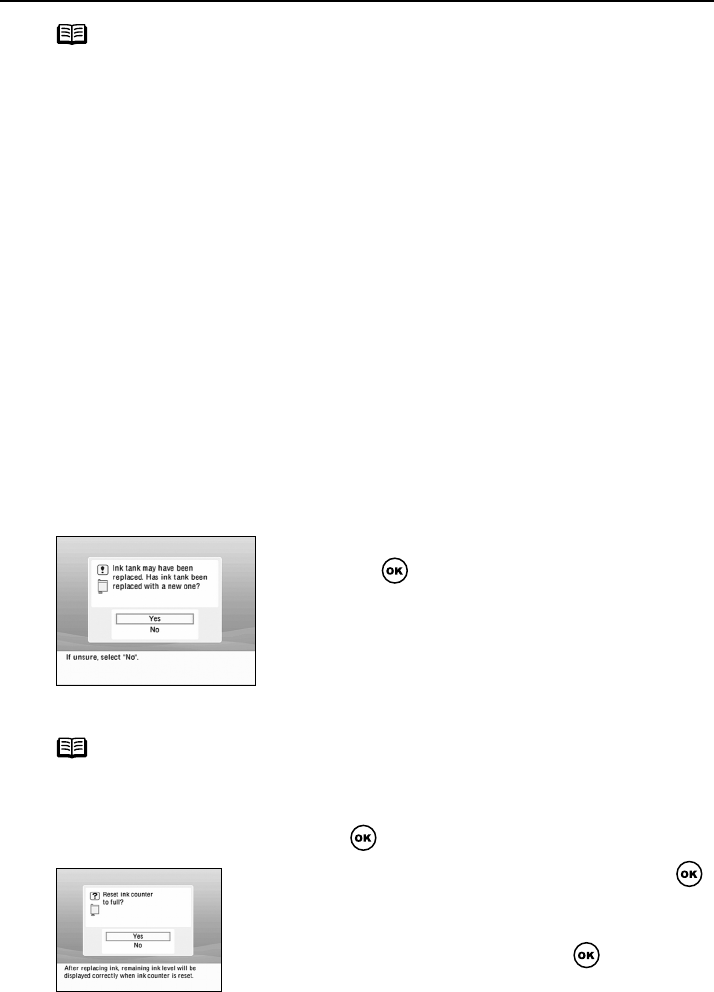
Printing Maintenance
62
note
• To maintain optimal print quality, use an ink tank within six months of its first use.
• Once an ink tank has been used, do not remove it from the printer and leave it out in
the open. This will cause the ink tank to dry out and the printer may not function
properly if it is reinstalled.
• Color ink is consumed in the head cleaning and deep cleaning, which are necessary
to maintain the printer’s capabilities.
• When an ink tank runs out of ink, replace the ink tank with a new one immediately.
• If printing is continued with no ink in the ink tank, a problem may occur.
Resetting the Ink Counter
When an ink tank is replaced, the ink counter must be reset.
The low ink warning is only displayed properly if the ink counter is reset.
Message Prompting Confirmation of Ink Tank Replacement
If an ink tank is removed, the printer will output a message prompting you to
confirm replacement of the ink tank at the start of the next print job.
When an ink tank has been replaced, follow the procedure below to reset the
ink counter. The low ink warning is only displayed properly if the ink counter
is reset.
1
Reset the ink counter.
note
To reset the ink counter from Tool Box
1 Connect TV to the printer and turn them on.
See “Connect TV to the printer.” on page 13.
2 Select Tool Box and then press the button
(1) Check the message, select Yes and then press
the button.
This returns the ink level of the ink counter full.
Mistakenly selecting No, instead, will prevent
the low ink warning from functioning properly.
If such is the case, select Ink counter reset
from Tool Box to reset the ink counter.
3 Select Ink counter reset and then press the
button.
The Ink counter reset confirmation screen is
displayed.
4 Select Yes and then press the button.