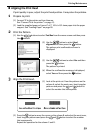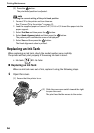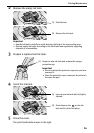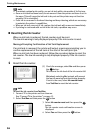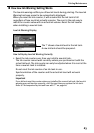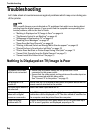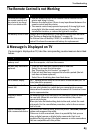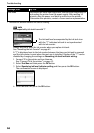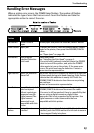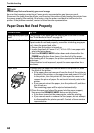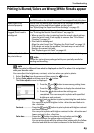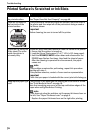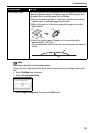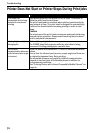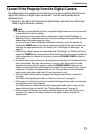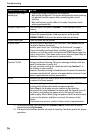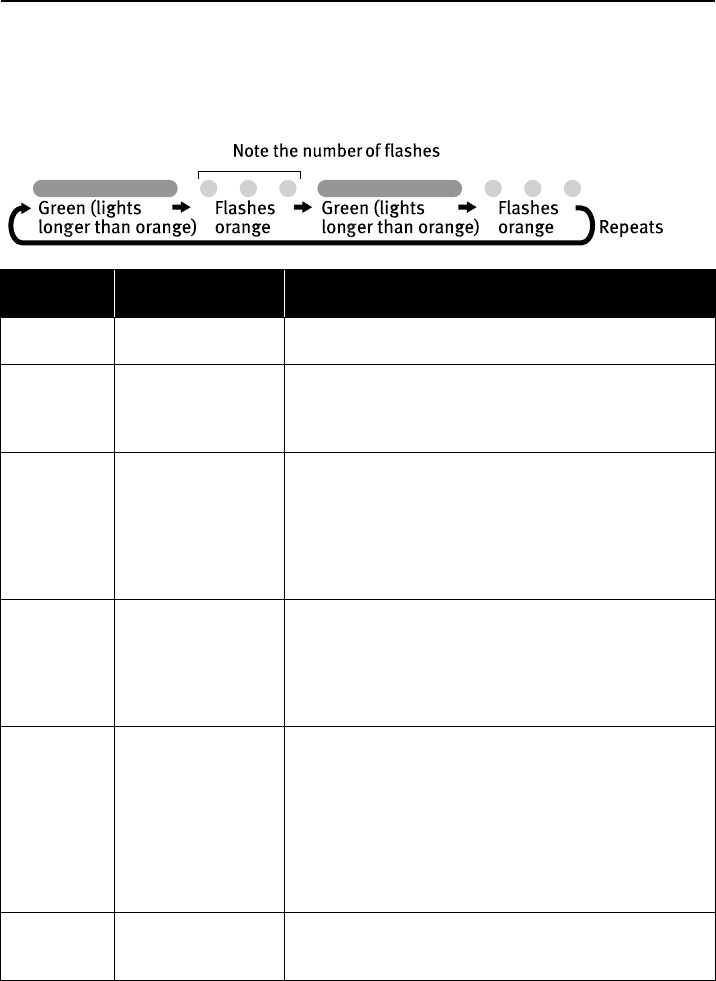
Troubleshooting
67
Handling Error Messages
When a printer error occurs, the POWER lamp flashes. The number of flashes
indicates the type of error that has occurred. Count the flashes and take the
appropriate action to correct the error.
Number of
Flashes
Possible Cause Try This
Two flashes Printer is out of
paper
Reload paper and press the RESUME/CANCEL button.
Three flashes Paper jam If a paper jam occurs, clear the jammed paper; reload
paper in the printer, then press the RESUME/CANCEL
button.
See “Paper Jams” on page 68.
Five flashes Print head not
installed/Defective
print head
Install print head.
See “Installing the Print Head” on page 5.
If the print head is already installed, press the POWER
button to turn off the printer, and press the POWER
button again to turn on the printer. If the same error
occurs, the print head may be defective. Contact a
Canon service representative.
Eight flashes Waste ink absorber*
almost full
The printer has a built-in waste ink absorber to hold the
ink consumed during print head cleaning. Eight flashes
indicate that this absorber is nearly full. Press the
RESUME/CANCEL button to clear the error so printing
can continue.
Contact a Canon service representative.
Nine flashes A specified period of
time has lapsed
without receiving a
response from the
digital camera/The
digital camera
connected is not
compatible with this
printer
Disconnect the camera cable, press the printer’s
RESUME/CANCEL button and reconnect the cable.
If the error is still unresolved, there is a possibility that
you are using a digital camera or digital video
camcorder that is not supported by this printer. Use
digital cameras or video camcorders that are
compatible with this printer.
Twelve
flashes
Ink tank is not
installed
If an ink tank is not installed, install it. If an ink tank is
installed, push the PUSH mark on the ink tank to ensure
it has snapped firmly into place.