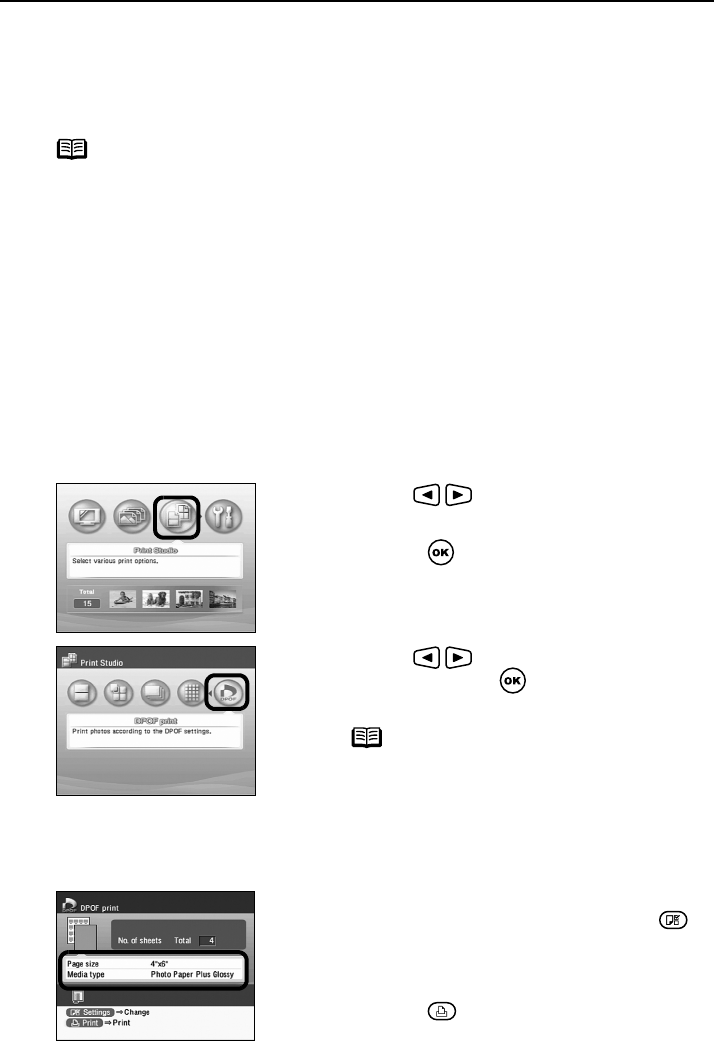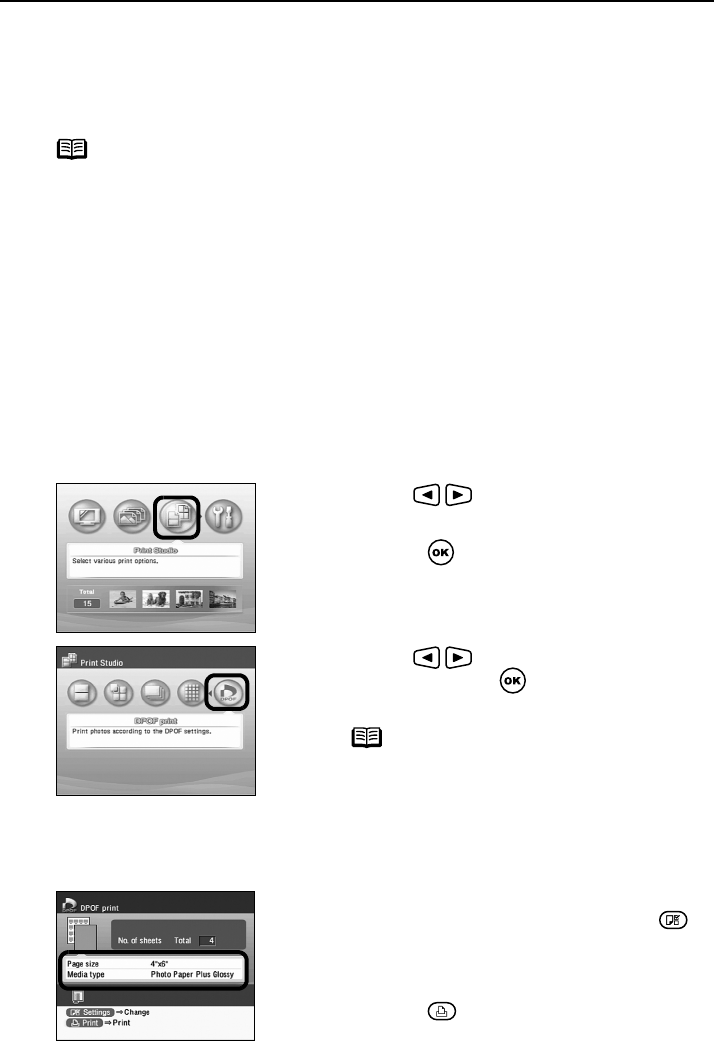
Enjoy Photos on TV and Printing —Advanced—
32
Printing According to the settings Made on the Camera
—DPOF Printing
If DPOF (Digital Print Order Format) settings are made on the camera, photos
are printed automatically according to those settings.
note
• This printer allows you to make the following DPOF settings:
– Image format: CIFF, Exif (JPEG), JFIF, and Exif (Tiff)
– Print type - Standard: The Photos for which you specified “Standard” using the
DPOF function are printed.
– Print type - Index: The photos for which you specified “Index” using the DPOF
function are printed according to the index print layout.
– Photos to Print: Only the photos specified using the DPOF function is printed
(photos cannot be specified from the menu.)
– Copies: photos are printed according to the numbers of copies specified using
the DPOF function (numbers of copies cannot be specified from the menu).
– Date Print: Date of DPOF on/off setting (date print cannot be specified from the menu).
– Other functions (addition of comments, trimming/rotation, etc.) are not supported.
• Photos are automatically scaled according to the paper size. The upper, lower, left, and/or
right portion(s) of the photo may be missing depending on the size of the paper you use.
1
Select DPOF print
.
2
Start Printing.
(1) Use the buttons to select Print Studio
from the menu screen.
(2) Press the button.
The menu of Print Studio is displayed.
(3) Use the buttons to select DPOF print
and then press the button.
The print confirmation screen is displayed.
note
You cannot select the menu if DPOF
information is not saved on the installed
memory card.
For instructions on setting DPOF, refer to the
user’s manual for your digital camera.
(1) Confirm the Page size and Media type.
To change any of the settings, press the
(Settings button).
See “Specifying the Paper and Other Settings”
on page 33.
(2) Press the (Print button).
The photos will be printed according to the
DPOF information on the memory card.