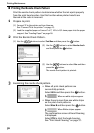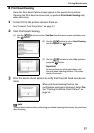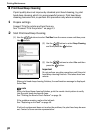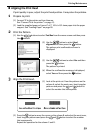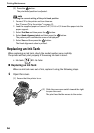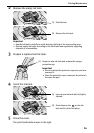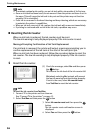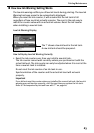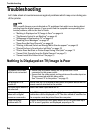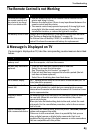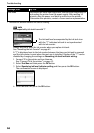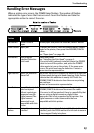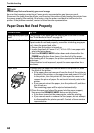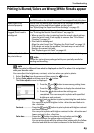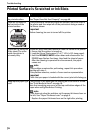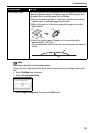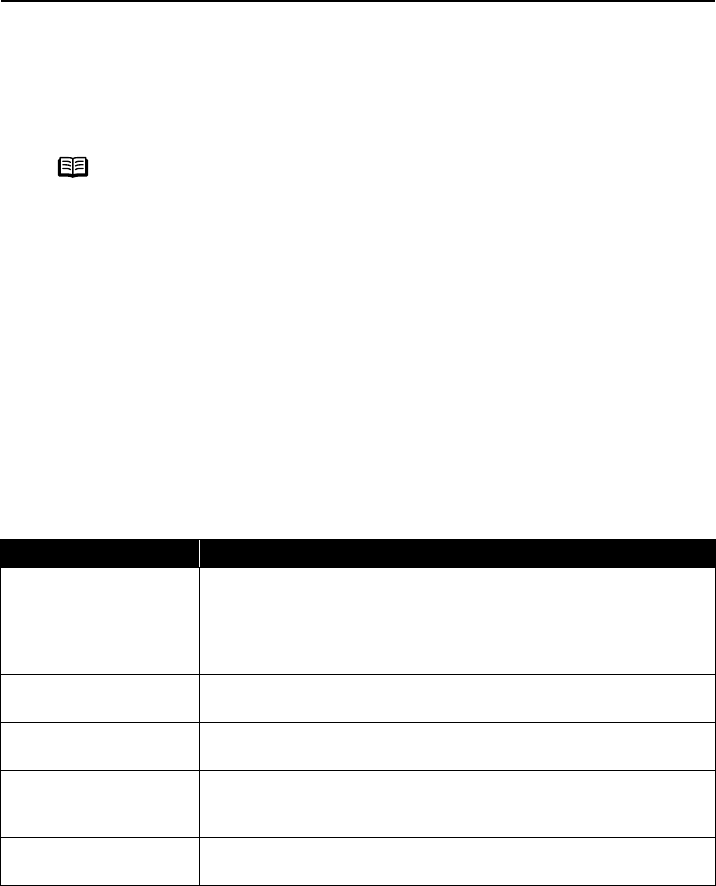
Troubleshooting
64
Troubleshooting
Let's take a look at countermeasures against problems which may occur during use
of the printer.
note
Here, we will discuss errors indicated on TV, problems that might occur during direct
printing from the digital camera. If you cannot find the symptom corresponding to a
certain problem, refer to the User’s Guide.
• “Nothing is Displayed on TV/Image is Poor” on page 64
• “The Remote Control is not Working” on page 65
• “A Message is Displayed on TV” on page 65
• “Handling Error Messages” on page 67
• “Paper Does Not Feed Properly” on page 68
• “Printing is Blurred/Colors are Wrong/White Streaks appear” on page 69
• “Printed Surface is Scratched or Ink Blots” on page 70
• “Printer Does Not Start or Printer Stops During Print Jobs” on page 72
• “Cannot Print Properly from the Digital Camera” on page 73
• “Cannot Install the Printer Driver” on page 75
Nothing is Displayed on TV/Image is Poor
Possible Cause Try This
The power cord/video
cable is not connected.
• Ensure that the power cables for the printer and TV are
connected to the power outlet.
• Ensure that the video output on the printer and the video input on
TV are connected with the video cable.
See “Connect TV to the printer.” on page 13.
The printer or TV is
turned off.
Ensure that the TV is turned on and press the power button on the
remote control attached to the printer.
The video input mode is
not selected.
Select the video input mode on TV.
There are no photos
taken with a digital
camera or camcorder.
Only JPEG images taken with the digital cameras or digital
camcorders can be displayed on TV. The data edited or modified on
the computer must be printed from the computer.
There could be a
problem with TV.
Connect a device such as a game device or VCR to the video input
on TV to see if graphics are displayed properly on TV.