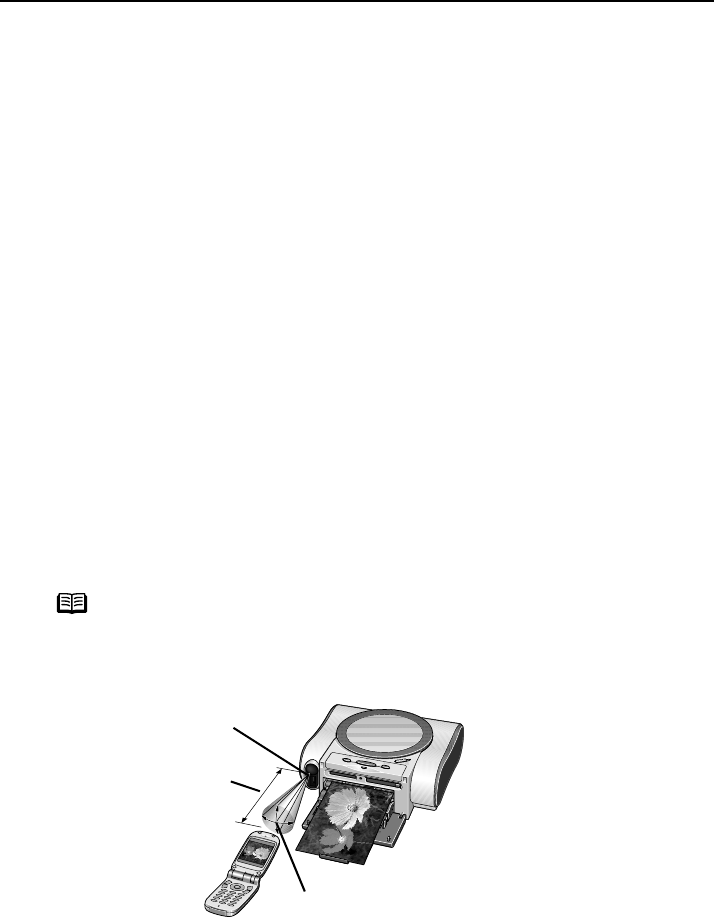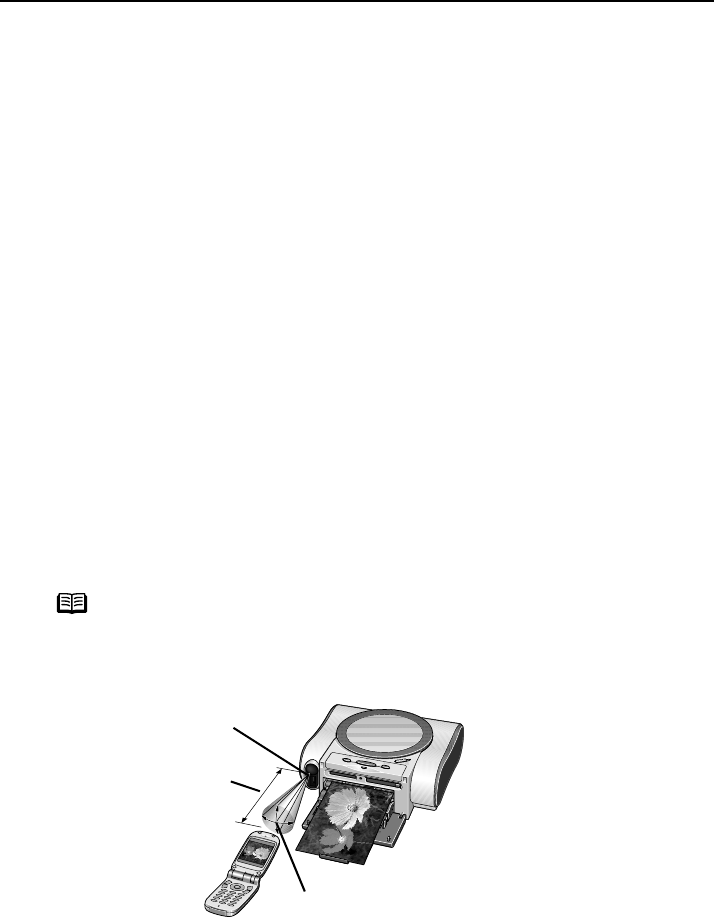
Printing Photos with Infrared Compatible Mobile Phones
46
Performing Infrared Printing
There are two methods to print a photo taken with a mobile phone via infrared
communication.
• Printing the photo with the mobile phone and the printer.
• Printing the photo by displaying it on TV.
When performing infrared communication, also refer to your mobile phone manual.
Printing a Photo with a Mobile Phone and the Printer
You can print a photo with a mobile phone and the printer without connecting
a TV to the printer.
1
Prepare to print.
(1) Turn on the printer.
(2) Load the paper.
See “Loading Paper” on page 18.
(3) Check or change the media type and layout if required.
See “Specifying the Paper and Other Settings” on page 33.
When you do not specify a setting, printing will be borderless on the whole paper according
to the paper size you loaded with Date print
Off
and Media type
Photo Paper Plus Glossy
.
2
Start Infrared Communication.
(1) Align the infrared port of a mobile phone to that of the printer at a distance of less
than 7.9 inch (20 cm).
note
The effective angle of the infrared port of the printer is about 10° from the central axis
in both vertical and horizontal directions.
The allowable distance of communication with the printer depends on the mobile
phone you use. For this distance, refer to your mobile phone manual.
(2) Select the photo you want to print and send the data with the infrared file transfer
function on the mobile phone.
The POWER lamp flashes in green if the printer successfully receives data.
Printing is started once the data has been transferred.
Do not move the mobile phone and the printer until the printing starts.
Infrared port of printer
Less than 7.9 inch (20 cm)
(Do not block with any
obstacle.)
Effective angle
(in both vertical and horizontal direction): About 10°