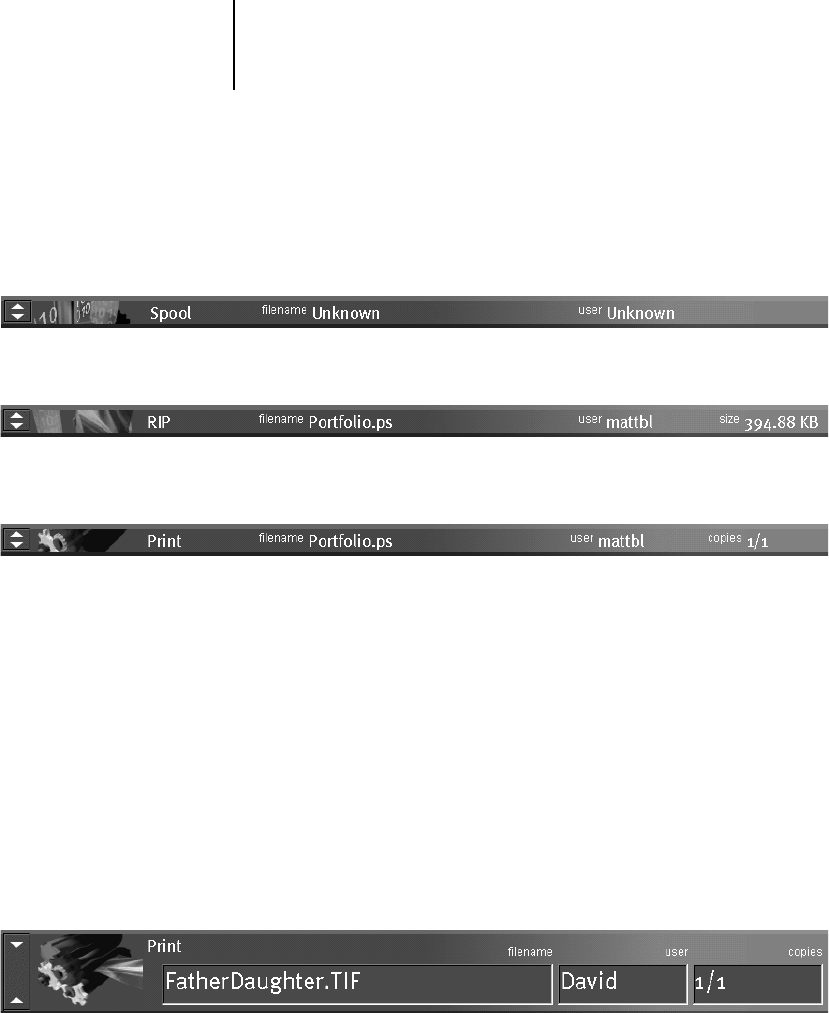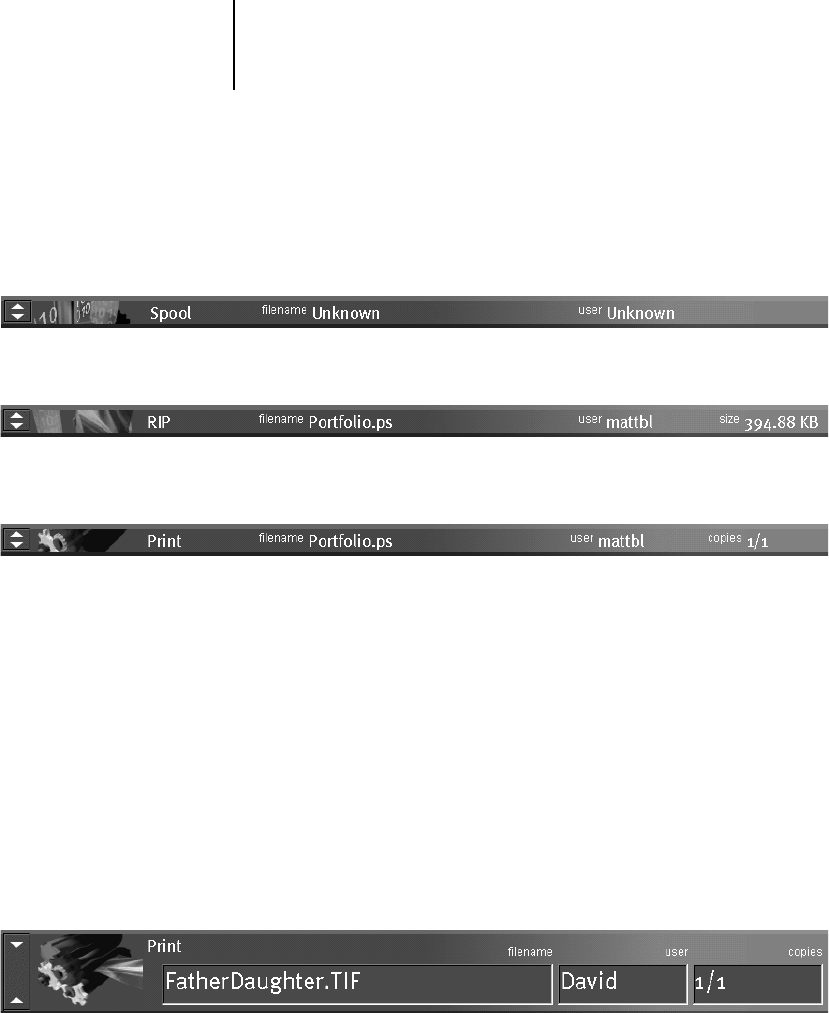
2
2-16 Introduction to the Command WorkStation
NOTE: In the Spool status bar, the filename and user information always
appear as “Unknown” (as shown below). This information is not available
until the job has finished spooling to the iR C2100/2100S disk.
When a job is being processed, provided animation is enabled (see page 3-5),
the corresponding status bar is animated, indicating that the process is active.
If an error occurs, the Print status bar alerts you by displaying a message on a
red background instead of the normal blue background.
Enlarging the status bars Click the small arrows at the left of the status bar
to expand the status bar display. Click the arrows again to collapse the status
bar to its original size. To expand all the status bars at the same time, press
Ctrl-E. To collapse them to their original size, click the arrows or press Ctrl-E
again.
Changing proportions By default, the status bars divide the window area
into three equal parts. You can drag the RIP and Print status bars up or down
to change the proportion of the window devoted to each job area. For
example, drag the RIP status bar down if you have a long list of spooled jobs
that you want to see without scrolling.
Spooled jobs on Hold (yellow)
Active spooled jobs (white)
RIPped jobs on Hold (yellow)
Active RIPped jobs (white)
Printed jobs (white)