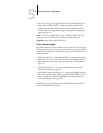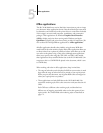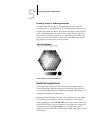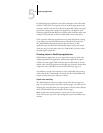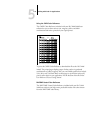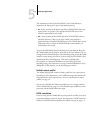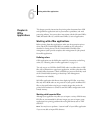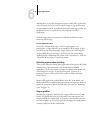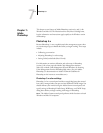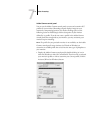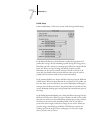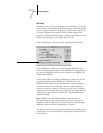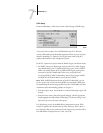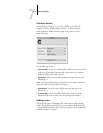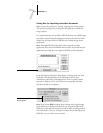6
6-2 Office Applications
Although there are no color management options within Office applications,
color conversions do occur when you import images or page elements that
were not defined in RGB. To avoid such conversions with imported files, use
the EPS file format for artwork that is to be imported into Office
applications.
All RGB images placed in a document are affected by RGB Source and
Rendering Style settings.
Tip for advanced users
If you place multiple RGB images, mixed non-photographic and
photographic, a single CRD may not be suitable for all the images. In this
case you may want the photographic images to bypass the CRD altogether.
To accomplish this, save the image in CMYK mode with a pixel-editing
application such as Photoshop and perform color correction on it. Then save
it as an EPS file and import it into the document.
Selecting options when printing
There are few differences among office applications with regard to iR C2100/
2100S printing. The instructions in this chapter apply to all office
applications. Use the instructions in Chapter 1 to specify print options and
color management settings. To specify these options, you must use a
PostScript Level 2 (or later) printer driver, such as an Adobe PostScript
Printer Driver.
Because office applications send RGB data to the iR C2100/2100S, your
choices of RGB Source and Rendering Style settings are important. Be sure to
specify the appropriate CRD for the color effect you want (see “Rendering
styles” on page 1-4).
Output profiles
All color data in the job is affected by the output profile on the iR C2100/
2100S. This profile may be the one designed for your copier/printer and
shipped with the iR C2100/2100S, or it may be a custom profile created at
your site (see page 1-9). If necessary, print the Test Page to see which profile is
currently resident on the iR C2100/2100S.